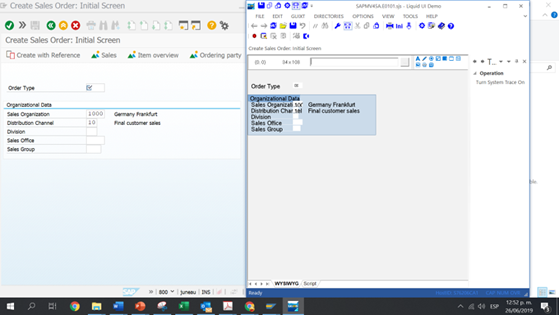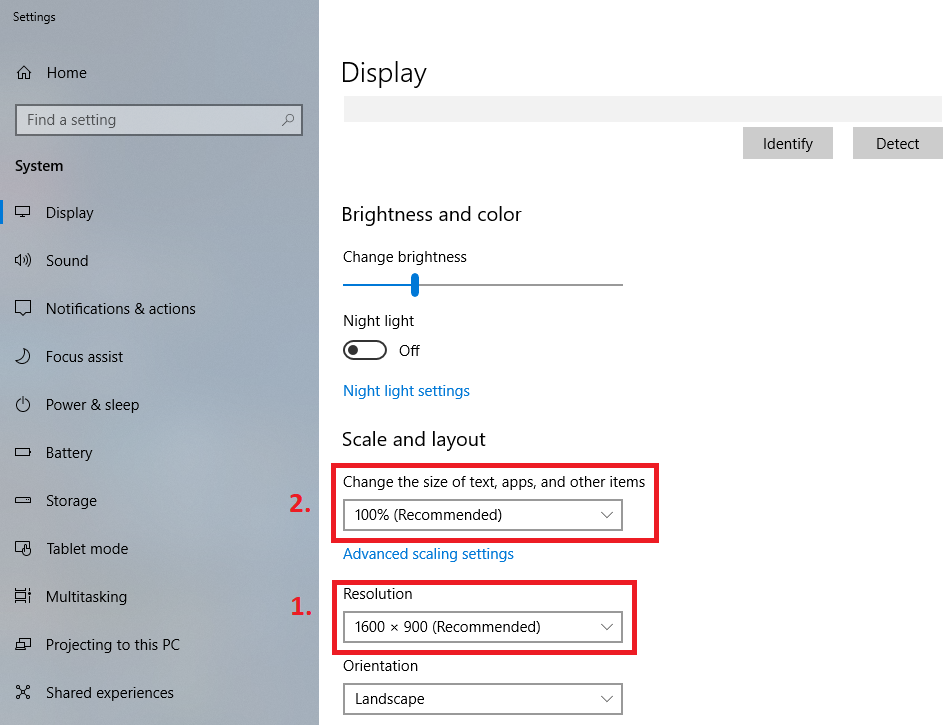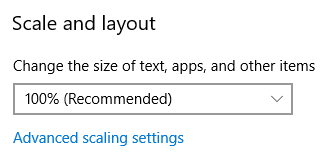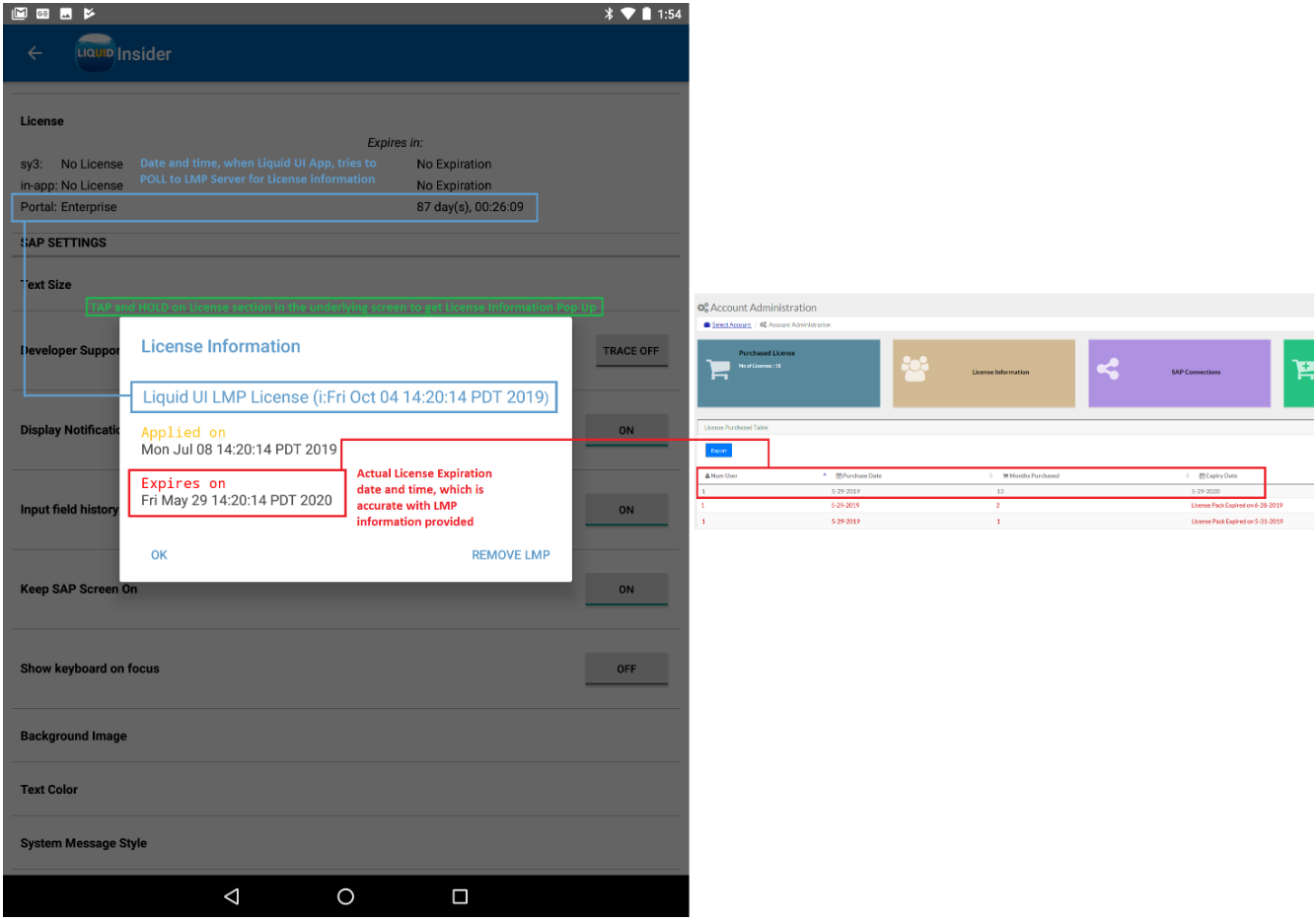91
Mobile Products (Android, iOS and CE) / Liquid UI LMP License generation and installation
« Last post by Rahul Gera on July 12, 2019, 02:47:49 PM »Purpose: To generate Liquid UI LicenseManagementPortal License and installation of that generated license on a Liquid UI Client (Android and iOS) device.
Liquid UI Enterprise Portal License Generation:
After logging into the License Management Portal, you can follow Add User(s) link,
which contains the instructions (steps 1 - 4) to get the license(s) assigned to the user for installation on the Liquid UI Client devices.
Liquid UI Enterprise Portal License Installation:
After Step 4, in the above specified link, the user can follow the instructions specified in the License installation documentation, for Liquid UI Client, based on the below,
Liquid UI for Android
Liquid UI for iOS
Note: You can use one added USER(S)' email (generated email, with LMPLicense), to apply Liquid UI License(s) on multiple Liquid UI Client devices.
Liquid UI Enterprise Portal License Generation:
After logging into the License Management Portal, you can follow Add User(s) link,
which contains the instructions (steps 1 - 4) to get the license(s) assigned to the user for installation on the Liquid UI Client devices.
Liquid UI Enterprise Portal License Installation:
After Step 4, in the above specified link, the user can follow the instructions specified in the License installation documentation, for Liquid UI Client, based on the below,
Liquid UI for Android
Liquid UI for iOS
Note: You can use one added USER(S)' email (generated email, with LMPLicense), to apply Liquid UI License(s) on multiple Liquid UI Client devices.

 Recent Posts
Recent Posts