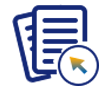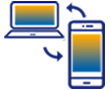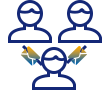Liquid UI for Android enables you to modify the SAP screen layout for optimal screen usage and better readability without programming. The screen layout setup provides you with four options, Hide Title Bar on Scroll, Hide Transaction Code Entry, Hide Push-button Toolbar, and Fullscreen mode. These options allow you to hide unnecessary elements on the SAP screen as per the requirement. This document illustrates these options and how to enable them.
- Navigate through the App Settings under Main Menu, as shown below.
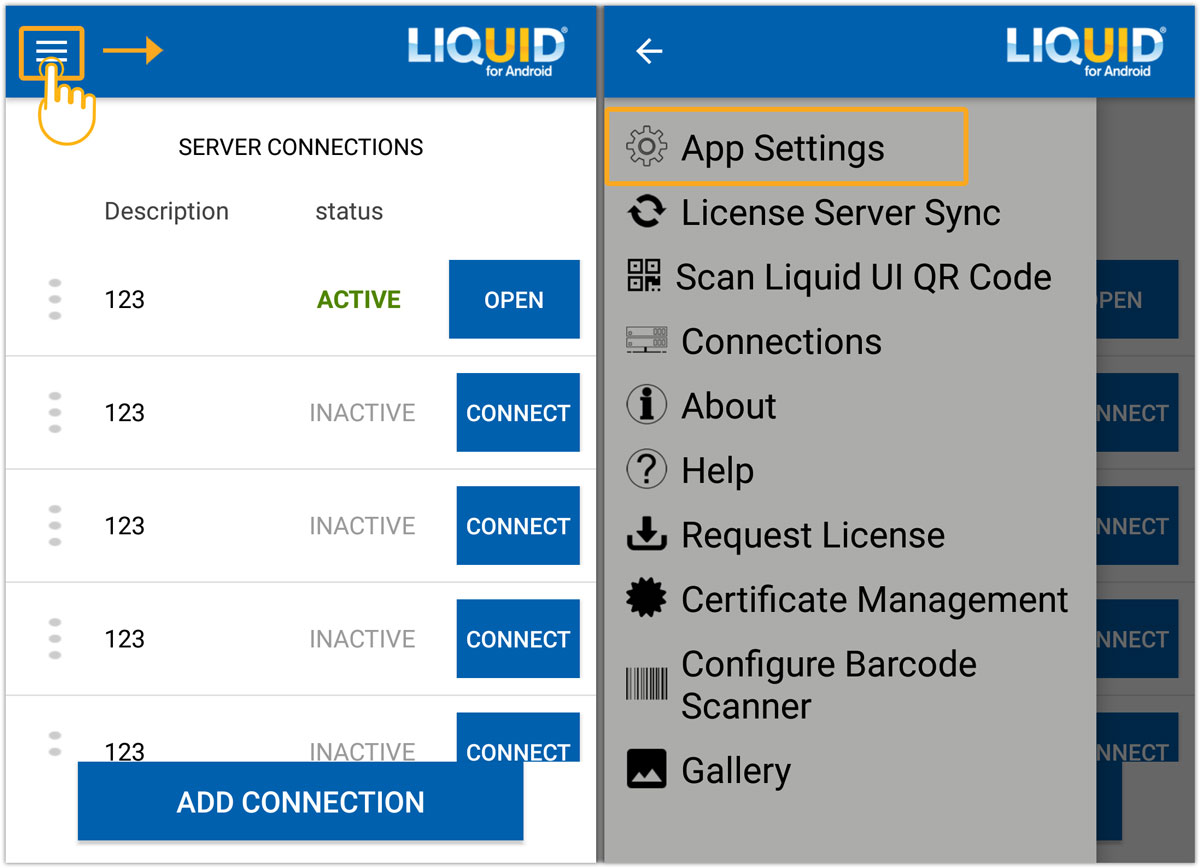
- Scroll down the App Settings screen (Insider) and select the Screen Layout Setup. This opens a pop-up with the following options:
- Hide Title Bar on scroll
- Hide Transaction code Entry
- Hide Push button Toolbar
- Fullscreen mode
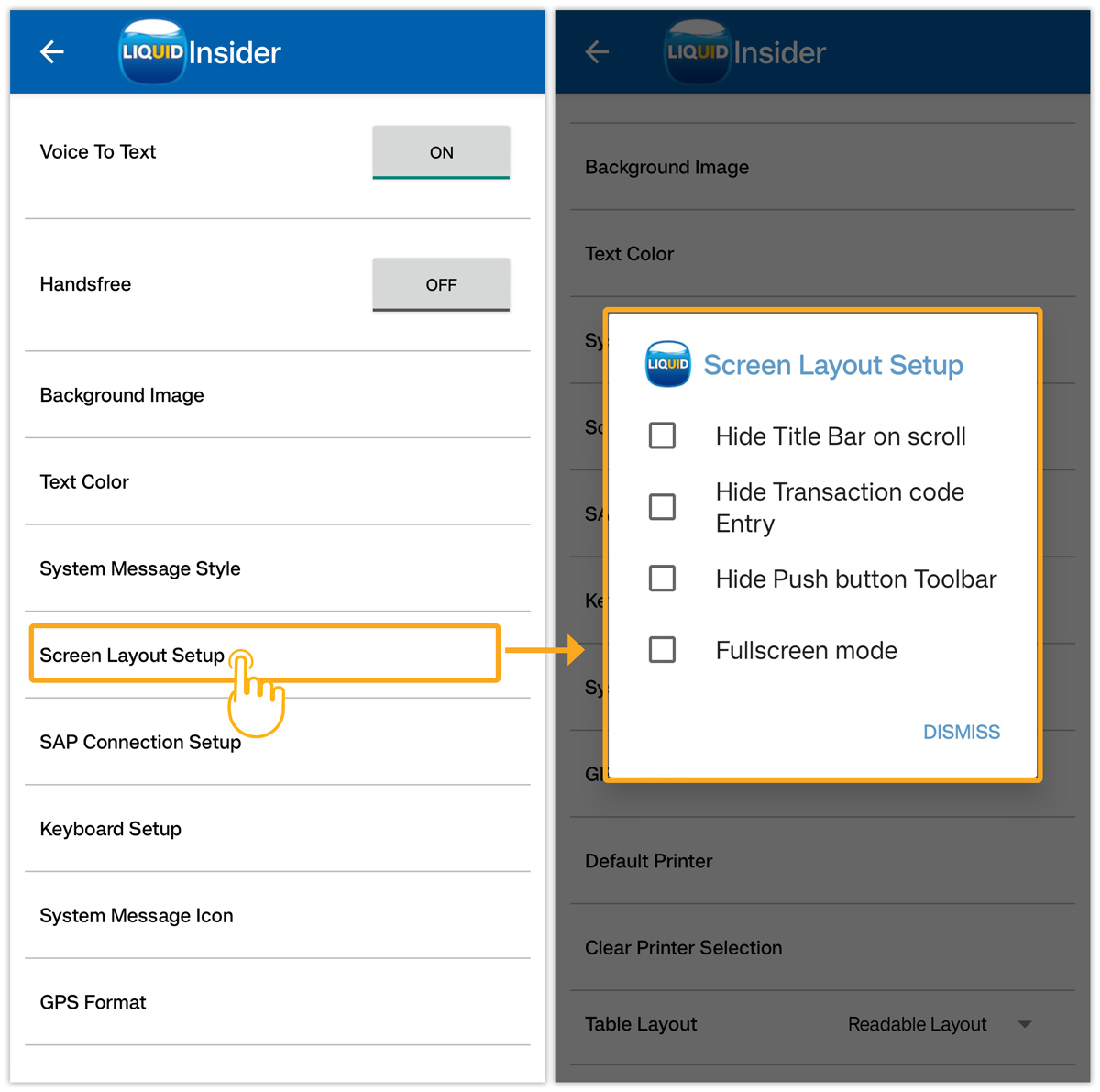

Note: You can select one or more screen layout options as per your SAP screen requirements.
- Check the Hide Title Bar on scroll option to hide the title bar of the SAP screen when scrolling up.
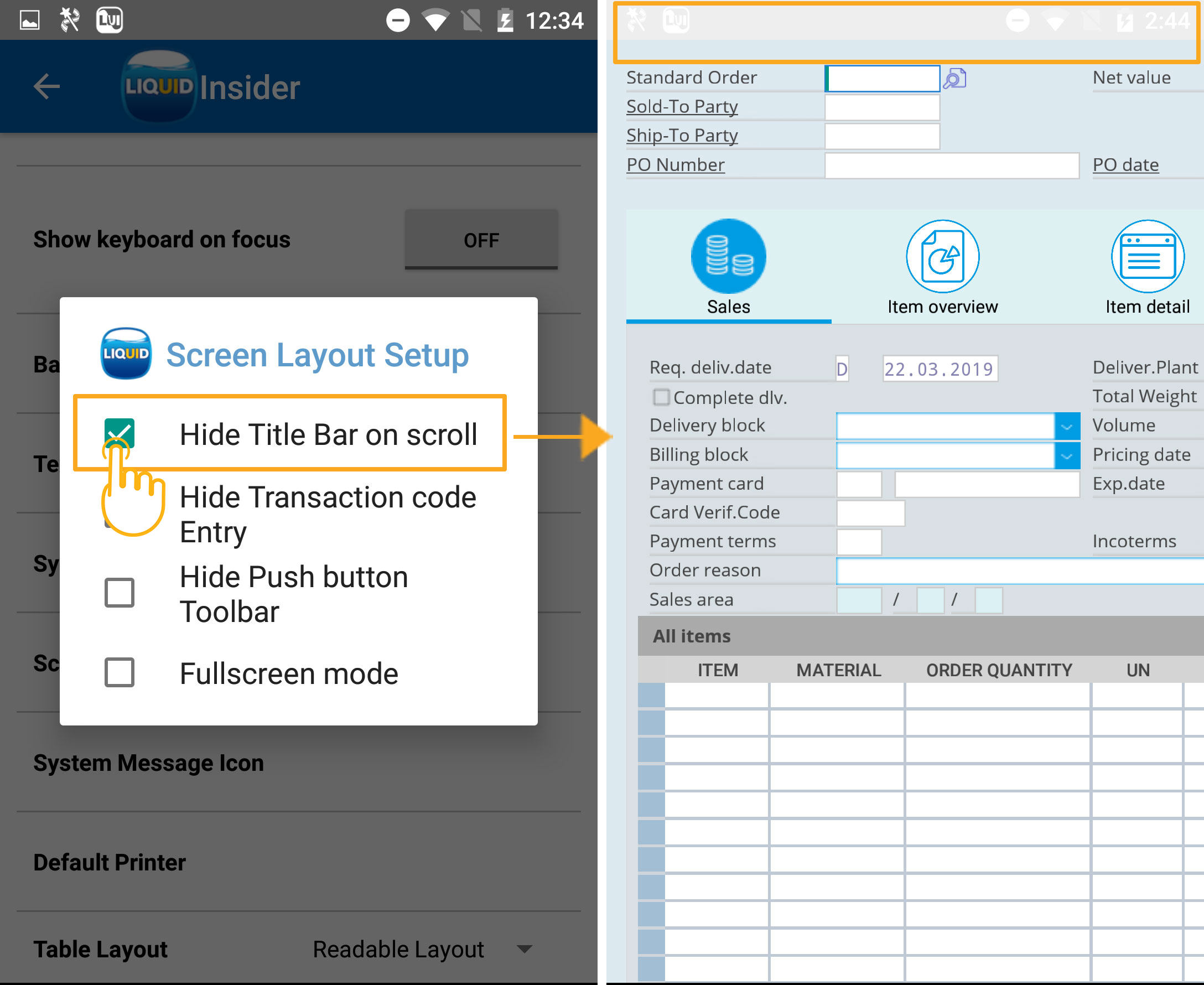
- Check the Hide Transaction code Entry option to hide the transaction code field on the title bar.
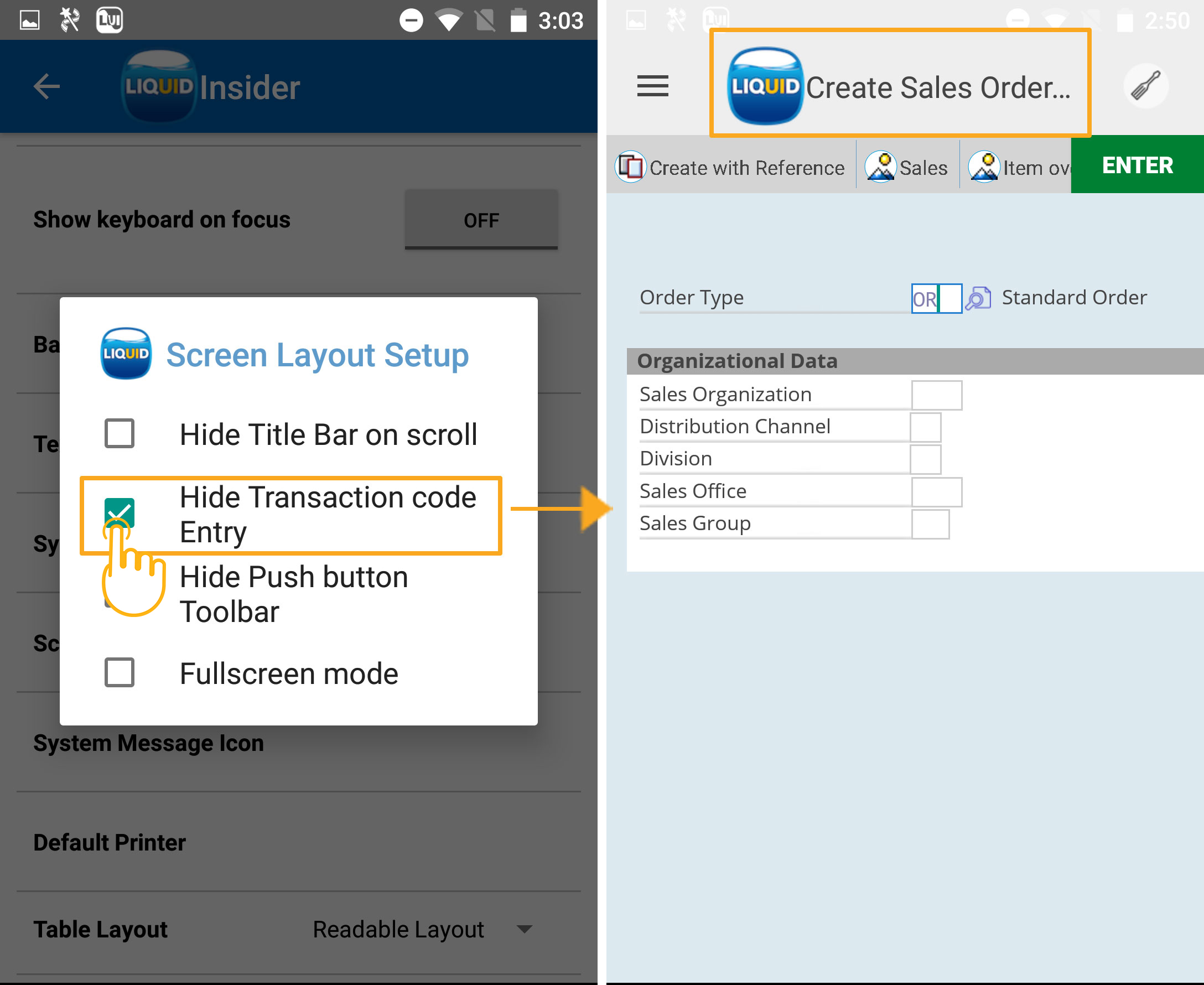
- Check the Hide Push button toolbar option to hide the toolbar pushbuttons on the SAP screen.
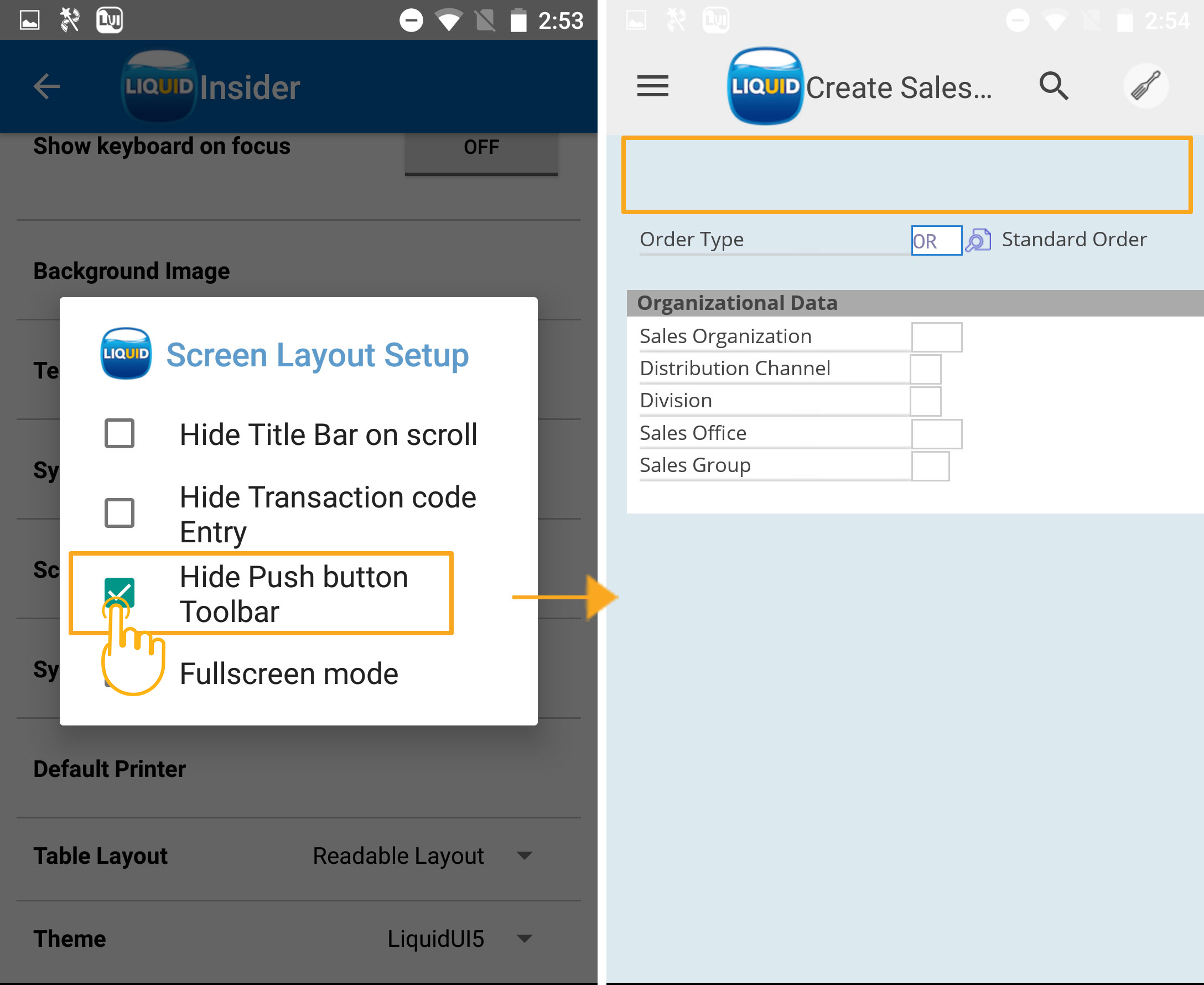
- Check the Full-screen mode option to hide the status bar on top of the screen and the navigation bar on the bottom, as shown below: