Liquid UI for Android allows you to set a customized background image for your SAP screens which will let you have a more personalized experience while working on it. You can choose an image from your image gallery on the device, or you can use the camera to take a new photograph and set that as the background image for your SAP screens. Liquid UI for Android currently supports JPGs and PNGs. You can also remove the background image applied to your SAP screens.
User Interface
- Click the Main Menu icon in the upper left corner and then you will find options for the application-level settings as shown below.
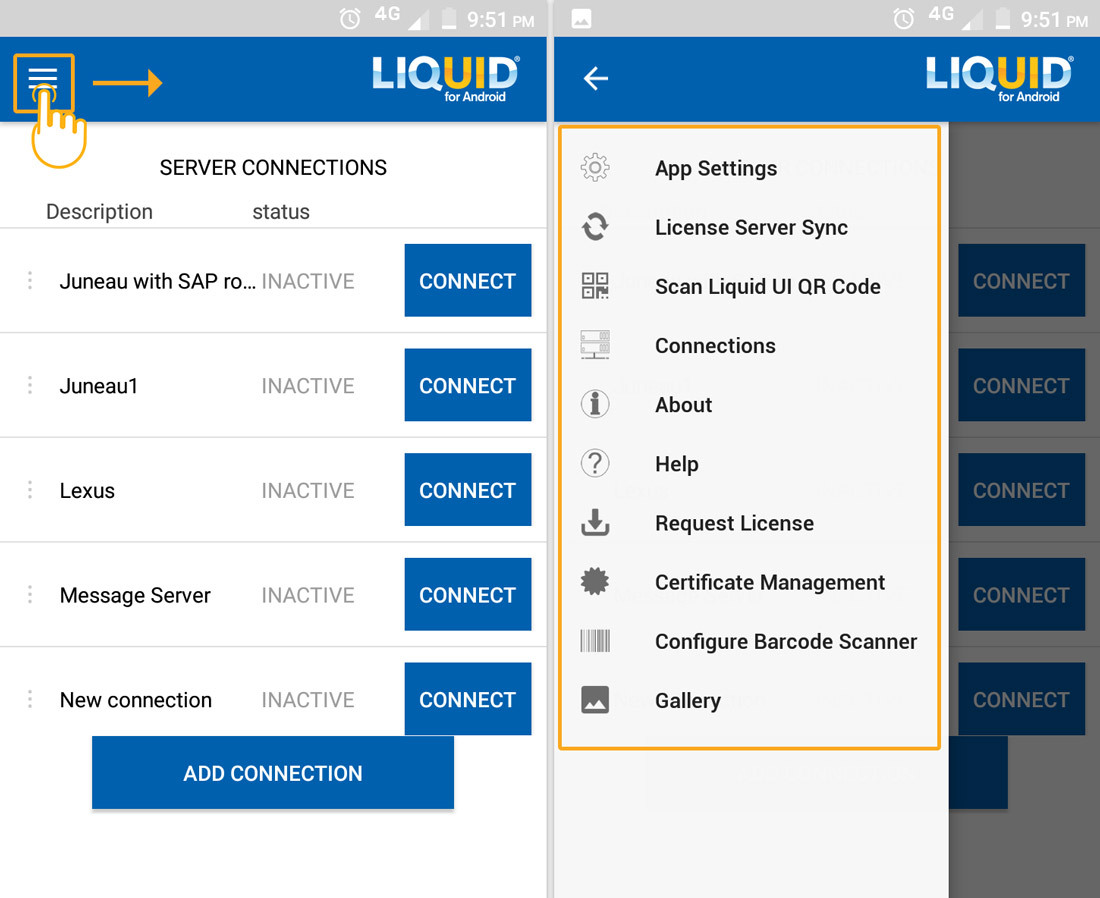
- Click the App Settings option, you will be navigated to Insider's screen. Scroll down to the 'SAP SETTINGS' section on the Insider to find the Background Image option.
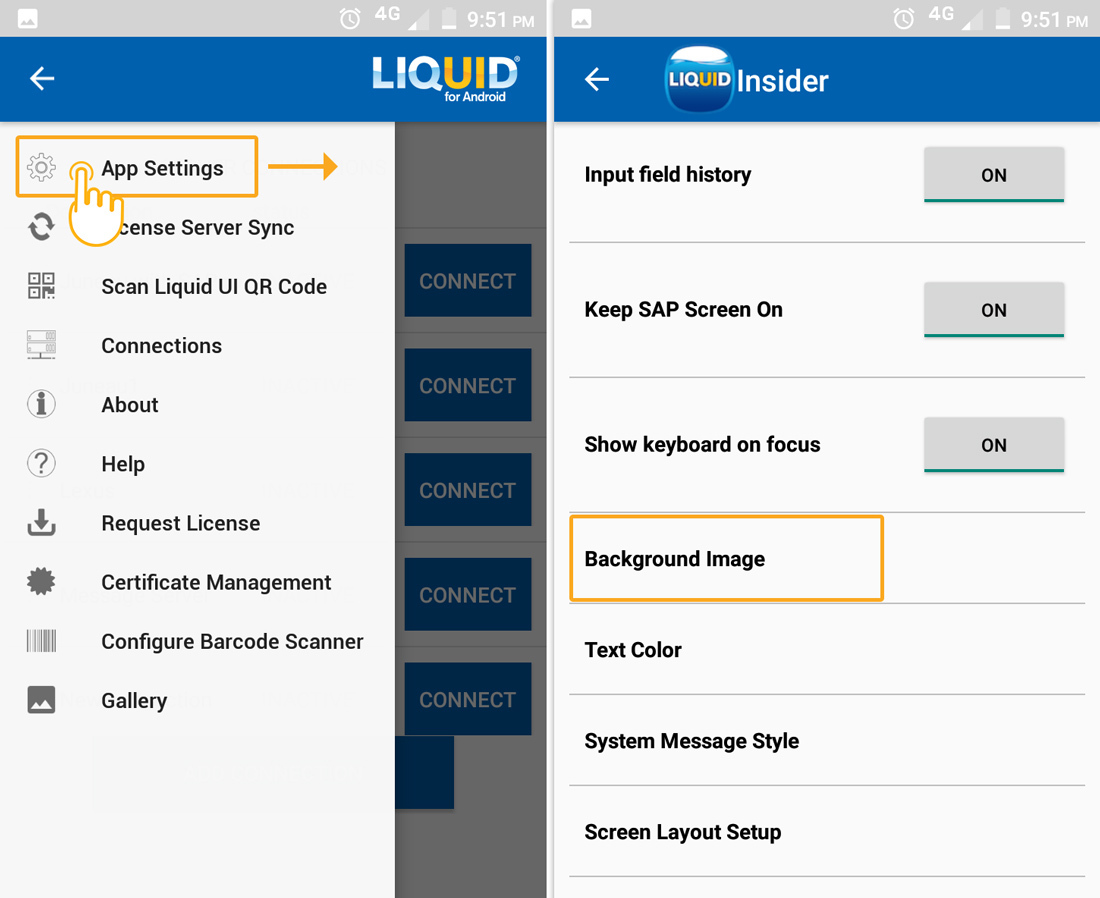
- Click the Background image option, then a popup will appear as shown below.
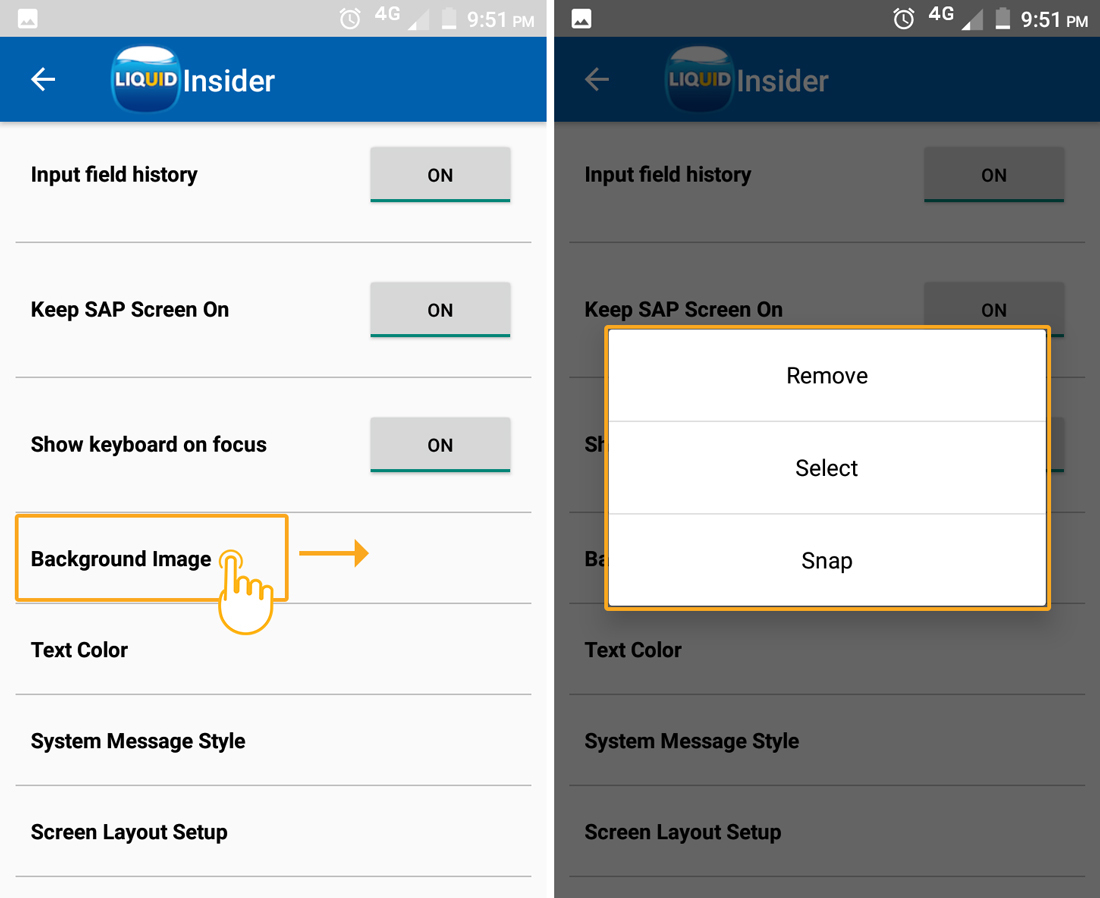
- You will find the three options on the Background Image settings screen, which are explained as follows.
- Remove: If you already have a custom background image set, you can tap this option to remove it.
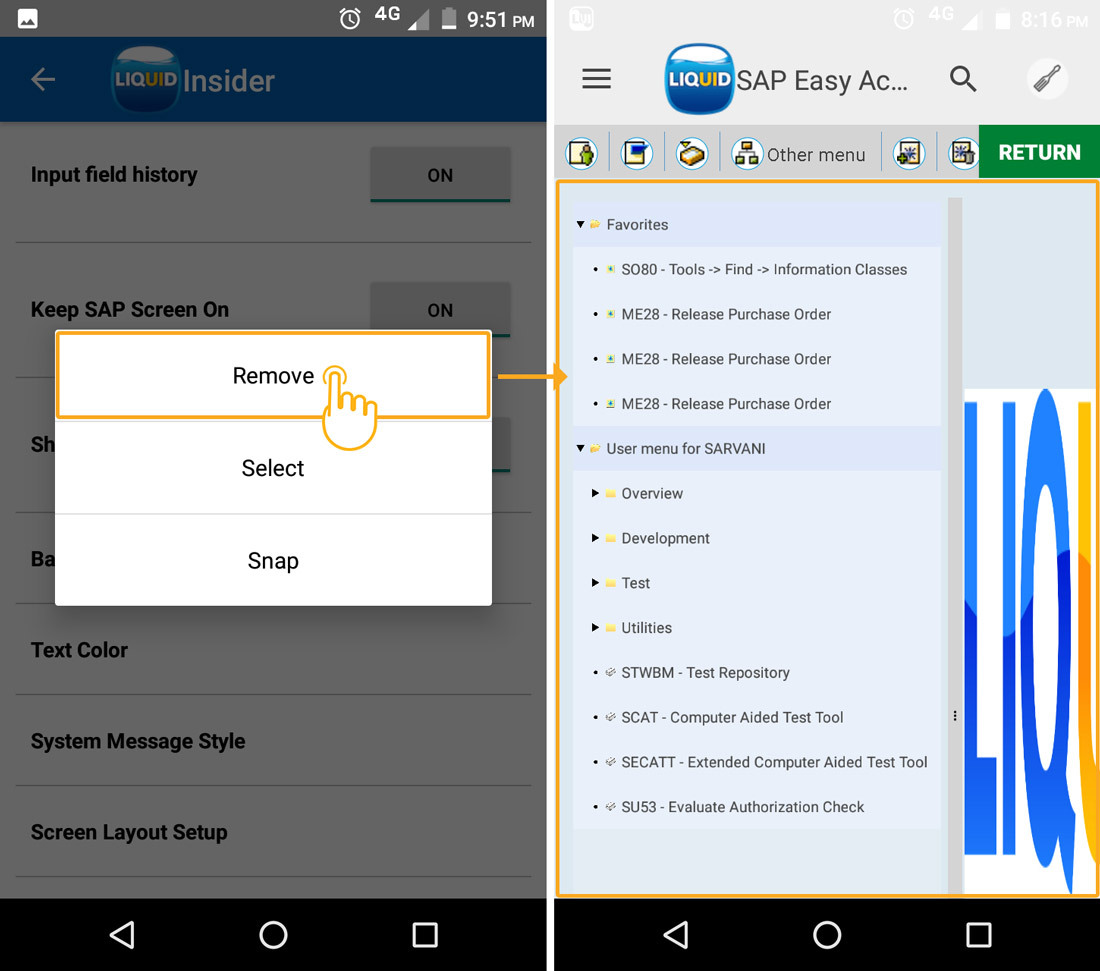
- Select: Tap this option to choose an image from your device's image gallery. You can use both digital photographs and graphical images. You can choose an image as the background by tapping on it.
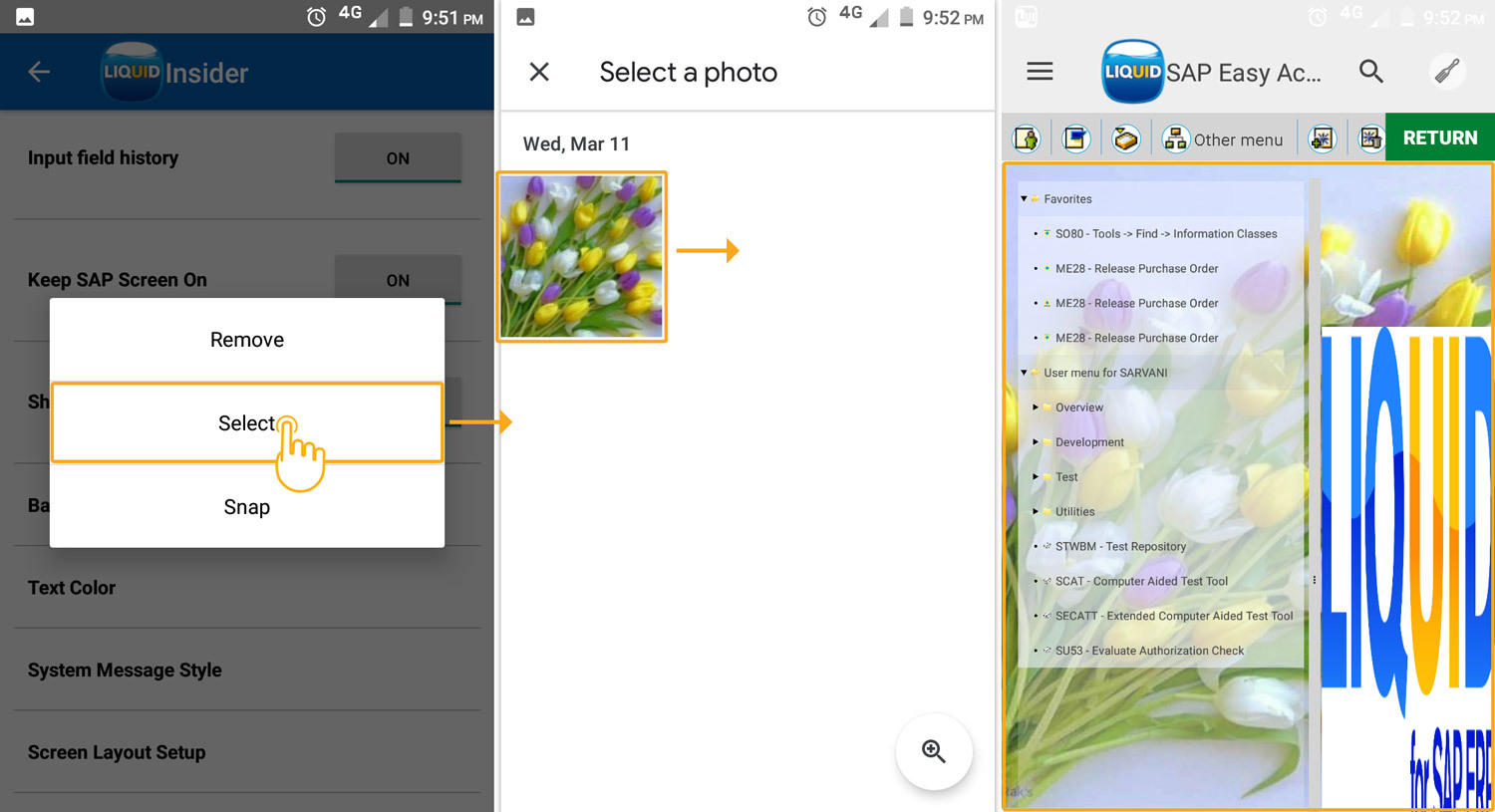
- Snap: Tap this option to use the device's built-in camera to take a photograph. Once you have taken a picture, the image will display with three controls on the bottom. Tap the checkmark in the lower right corner to select the image you just took. Tap the delete icon to delete the screenshot and take another picture with the camera.
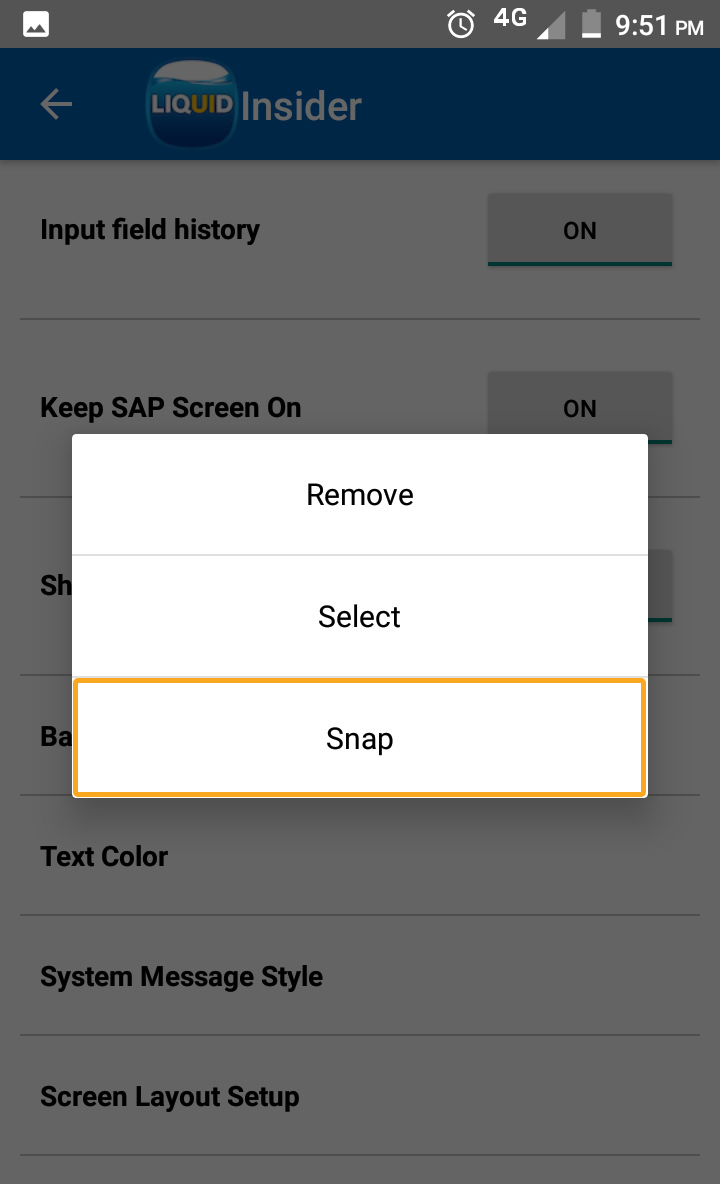
- Remove: If you already have a custom background image set, you can tap this option to remove it.




