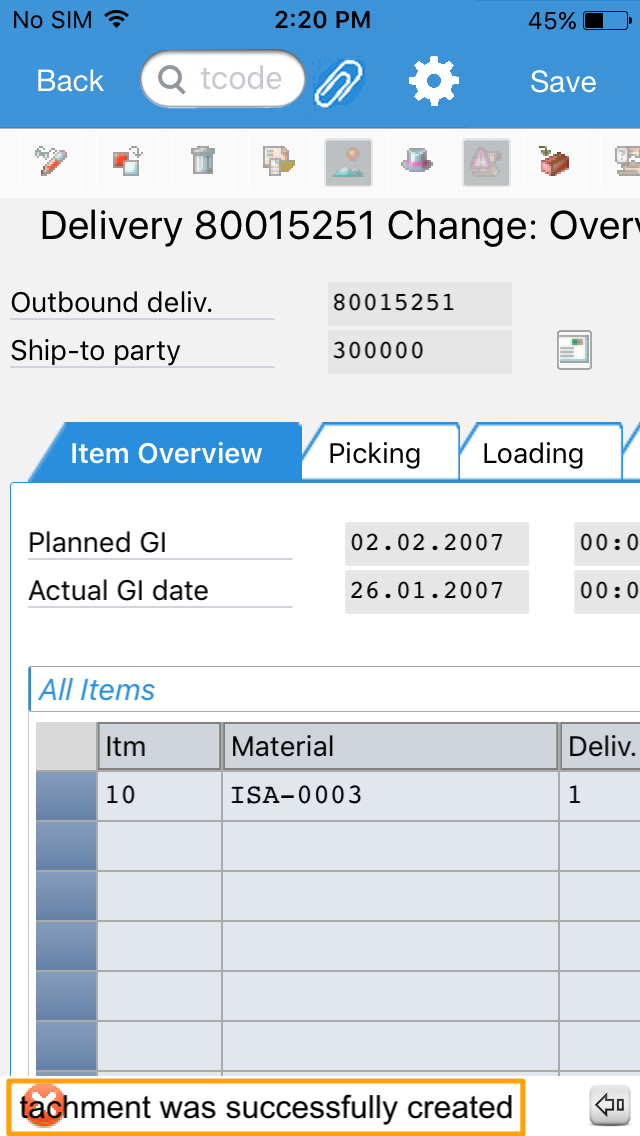Purpose
With Liquid UI for iOS, you not only can review transactions like Change Sales Order or Change Purchase Order but also sign the documents. Using our electronic handwritten signature feature, you can securely access and add your signature to the documents right from your SAP transactions. It makes the whole review process easy and efficient by eliminating all the paper and administrative hassles. Thus, improving your process efficiency by adding signature support right within SAP.
User Interface
In this article, you will learn how to use the electronic signature feature in the Change Outbound screen (VL02N) and attach the signature file to the particular transaction.
-
Navigate to Change Outbound Delivery screen (VL02N). Enter Outbound Delivery number as shown below:
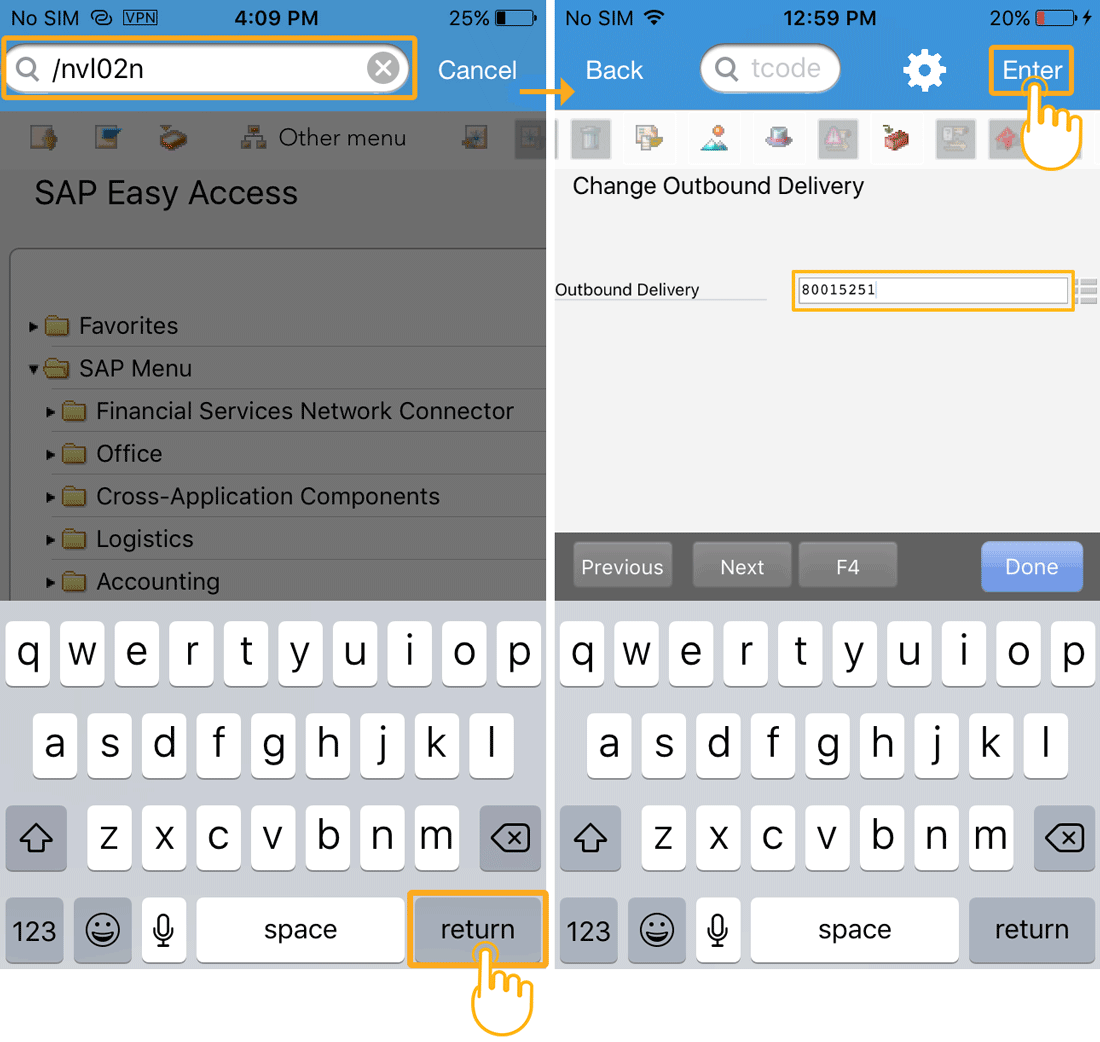
-
Click the attachment symbol present on the top of the screen. You will see the following options on the screen, as shown below. Select the Create Attachment to attach a document.
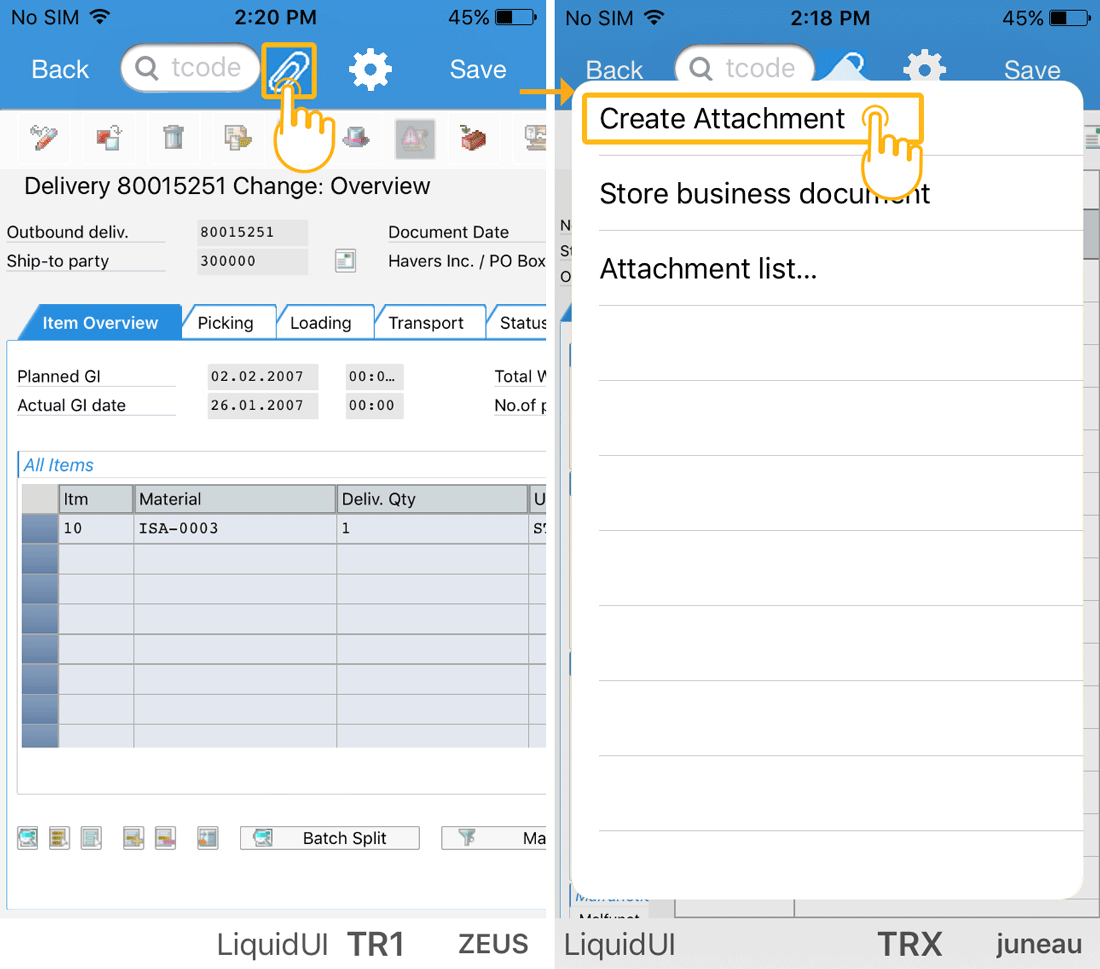
-
Click the Signature option, which will open a digital pad on the screen. You can sign with your finger inside the signature pad and click DONE. The signature feature will also capture transaction code, document number, SAP username, date, and timestamp, as shown below:
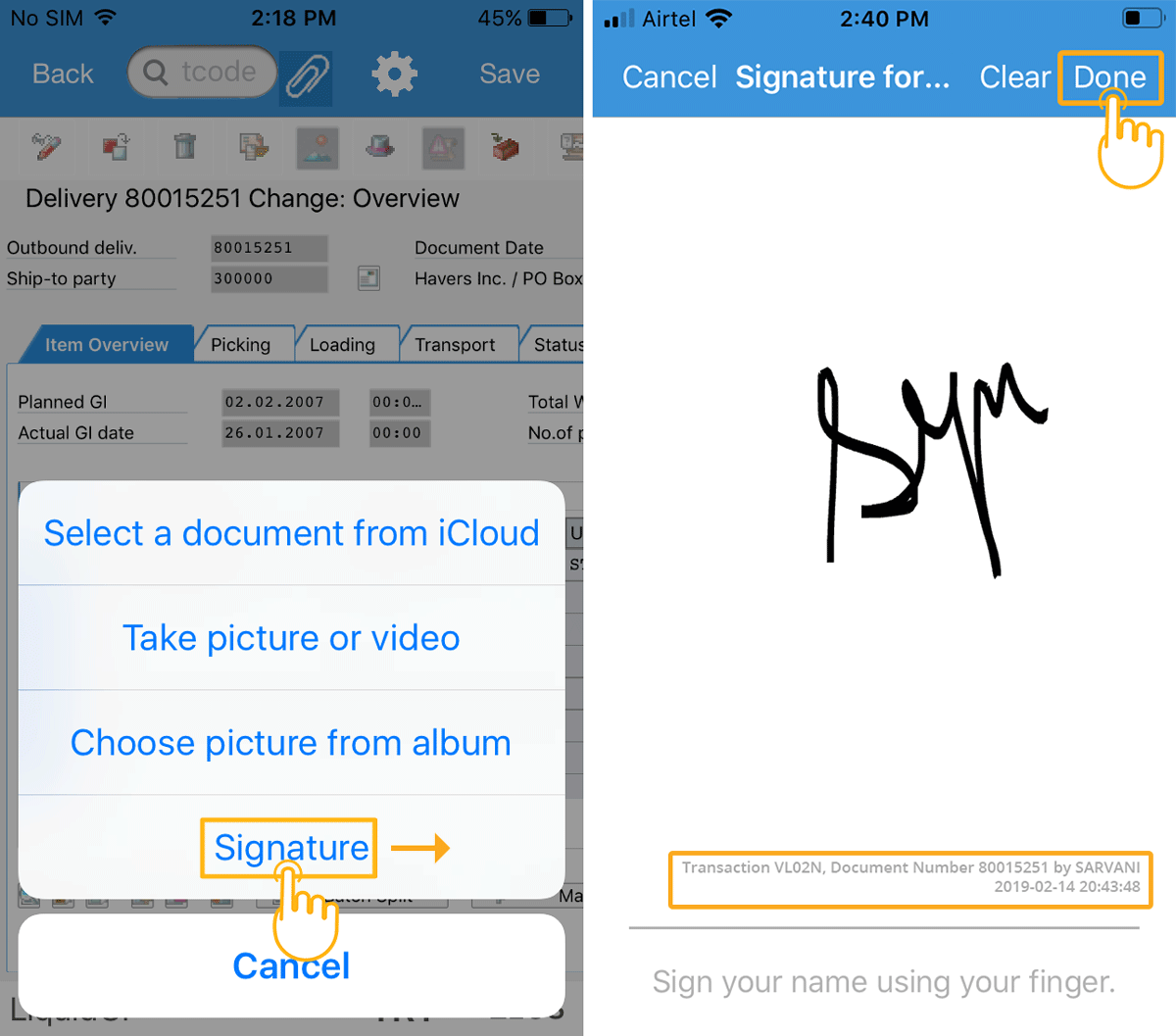
-
You can view a popup to edit the signature file name. Click OK to save the file as an attachment.
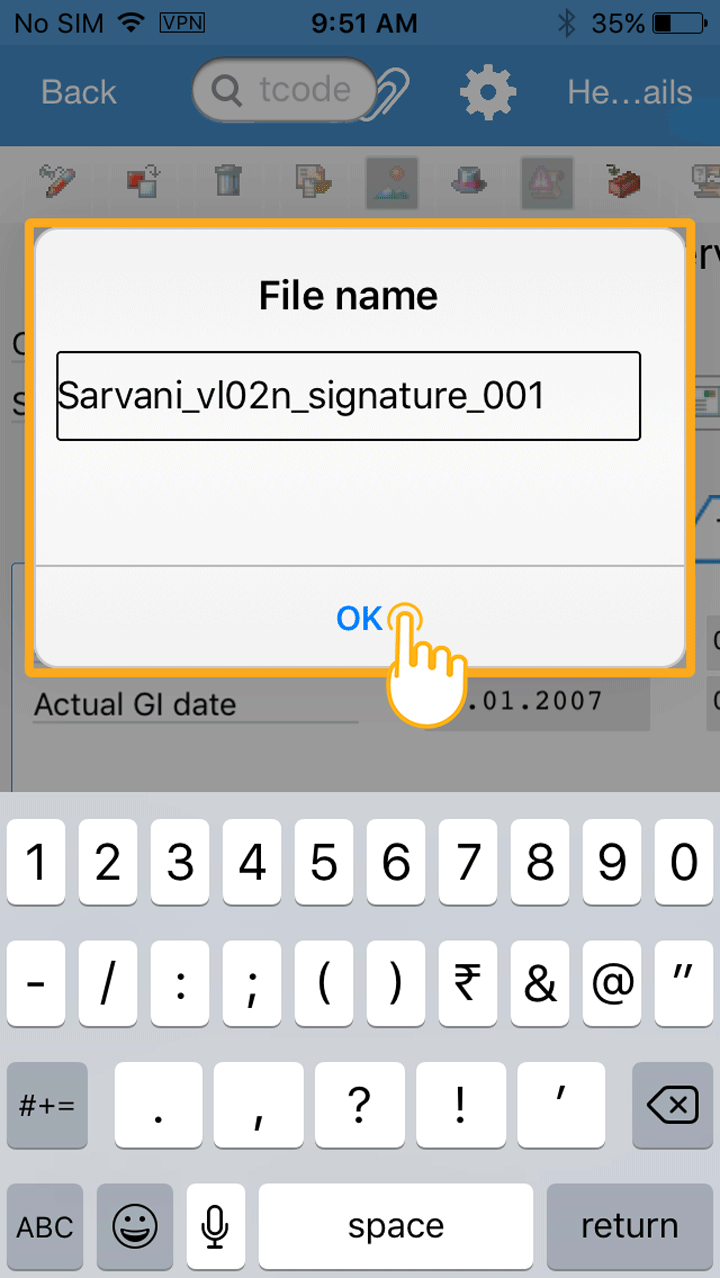
-
You can view a message stating, "Attachment was successfully created."