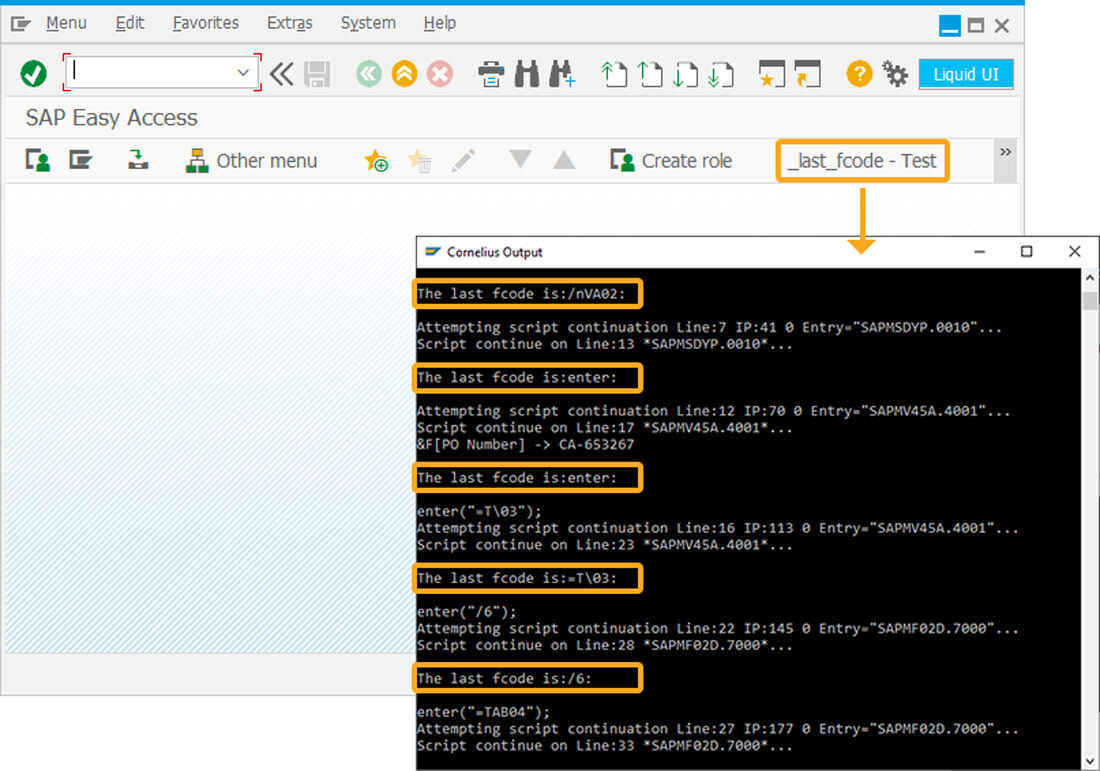Prerequisites
- Products: Liquid UI WS, Liquid UI Server or Local DLL, Client Software
- Commands: pushbutton(), set(), enter(), _last_fcode
Purpose
Learn how to use the _last_fcode system variable to return the last executed function code for which the client has processed. The following example demonstrates the value of the ‘_last_fcode’ printed on the Cornelius window.

Note: Available from WS Version 1.2.295.0 and Liquid UI Server Version 3.5.522.0 onwards.
- Add a toolbar pushbutton to call the function
- Add the lastfcode function to capture the last executed function code
//Create this file inside your script folder for customizing SAP Easy Access screen SAPLSMTR_NAVIGATION.E0100.sjs
//Now, let's start adding the Liquid UI script to the above file and save it.
- Logon to SAP and delete the image container using the del command on the SAP Easy Access screen, as shown below.
// Deletes an image container on the easy access screen
del("X[IMAGE_CONTAINER]");
- Add a toolbar pushbutton with the label _last_fcode -Test to call the function lastFcode when clicked.
//Creates a pushbutton that executes a process lastfcode on click. pushbutton([TOOLBAR], "_last_fcode - Test",'/nVA02', {"process":lastFcode});
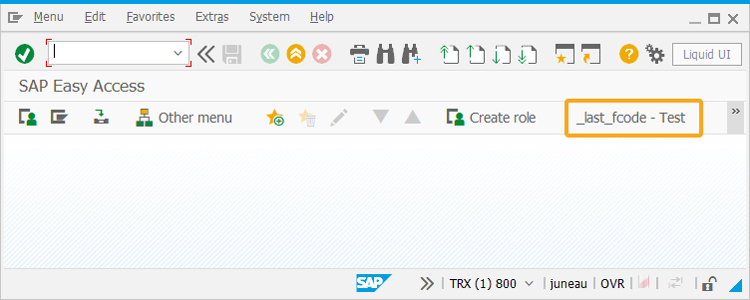
- Add a lastfcode function to capture the last executed function code in the _last_fcode system variable. The value of the ‘_last_fcode’ is displayed on the Cornelius window.
//function to capture the last executed function code in the '_last_fcode' system variable. function lastFcode(){
onscreen 'SAPMV45A.0102'
set('F[Order]','5004');
println('\nThe last fcode is:'+_last_fcode+':\n');
enter();
onscreen 'SAPMSDYP.0010'
println('\nThe last fcode is:'+_last_fcode+':\n');
enter();
onscreen 'SAPMV45A.4001'
set('V[z_va02_ponum]','&F[PO Number]');
println('\nThe last fcode is:'+_last_fcode+':\n');
enter('=T\\03');
// Change Rush Order 5004: Overview
onscreen 'SAPMV45A.4001'
println('\nThe last fcode is:'+_last_fcode+':\n');
enter('/6');
// Display Customer: General Data
onscreen 'SAPMF02D.7000'
println('\nThe last fcode is:'+_last_fcode+':\n');
enter('=TAB04');
// Display Customer: General Data
onscreen 'SAPMF02D.7000'
println('\nThe last fcode is:'+_last_fcode+':\n');
enter('/3');
// Change Rush Order 5004: Overview
onscreen 'SAPMV45A.4001'
println('\nThe last fcode is:'+_last_fcode+':\n');
enter('/3');
// Change Sales Order: Initial Screen
onscreen 'SAPMV45A.0102'
println('\nThe last fcode is:'+_last_fcode+':\n');
enter('/n');
onscreen 'SAPLSMTR_NAVIGATION.0100'
println('\nThe last fcode is:'+_last_fcode+':\n');
enter('?');
}
SAP Process
- Now, refresh the SAP screen, and click on the _last_fcode-Test toolbar pushbutton to view the value of the '_last_fcode' in the Cornelius window, as shown in the image below.