The Basic Profile Settings are the first set of configurations to be entered into the Profile and appear as shown below.
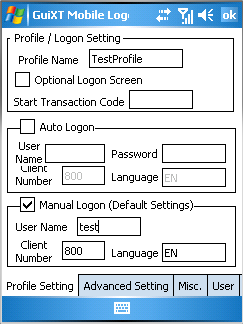
These are found on the 'Basic' tab in the Profile settings. There are three areas of basic settings, which are as follows:
- Profile/Logon
- Auto Logon
- Manual Logon
Profile / Logon
The settings in the 'Profile/Logon' section are as follows.
- Profile Name
-
Enter a description for the profile (eg. 'Synactive'). This can be anything.
- Optional Log Screen
-
Select the Optional Log Screen setting to display a log screen after initiating the connection.
- Start Transaction Code
-
Specifies the transaction that will display after Mobile successfully connects and the user logs into SAP.
Auto Logon
The settings in the 'Auto Logon' section are as follows.
- Auto Logon
-
Check this checkbox to enable automatic logon.
- User Name
-
Contains the SAP username for whomever will be utilizing this connection.
- Password
-
Contains the SAP password for whomever will be utilizing this connection.
- Client Number
-
Contains the SAP application server's client number.
- Password
-
Contains the default language code (e.g. 'EN' for English).
Manual Logon
You will use the Manual Logon section if you want to manually log into SAP instead of using the Auto-Logon feature. Aside from manually entering your password, these settings are very similar to the Auto Logon settings described above. The settings are as follows.
- Manual Logon
-
Check this checkbox to specify that you must enter a password each time you log into SAP.
- User Name
-
Contains the SAP username for whomever will be utilizing this connection.
- Client Number
-
Contains the SAP application server's client number.
- Password
-
Contains the default language code (e.g. 'EN' for English).




