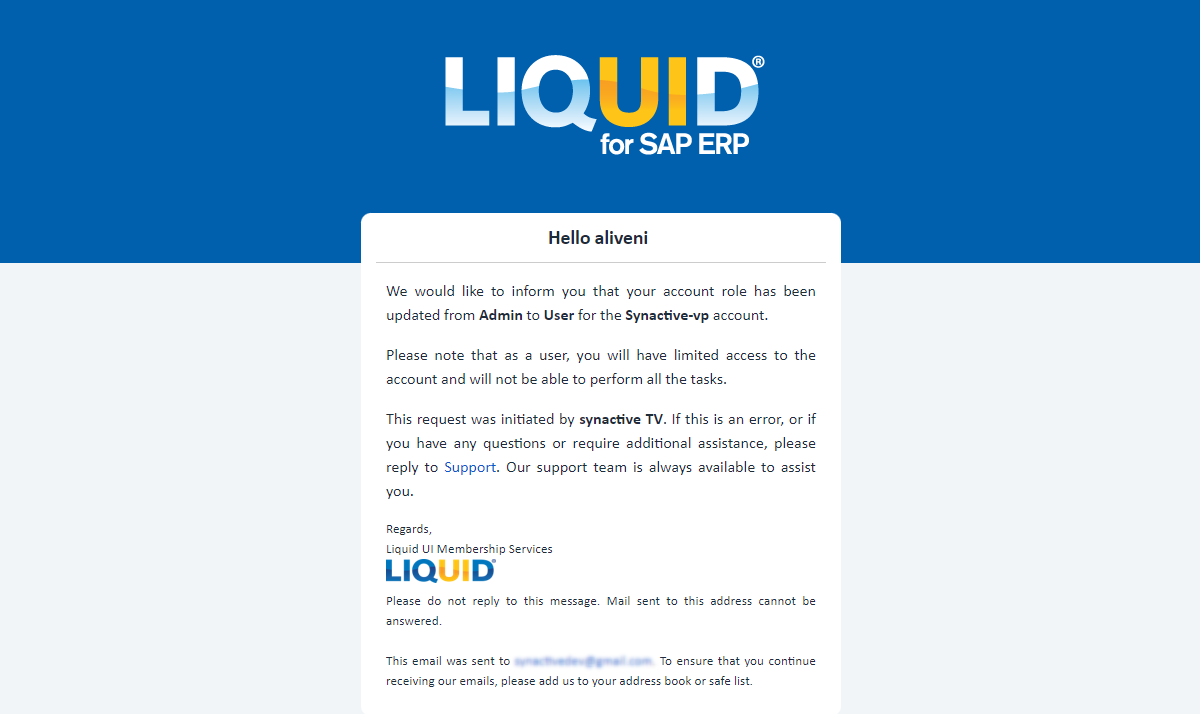LAMP allows you to change the user role from admin to user and vice versa. You need to be an account admin to change the user privileges.
To change the user role, log in to LAMP and navigate to your Account Administration screen. Select User Details from the Explore menu to navigate to the User Table screen.
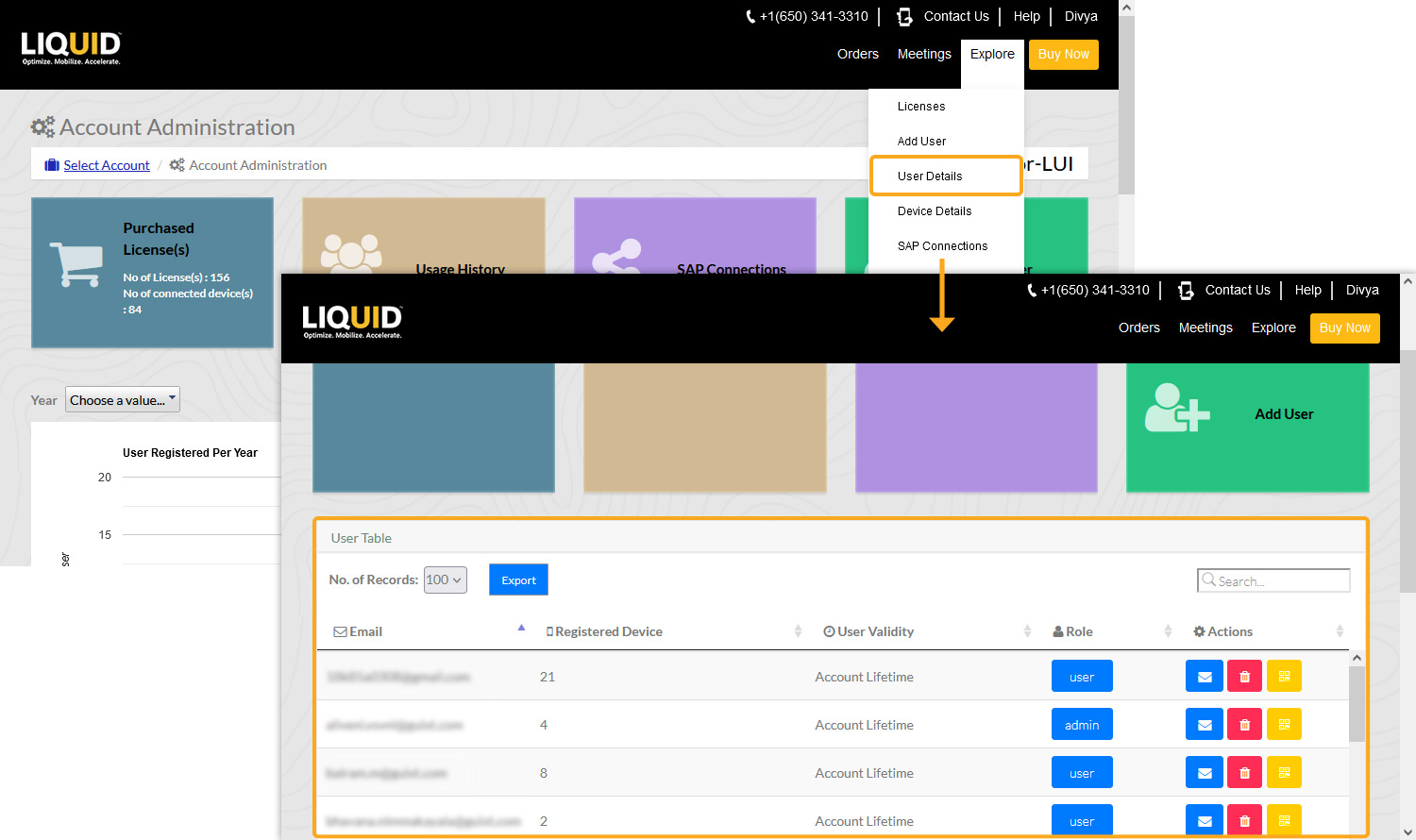

Note: Only the account admin can change the users' privileges.
- Click the user button under the Role column to change the user role.
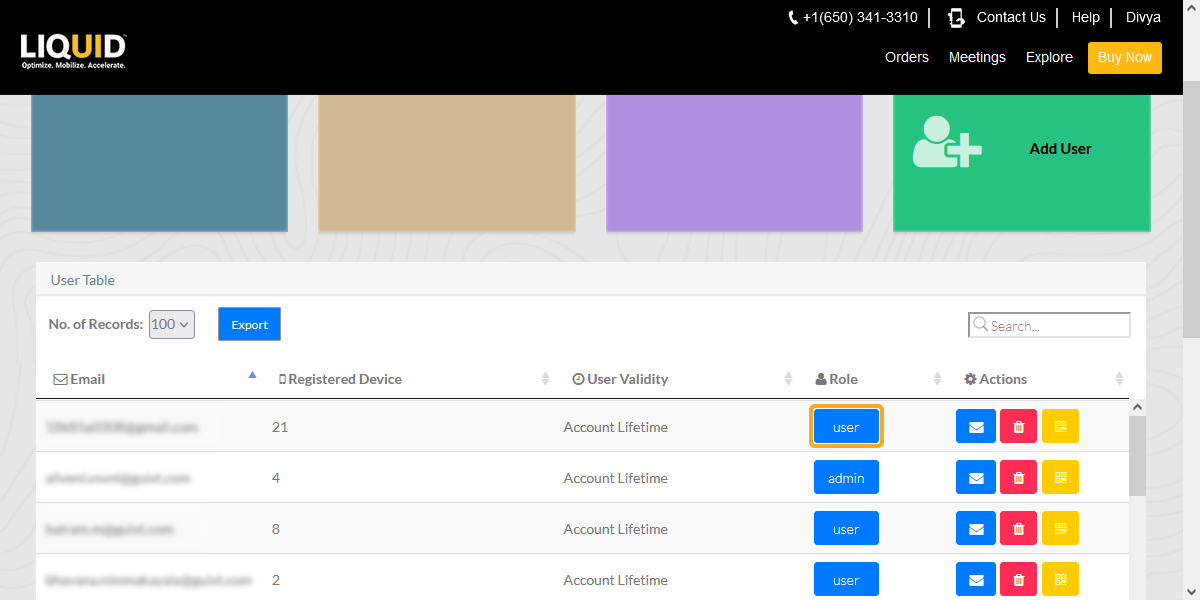
- You will get a confirmation alert pop-up window, as demonstrated below. Click Yes to change the User association type. You will see a Role Changed confirmation window, as demonstrated below.
 Note: The above-mentioned process changes the user's role from user to admin.
Note: The above-mentioned process changes the user's role from user to admin.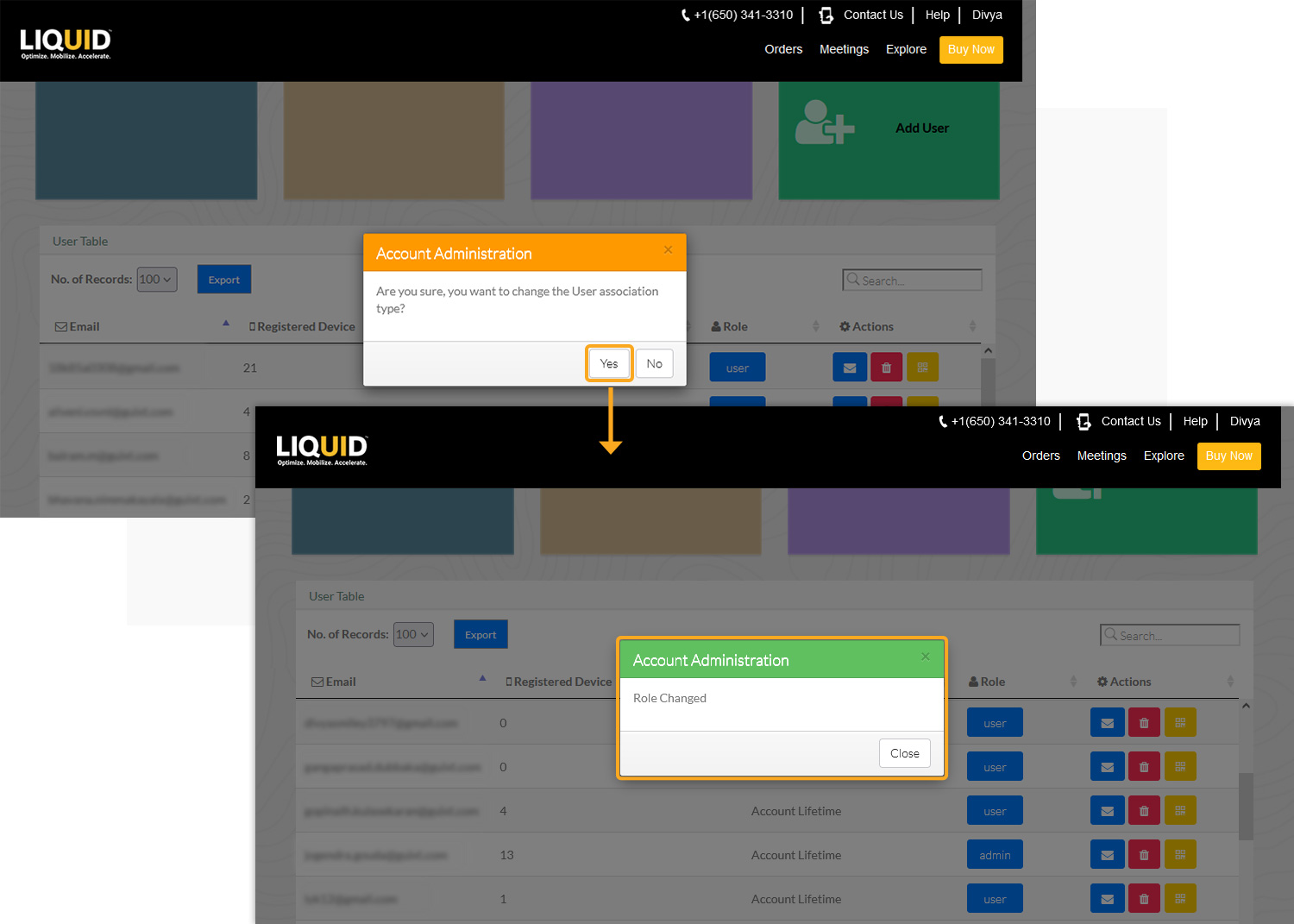
- In addition to the popup window, the user will be notified about the Role change via email from the Liquid UI Access Management Portal.
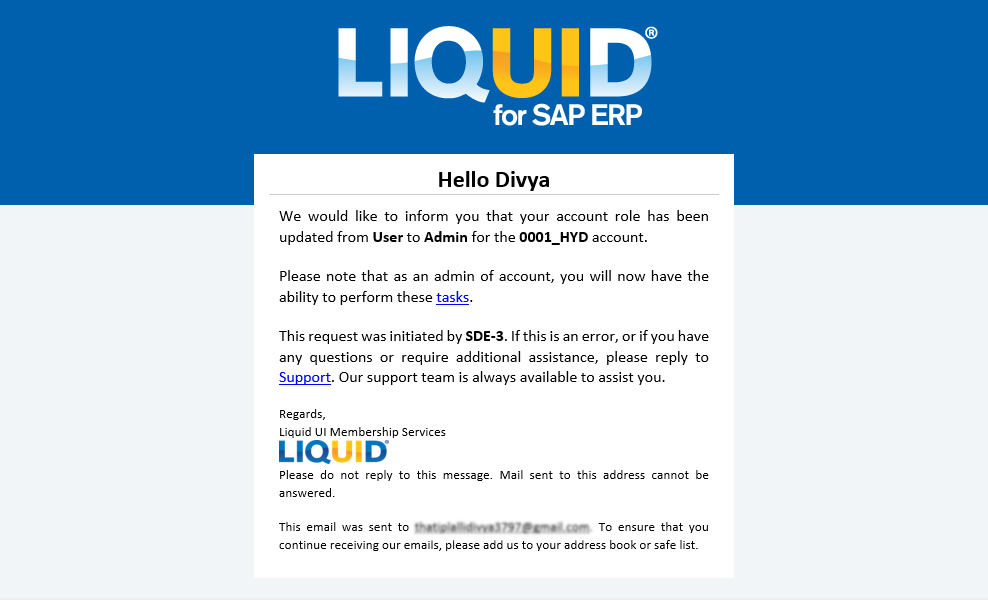
- In the same way, when you change the user role from Admin to User, you will receive an email from the Liquid UI Access Management Portal.