To edit an existing script, please do the following.
- Launch Designer and select Open from the File menu.
-
The following dialog will appear. Navigate to your script folder and select the script file you want to open.
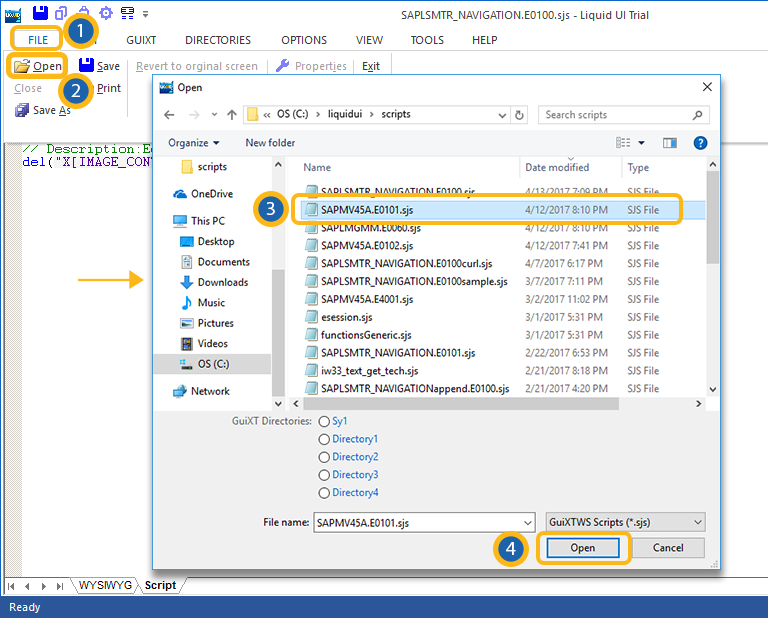
- Click Open.
-
The script file will open in the editor as shown below.

-
Once the script is open, you can begin to edit by entering your code directly in the editor window.
-
When you are finished editing, click the Save icon shown below or choose the Save or Save As from the File menu.

- Script files will be saved in the location specified in your configuration file.
Note: Script files cannot be saved in the trial version of Designer. To save scripts, you must have a valid license both for GuiXT and for Designer.




