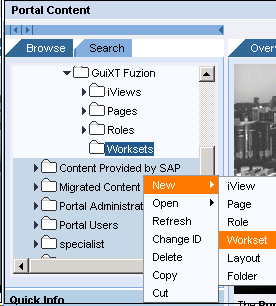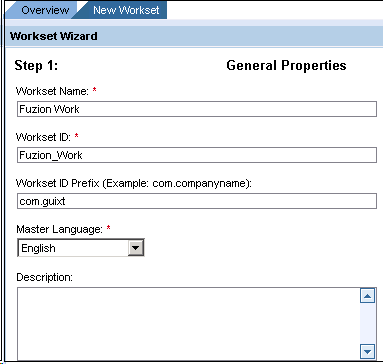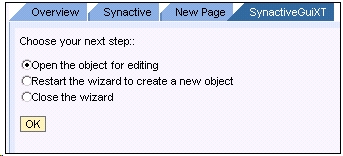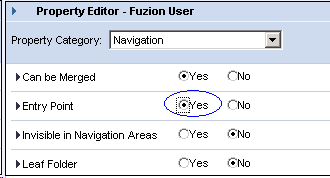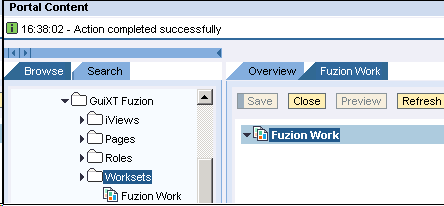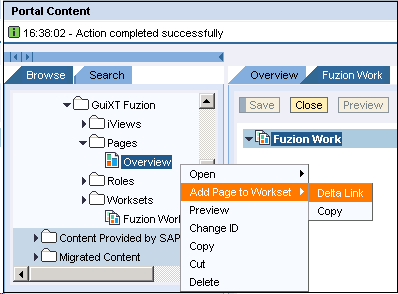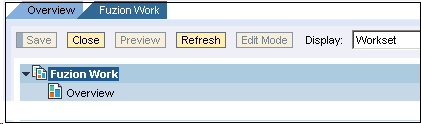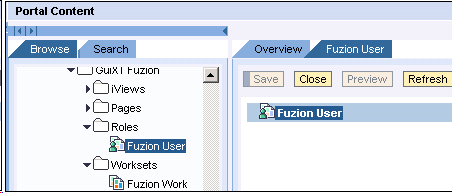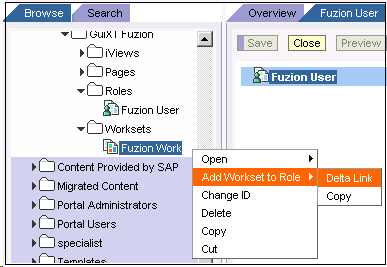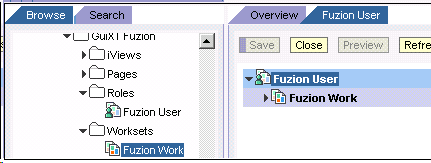A Workset is defined as a structured, re-usable component that is generally assigned to a user’s job role. Worksets usually involve tasks that are the activities performed in the framework of a workset. Adding a page to a workset involves assigning specific pages to a particular workset based on a user’s needs. To create a workset and add a page, please do the following.
- In the NetWeaver Administration go to the following location.
Content Administration > Portal Content
- Right-click on the 'iViews' folder you just created and select New > Workset from the dropdown menu as shown below.
- The Property Wizard will launch. Enter the following parameters as shown in the example below and then click Finish.
- Workset Name
- Workset ID
- Workset ID Prefix
Note: The names should match those entered in the previous Roles and iViews steps.
- Select the Open the object for editing button as shown below and click OK.
- In the Property Editor, scroll down to Entry Point and select the Yes radio button as shown below. Then click Save.
- The confirmation page will display as in the following below, showing the options you have selected. Click Finish.
- Now you need to add pages to the newly created workset. First, make sure the new workset is open and then right-click a page under the 'GuiXT Fuzion' folder. Select Add Page to Workset > Delta Link as shown below.
- The page is now added to the workset as shown in the following example.
- Once pages have been added to a workset, you need to add the workset to a role. To do this, first double-click a role previously created. In this example, we will use the ‘Fuzion User’ role:.
- Go to the workset you created in the previous step. Right-click the workset and select Add a workset to a Role > Delta Link as shown below.
- The workset is now added to the selected role and the following screen will display. Proceed to the Adding iViews to Pages section below.