Liquid UI Server aka GuiXT Server can also be used as a SAP Router. To designate the Liquid UI Server as a SAPRouter, you must enter a SAP Router string into the SAP System Properties when you create your connection on the client system. The connection parameters for SAP GUI on desktop and mobile looks as shown below:
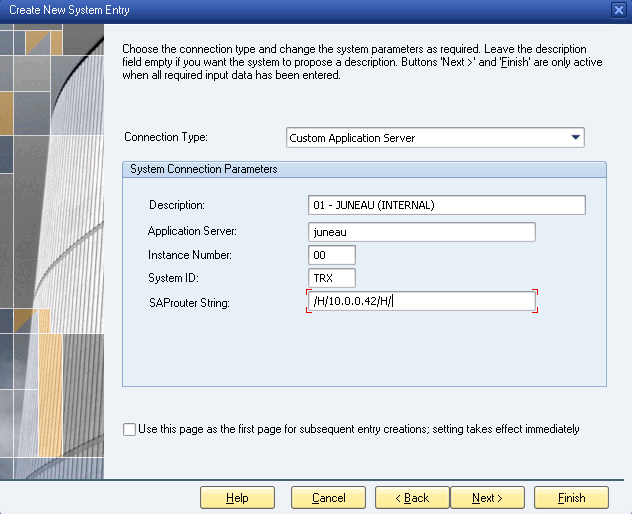
This system properties dialog box contains the following information:
- Description
The description can be literally anything. Typically, this is either the name of the SAP server or the Liquid UI Server that the user will connect to. In our example, the description is ‘GuiXT Server’. - Application Server
The application server is the name of the application server the user will connect to. In our example, the application server is named ‘TEST’. - System Number
The system number is the system number of the application server. In most real-world cases, this will be ‘00’ as in our example. - System ID
The System ID is the SAP box to which the Server will be connecting. The System ID can be different depending on the corporate environment. Some examples might be ‘DEV’ for development, ‘QAS’ for regression testing or ‘PRD’ for production. Each of these can have specific data and restrictions associated. For example, development might be prohibited in PRD so as not to risk damaging the production system or data. - SAP Router String
The SAP Router string contains the actual IP address of the application server. In our example, the address is ’10.0.0.42’. Connection strings are explained in more detail above.Liquid UI Server supports configuring SAP Router String in 3 different formats:
- /H/<Router-String>
- /H/<Router-String>/S/<Router-Port>
- /H/<ApplicationServer-IP>
Sapproxy.ini Entries
When Liquid UI Server is being used as a SAP Router, you must also create a corresponding entry in the sapproxy.ini file. Using the settings in our screenshot as an example, the entry in the sapproxy.ini file would look as follows.
[Control]proxycount=1
[Proxy]Listenport=3299
TargetServer=saprouter
TargetServerPort=saprouter
GuiXT=10




