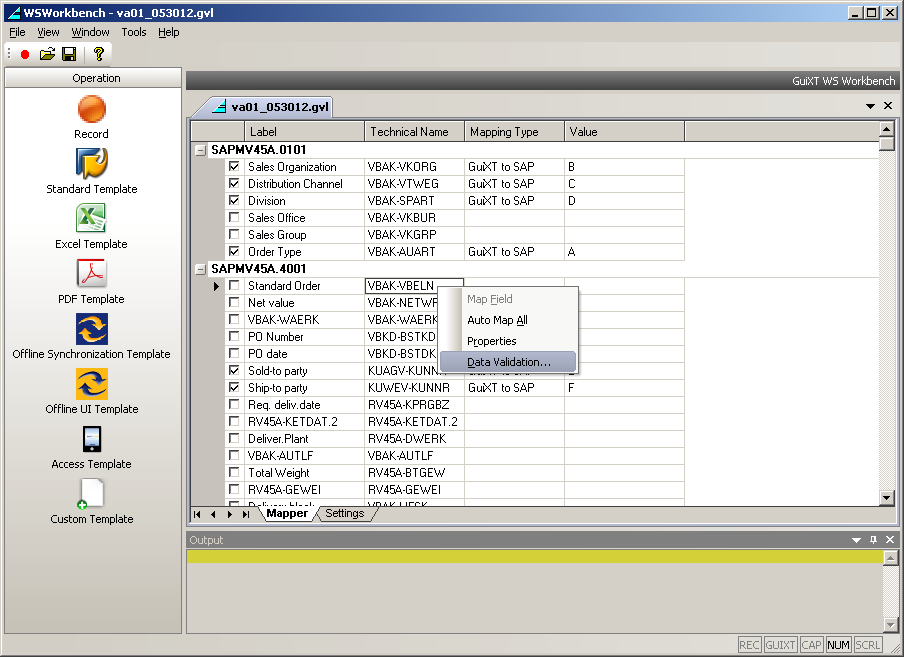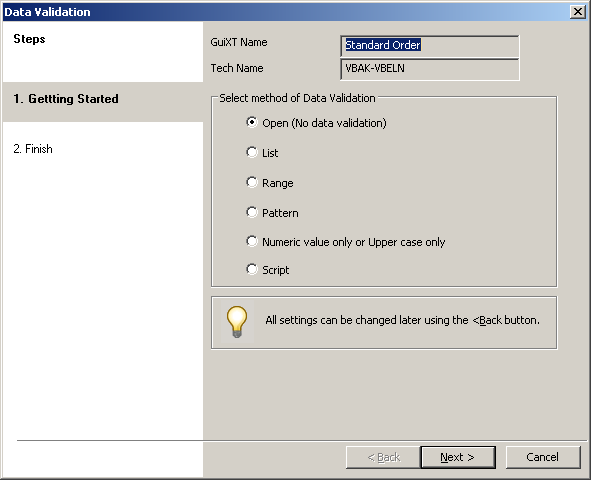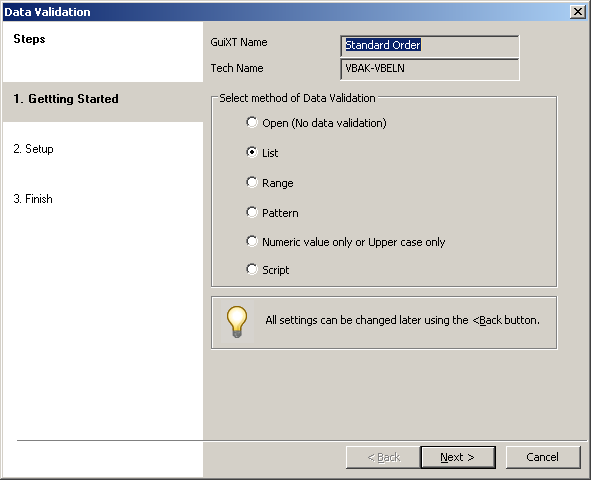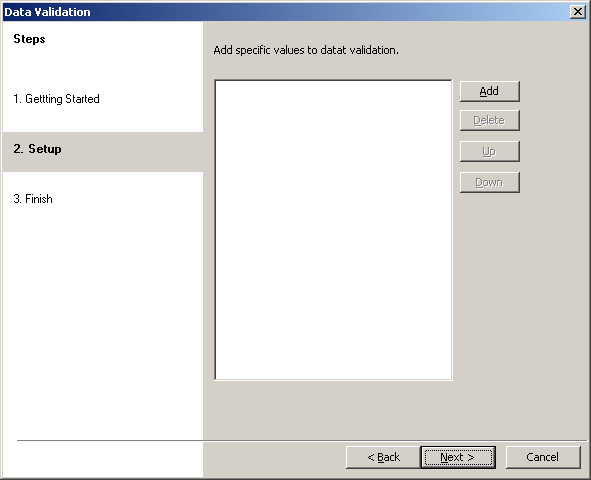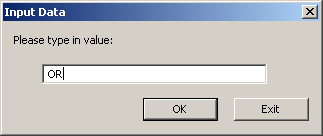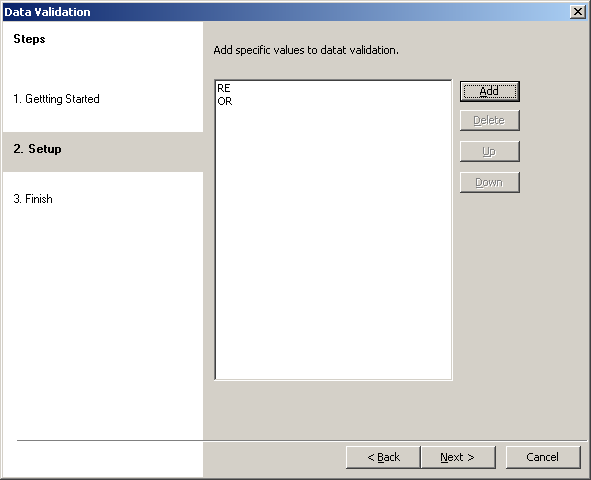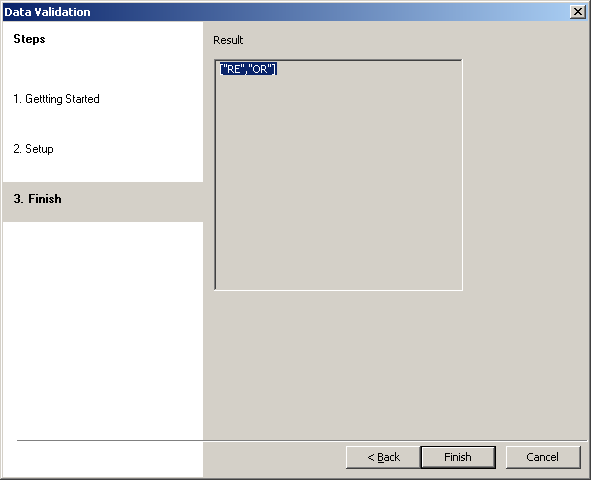The second case is that validation will be performed according to a pre-specified list of values. To set this case, if it not already selected, please do the following.
- Right-click on a cell in the row you want to validate and choose Data Validation from the context menu.
- The Data Validation wizard will appear as shown below.
- Select the List radiobutton if it is not already selected as shown below and then click Next.
- The value entry screen will display as shown below. Click the Add button.
- The Input Data dialog will appear as shown below. Enter a value. in our example, we entered OR.
- Repeat the data input for as many values as you want to include in your list. When you are done, click Next.
- The Finish window will display as shown below. Click Finish.
- The List Validation case has now been set for this row.