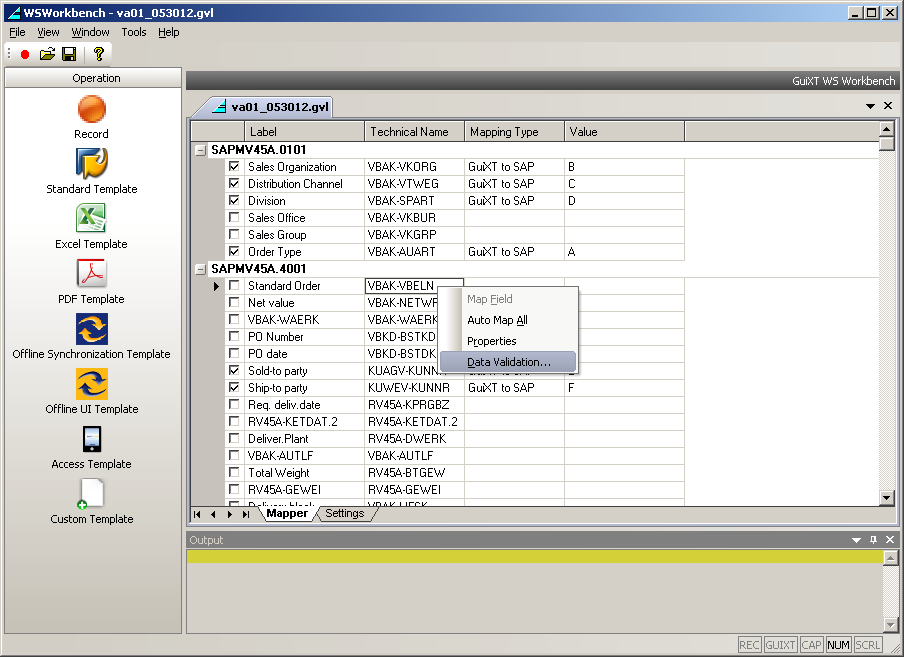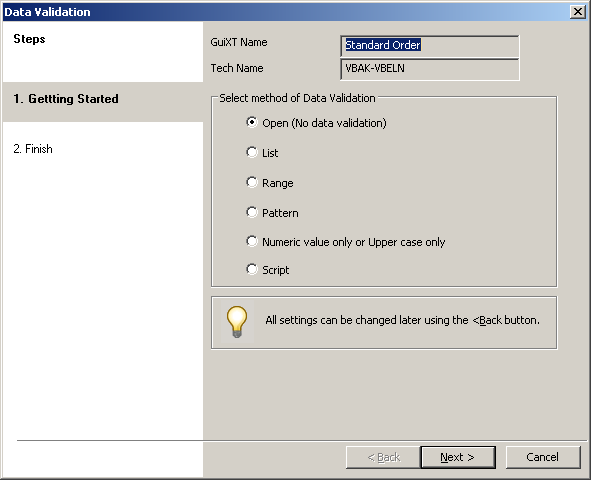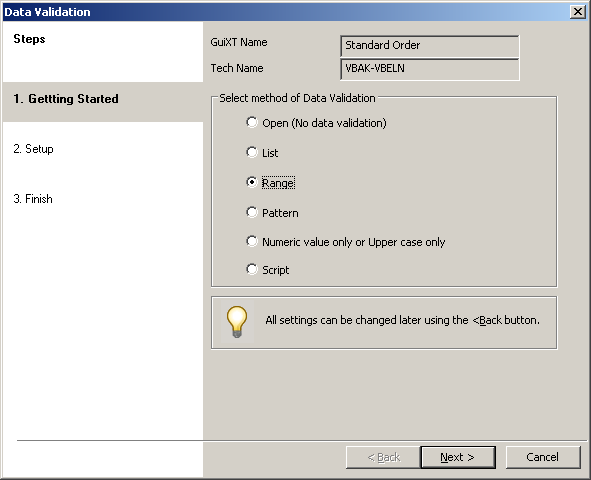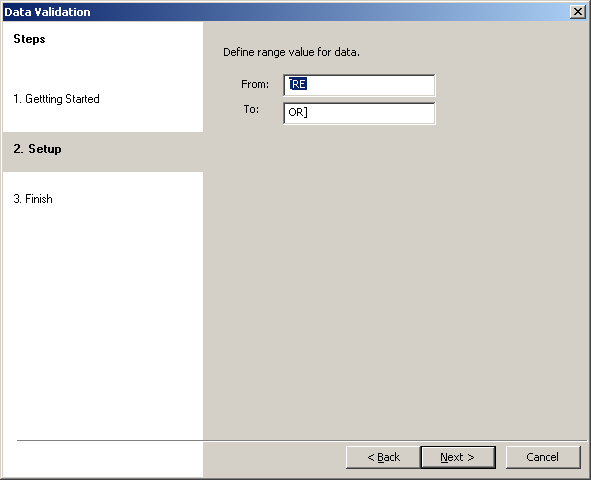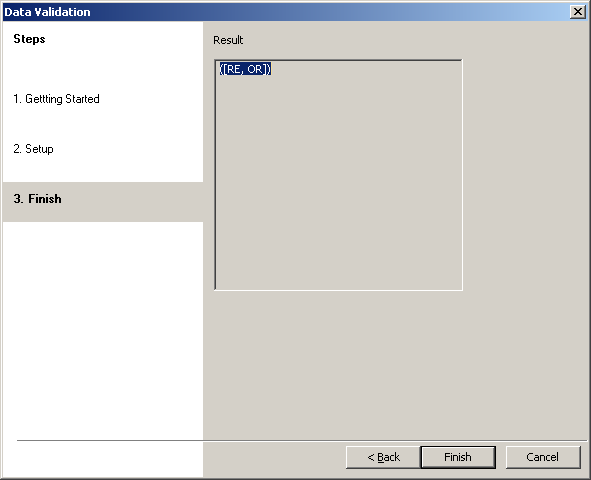The third case is that validation will be performed according to a pre-specified range of values. To set this case, if it is not already selected, please do the following.
- Right-click on a cell in the row you want to validate and choose Data Validation from the context menu.
- The Data Validation wizard will appear as shown below.
- Select the Range radiobutton if it is not already selected as shown below and then click Next.
- The value entry screen will display as shown below.
- Enter values into the From and To fields and then click Next.
Note: The values you enter must be such that they can be used in a range.
- The Finish window will display as shown below. Click Finish.
- The Range Validation case has now been set for this row.