Prerequisite
- Configure Liquid UI Server
- Configure Liquid UI Client
- A valid X.509 certificate to support directory access control
Liquid UI provides a completely secure communication channel between your SAP Server and the Liquid UI for Android on your device. The Liquid UI for Android uses TLS 1.3 encryption to ensure the security of the communication channel.
Liquid UI has designed a function in its library to verify whether the encryption key is associated with the function while receiving the data package from the server, which also ensures the security of your data. For an identified encryption key, we will establish a secure connection flag and initialize the TLS state. In addition, TLS 1.3 handles socket communication.
Please follow step-by-step guidelines to enable TLS on the Android device: enable TLS on Android, please do the following:
- Launch the Liquid UI for Android App on your device.
- Select the Liquid UI Connection setting screen and select the Edit connection option.
- Scroll down to the TLS option and tap on the control to ON position.

- When you enable the TLS option, the CA certificate option is displayed. Click on the drop-down to choose a certificate. A click on choose certificate option displays a message dialogue box to upload the certificate. From the available CA certificate options, select the certificate and click on select, as shown in the image below.
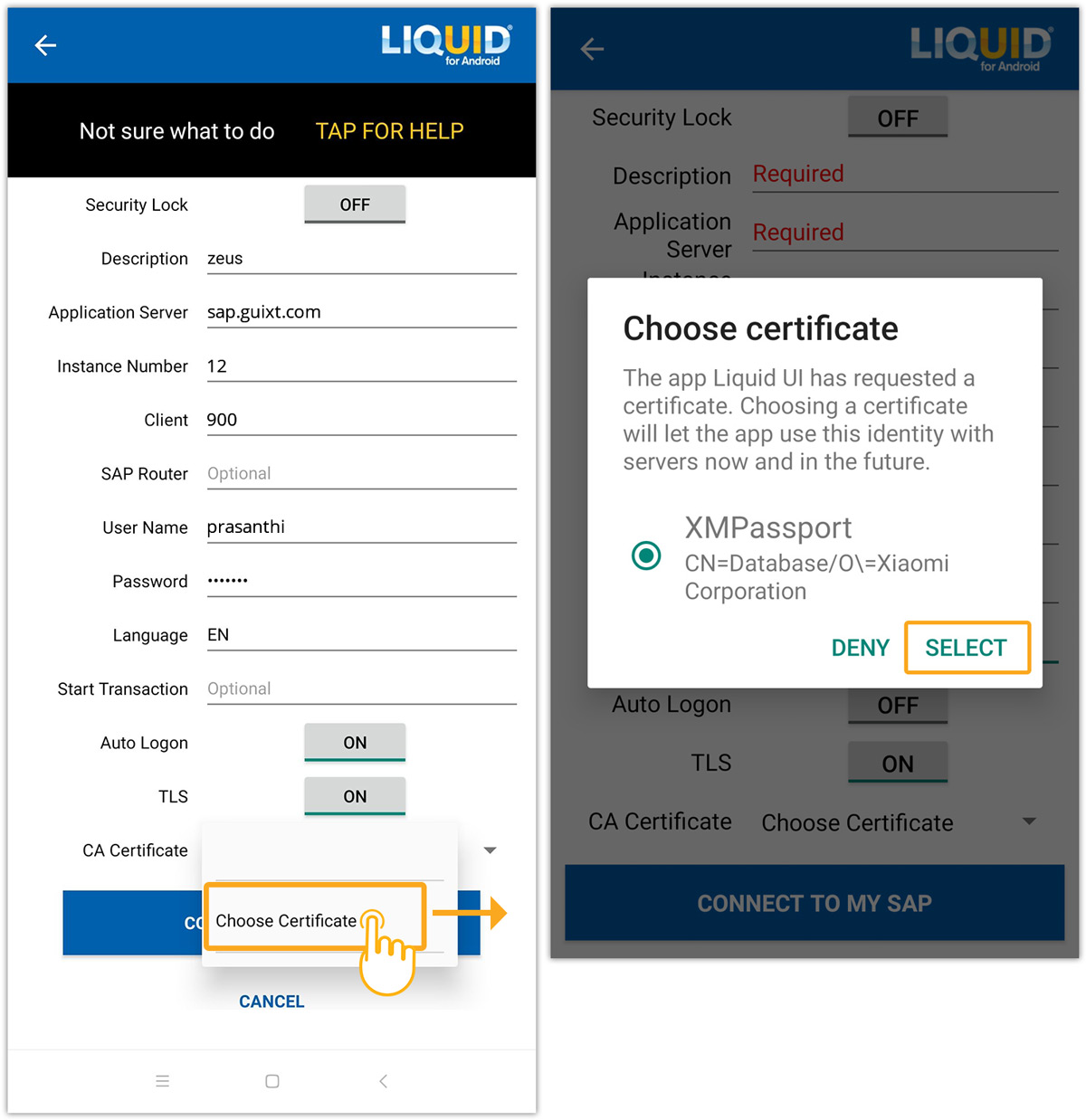

Note: Upon selecting the certificate, information gets saved into a file from the Server. This helps to connect a server with TLS.
- After selecting the certificate, the CA certificate option in the setting displays the certificate applied, as shown below:
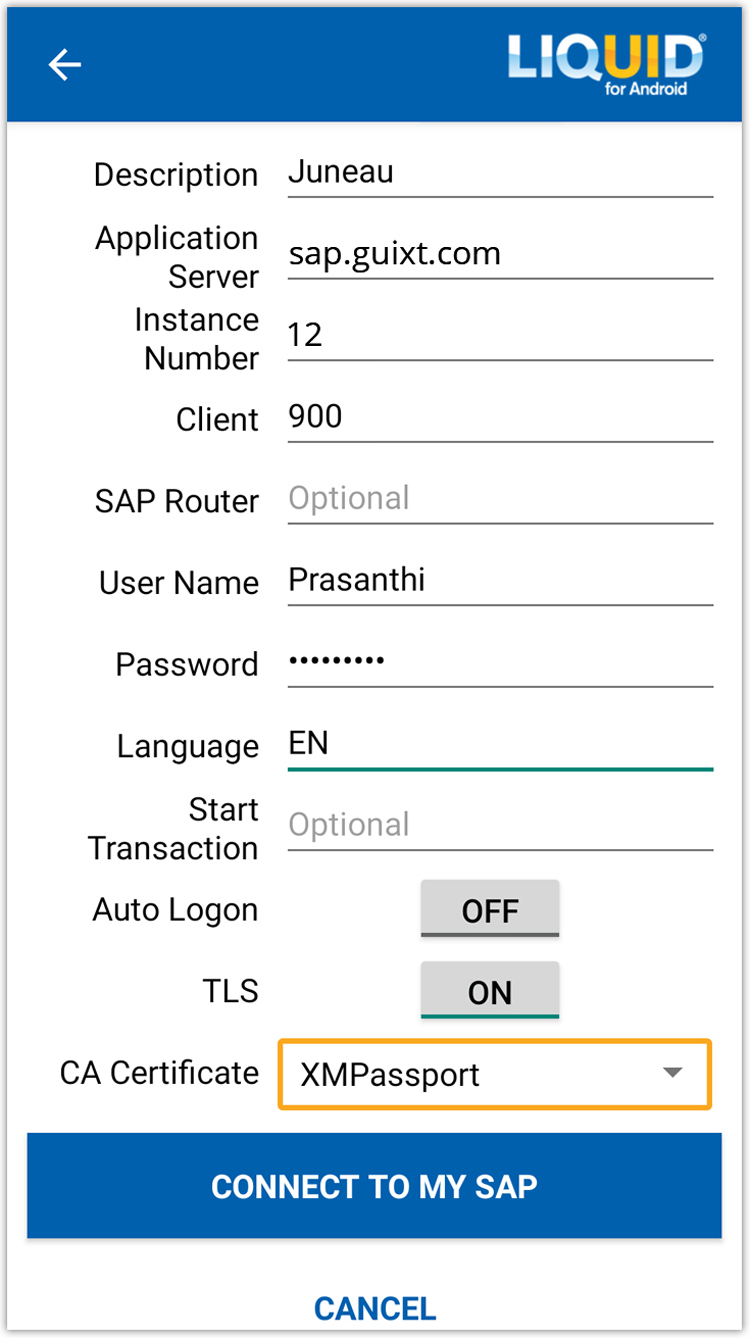
- In case of any trouble with certificate information, an error message pops up, as shown below. Click Yes to connect the certificate to the Server and resolve the certificate validation issue. This also updates the local certification lists.
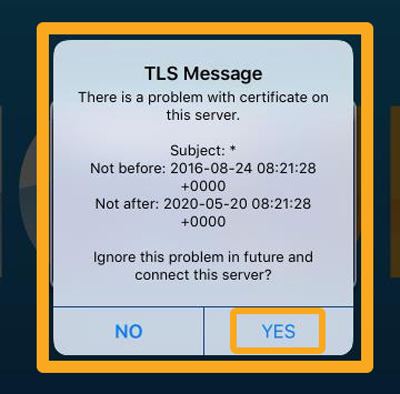
To know more about end-to-end security for your SAP using TLS, click here.




