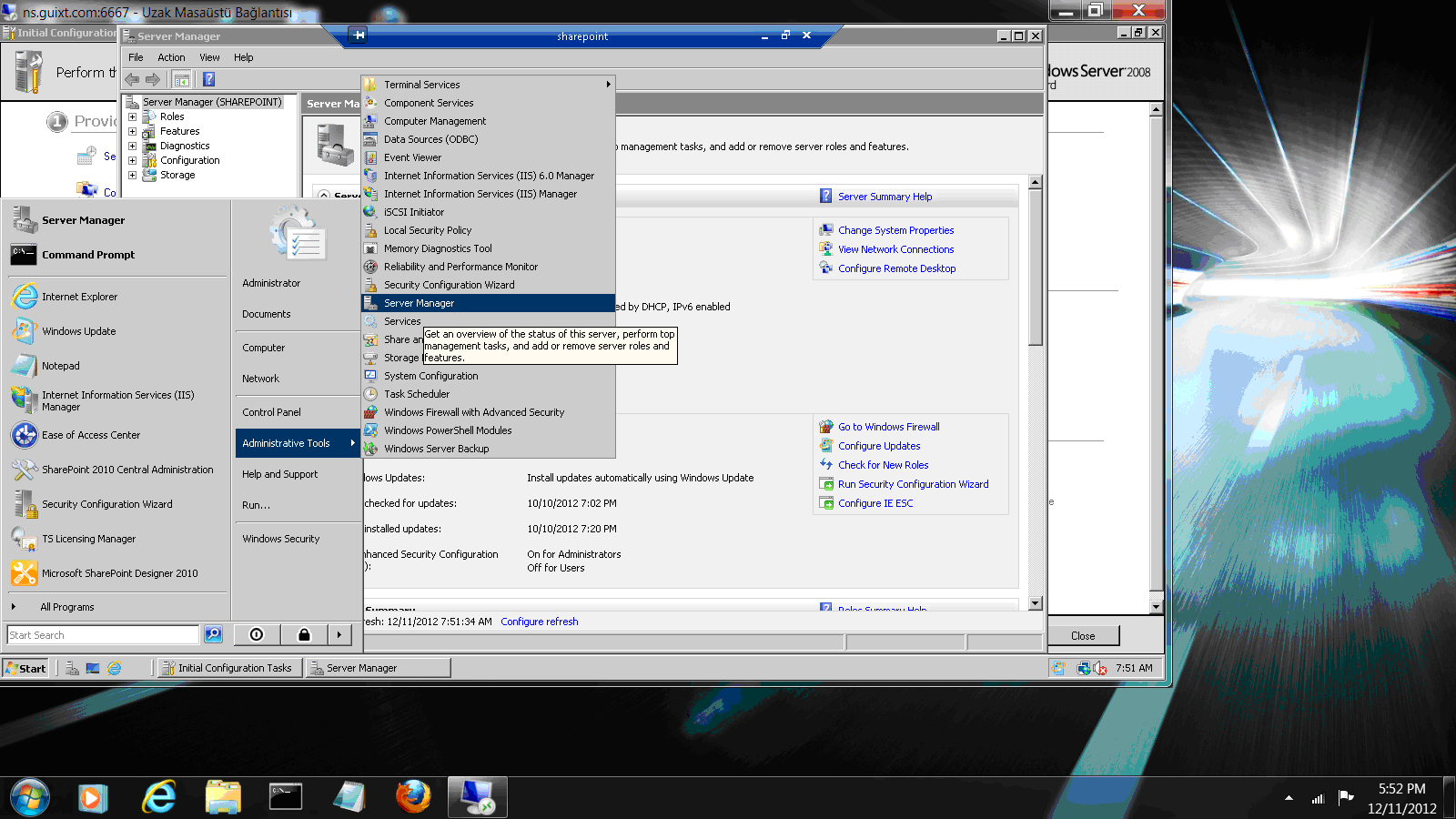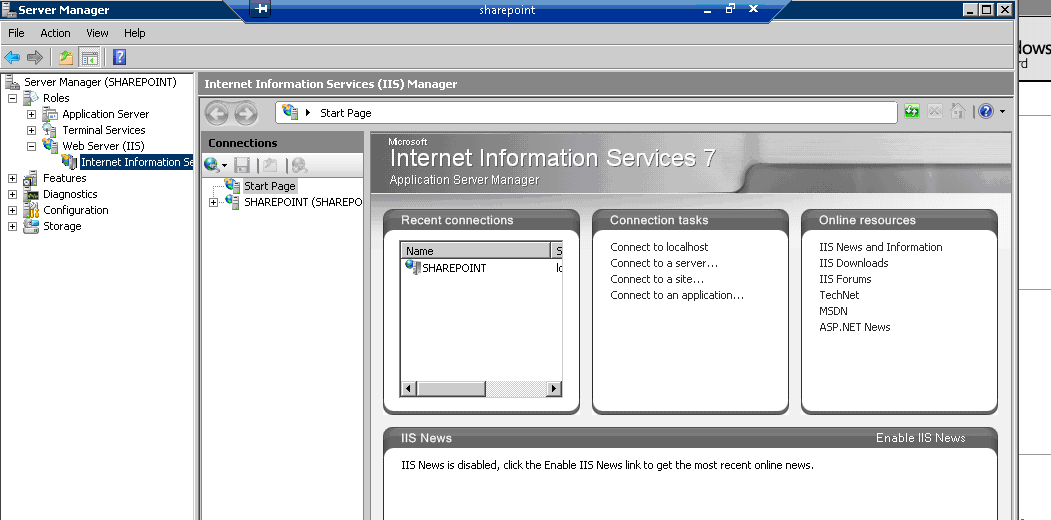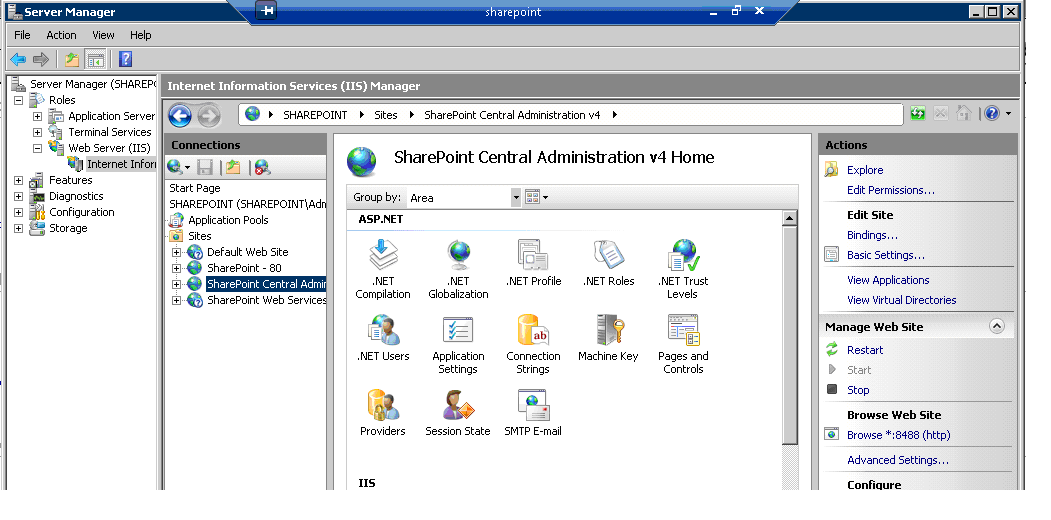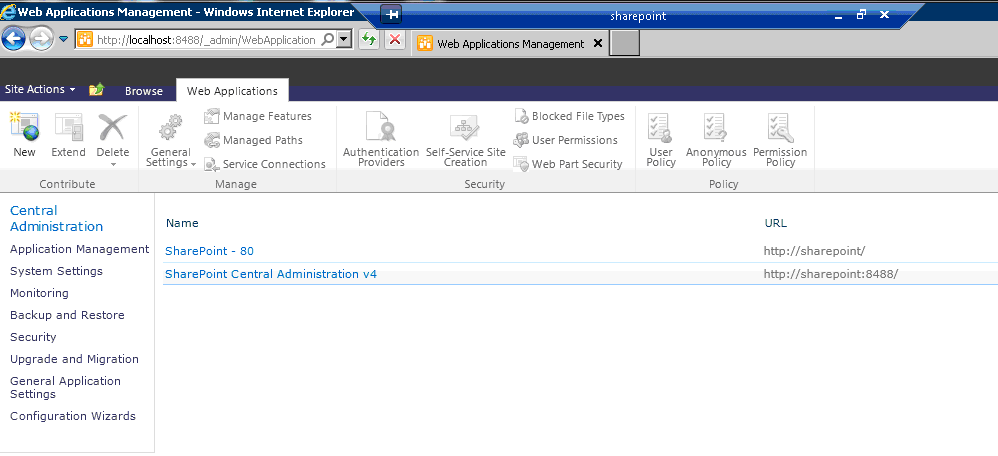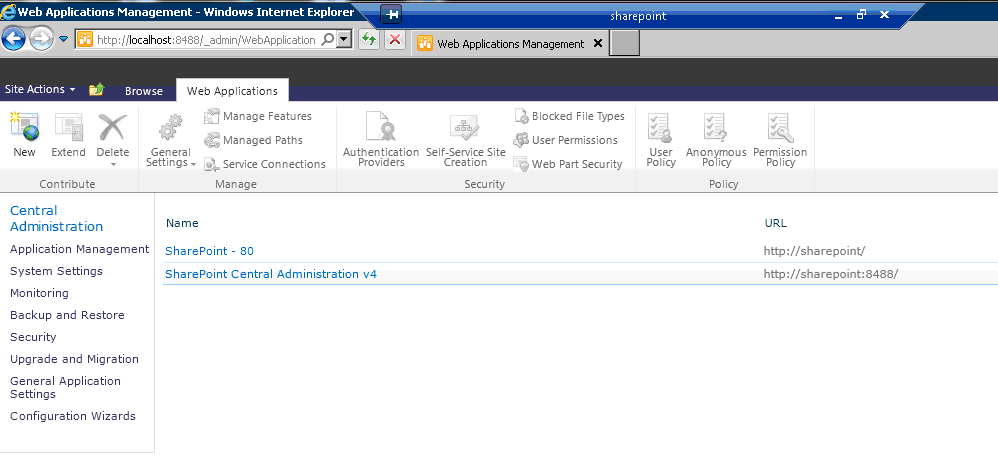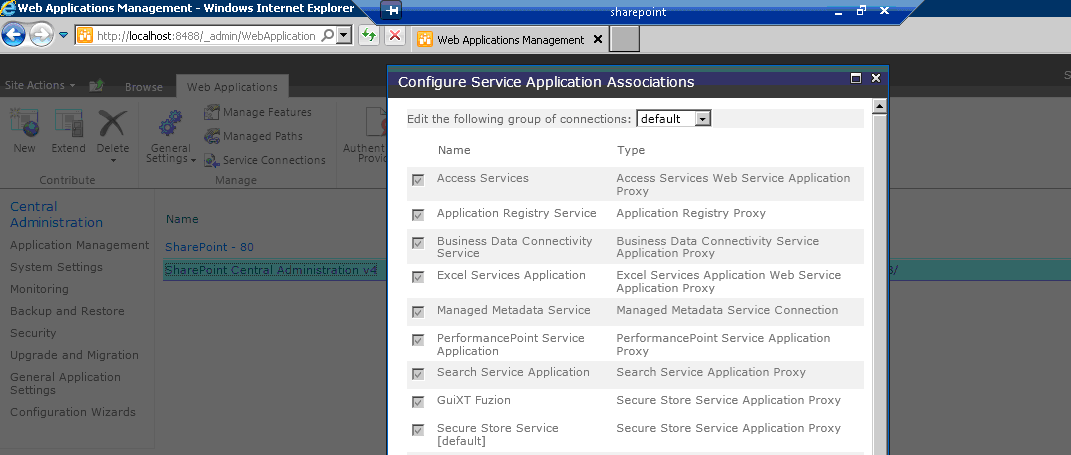When a new application service is created in SharePoint, as is necessary to integrate Web Server with SharePoint, we must assign that service to the target application we created. This document will explain how that process works.
- Go to Start > Administrative Tools > Server Manager as shown below to open the server tools.
- The following window will appear. In the left sidebar, select Roles > Internet Information Server.
- In the IIS Manager window, expand the SHAREPOINT(SHAREPOINT/Administrator) link. Click the Sites link and then expand the SharePoint Administration Web Site. The following window will display.
- Click the Browse link in the right-hand sidebar. This will take you to the SharePoint admin web site.
- The SharePoint admin web site displays as shown below. Select the Application Management link in the left sidebar and then click the Manage Web Applications link in the 'Web Applications' section.
- The following window will display. Click the SharePoint Central Administration v4 link, and then click the Service Connections toolbar link.
- The following window will display with the list of services. Select the service created and make it default. In our example, the service is 'GuiXTFuzion'. Then click OK.
- The service is now assigned to the target application.