Liquid UI with Inplace Edit is a development tool that can be activated within SAP GUI with just a single click on Liquid UI button. It is available on the toolbar of SAP GUI after installation. Click on this button to start the screen customization. It activates both the WYSIWYG editor and script editor to customize the SAP screens in a simple way.
This tool allows you to generate portable Liquid UI scripts for SAP screen customizations easily without the necessity of any changes to the underlying ABAP code.
Note: You must have a valid license for Liquid UI WS in order to save your generated script files or perform SAP screen customizations with Liquid UI Inplace Editor.
Overview
Liquid UI Inplace Editor integrates seamlessly with SAP. It is locally deployed and can be used by users to create screens for SAP. Any changes made to SAP with WYSIWYG Editor are immediately reflected in SAP GUI and with Script Editor are reflected after the script is saved. Liquid UI inplace editor works by applying customizations to SAP screens via scripts. These scripts can be hosted on a local system or on a central repository, such as SAP web repository, Liquid UI Server, network shares, or web shares. The process to create a custom screen is as follows:
-
Navigate to the desired transaction for screen customization. If the corresponding screen script is not available in the directory, a popup will appear to select the directory. Save the script in the respective directory. You can access these scripts at runtime to paint the custom screen.
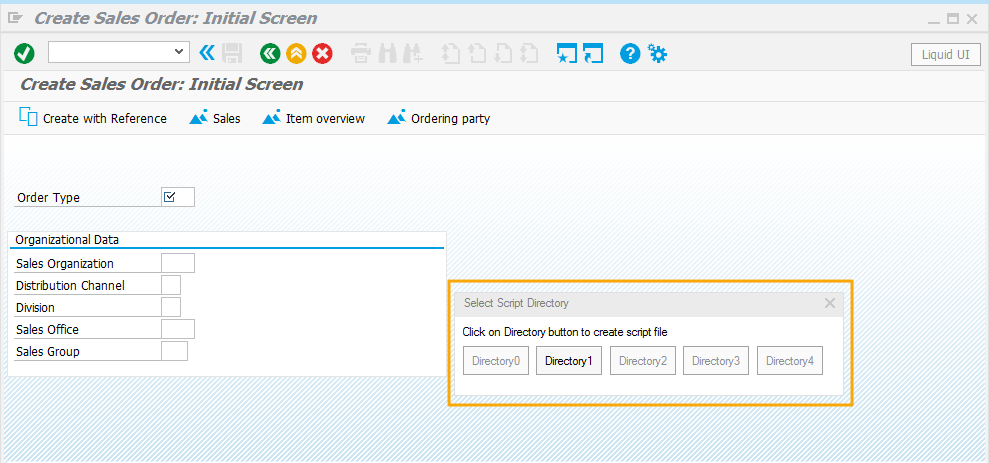
-
Activate Liquid UI button to enable WYSIWYG and Script editor.
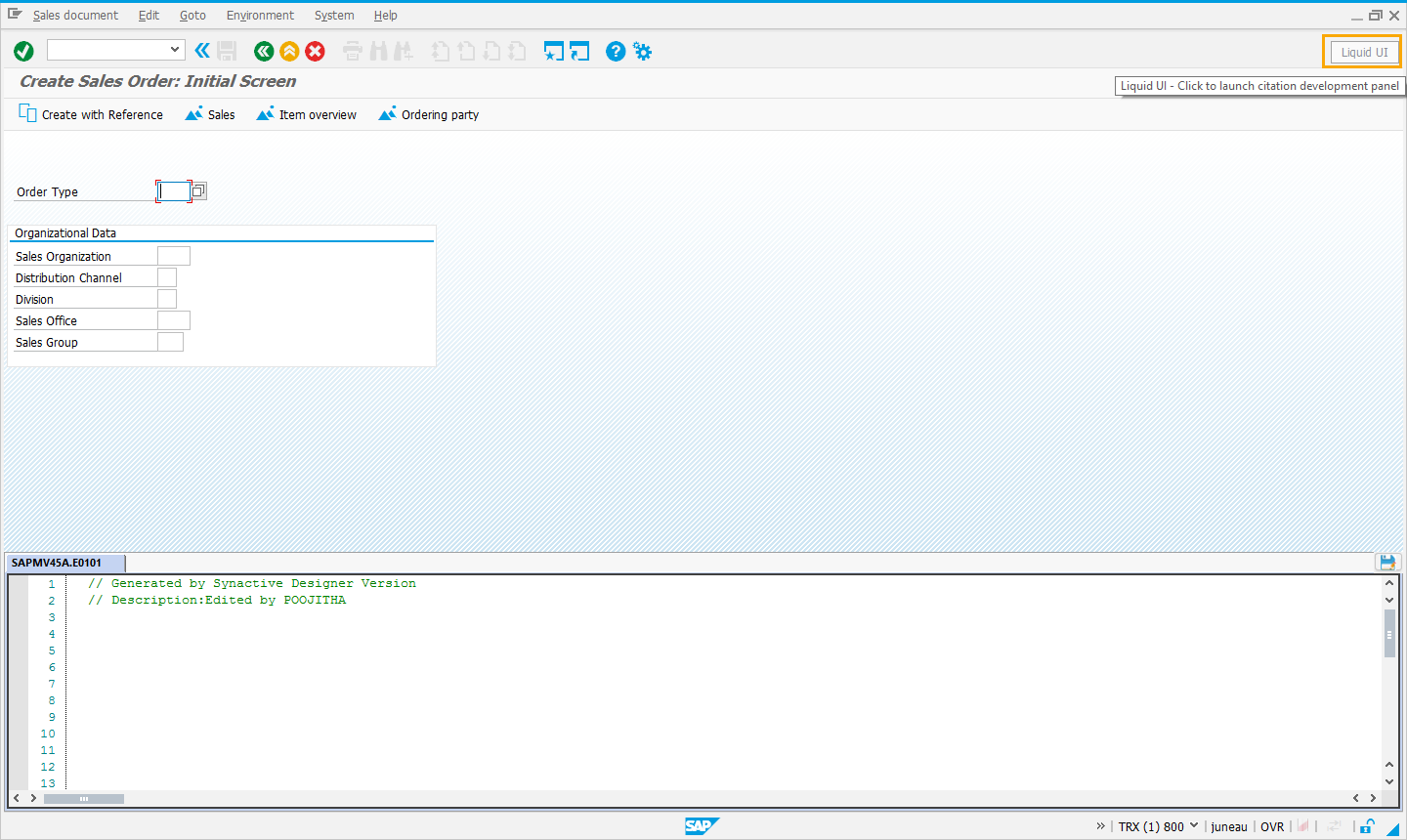
-
Make desired modifications on the screen with the right click on the SAP GUI window.
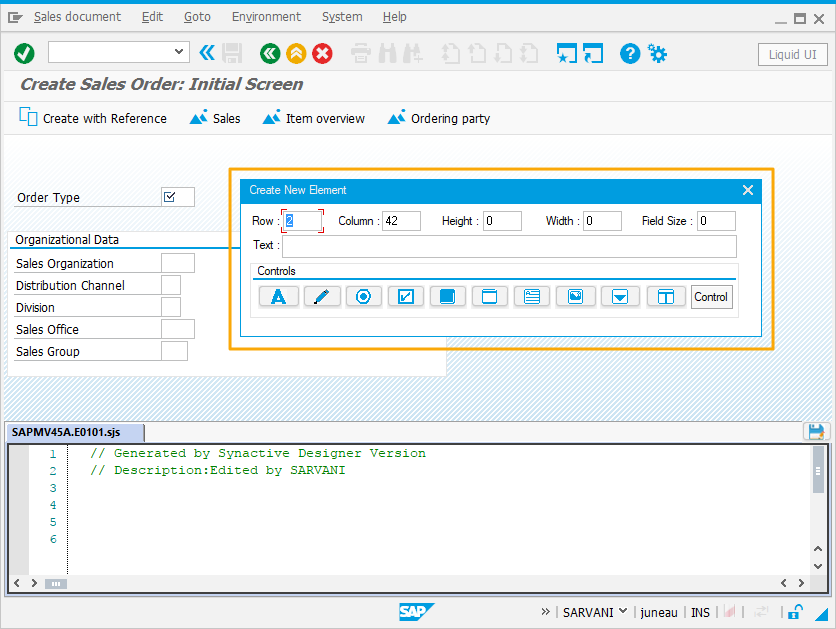
-
The script will get generated for the relevant customization on the screen or transaction.
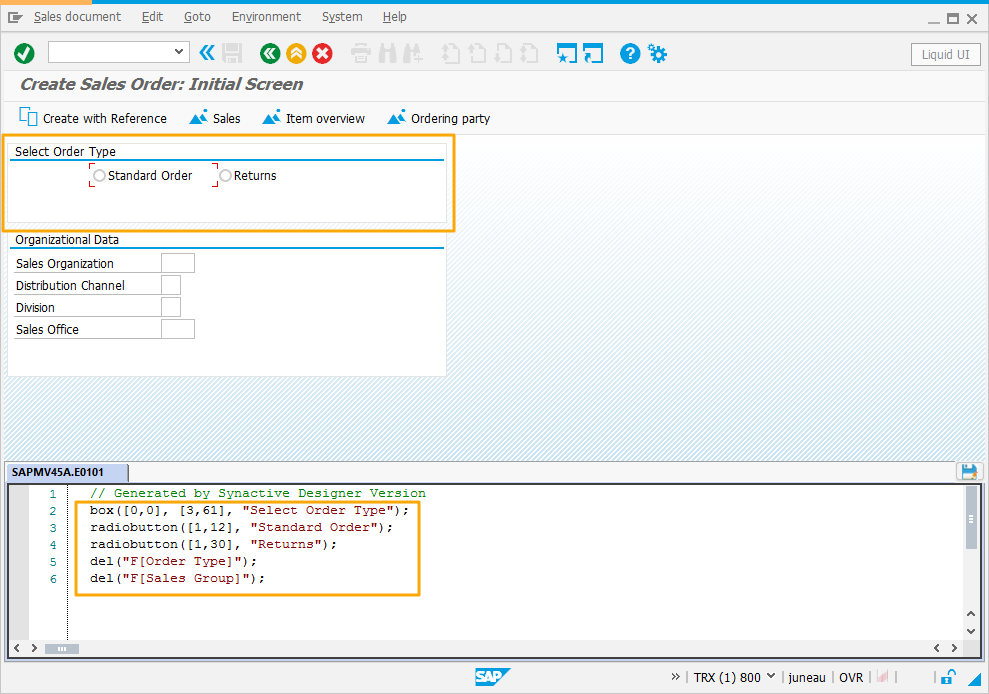
To view the step by step customizations process, follow this tutorial.
All screen modifications are removed prior to any client request being forwarded to SAP. Once SAP responds to a client request, the screen modifications are re-applied. Liquid UI Inplace Editor communicates with the SAP database and parses the data to and from the SAP database so that the client can manipulate it. There are two major components in Liquid UI Inplace Edit, which will be covered later in this section. The components are as follows:
- WYSIWYG editor: The WYSIWYG editor is part of your SAP screen, where you find all your SAP elements on single window, with just a right click. The WYSIWYG editor mode helps you to customize SAP screens with screen element window and property window.
- Script editor: The Script editor is available at the bottom of your SAP screen. It allows you to edit the script generated on adding the new elements to the SAP screen.




