In Liquid UI for iOS, you can restore SAP server connections created in your LAMP account. You can create SAP server connections in your LAMP account to save them as a backup for retrieving them whenever required. This enables your LAMP account users to restore the server connections to their Liquid UI for iOS devices.

Note: You need to have the portal license to restore the server connections from your LAMP account.
Adding your SAP connection details in LAMP
Logon to the Liquid UI Access Management Portal and select the account on which you wish to add SAP connections.
- Click the SAP Connections tab to create SAP server connections.
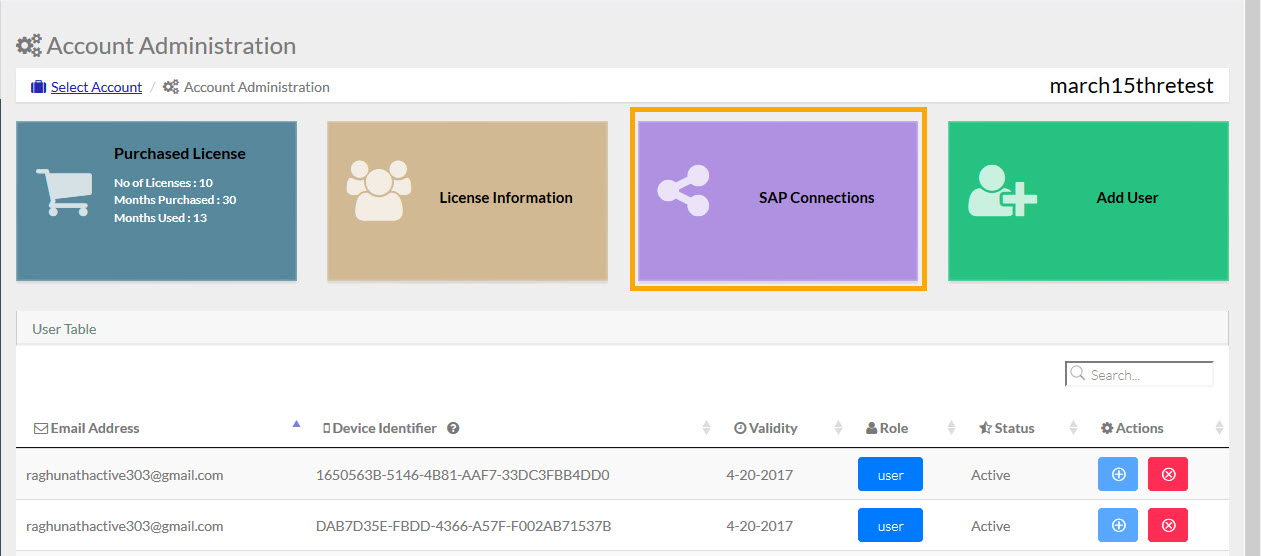
- Under the Associate Connections Table, click on PCreate Connection
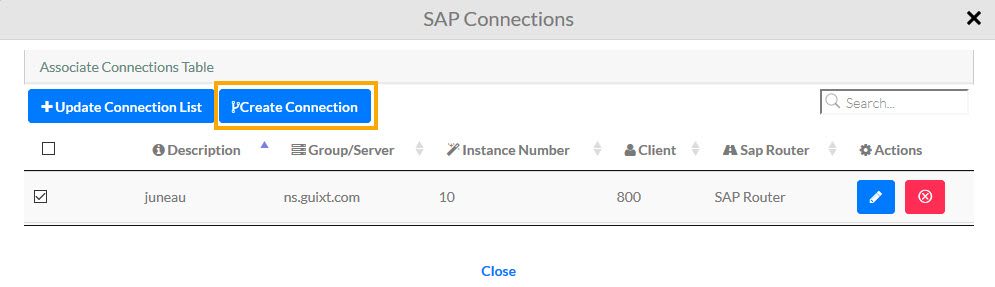
- The user will be navigated to Add Connections form. Fill in the details and submit Add Connection button.

- You will see a pop-up message as shown below:
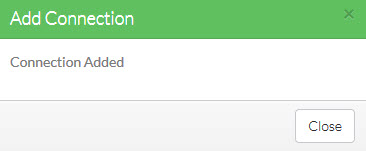
- Make sure to select the checkbox of the desired SAP Connection you want to associate on Liquid UI for iOS App. Then click on Update Connection List.
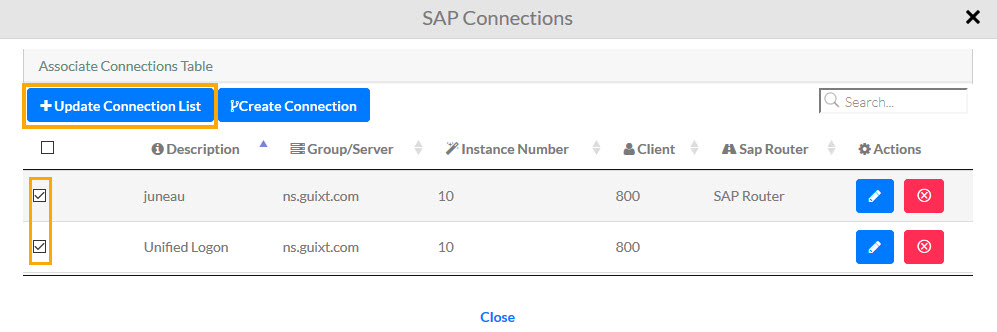
- After updating the connection list you will get a message as "Connections Associated".
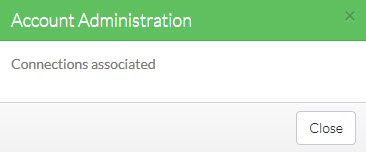
Restoring your SAP connection details via LAMP
- To view the associated profiles or connections on Liquid UI for iOS App, launch the App and select License Server Sync from the navigation drawer.
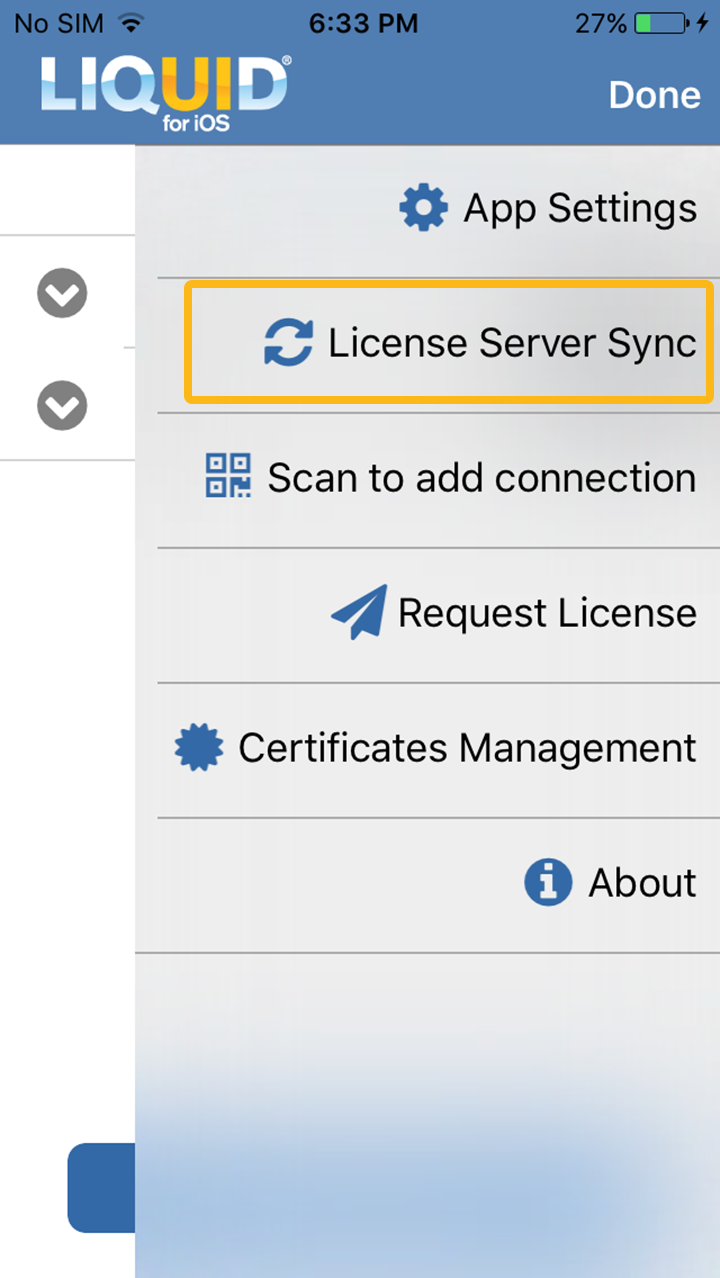
- The Server Connections get updated as follows:
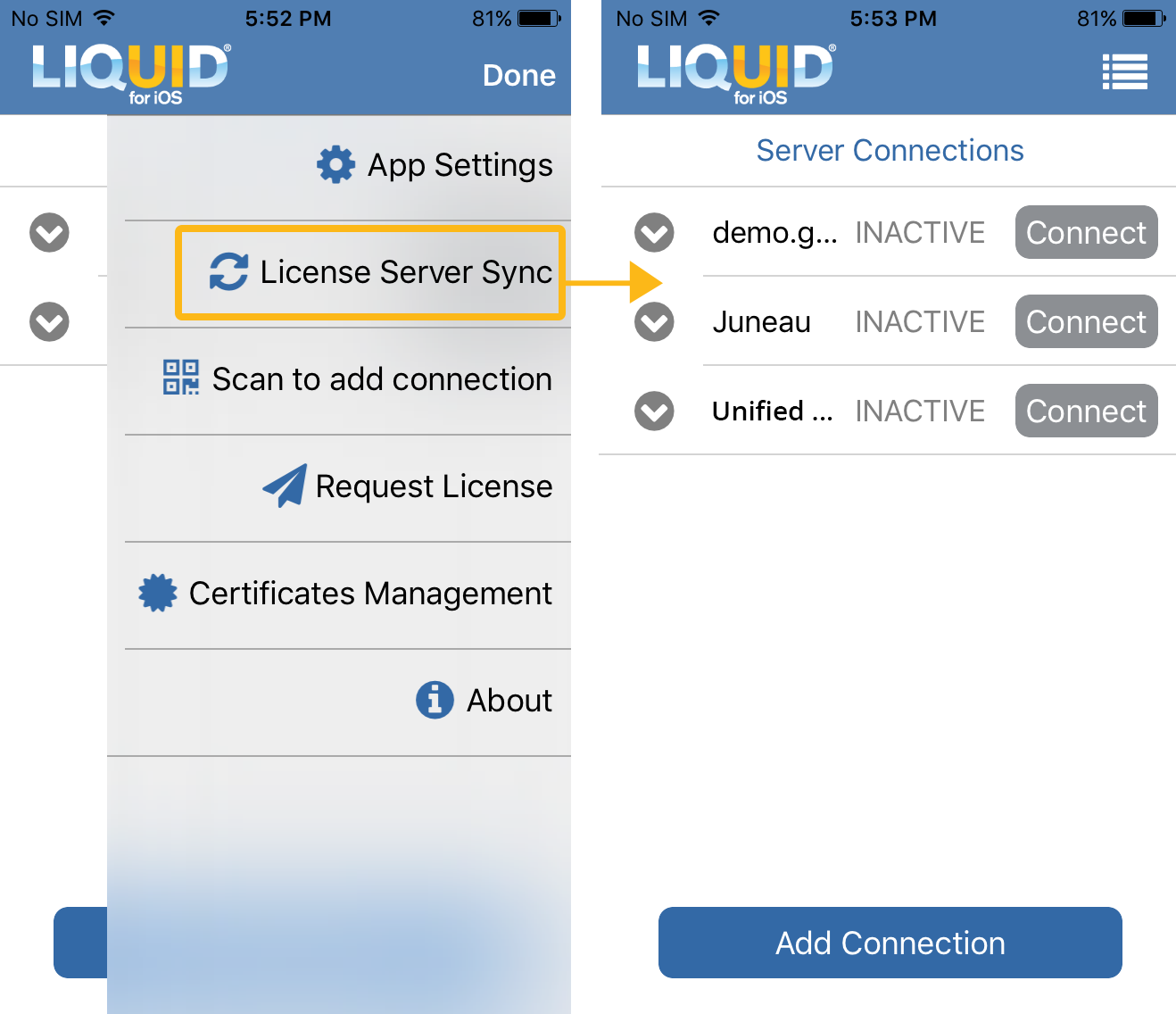

Note: To view License Server Sync option under the navigation bar, you need to manually add at least one server connection




