Case 3: Pattern Validation
The fourth case is that validation will be performed according to a pre-specified pattern. To set this case, if it is not already selected, please do the following.
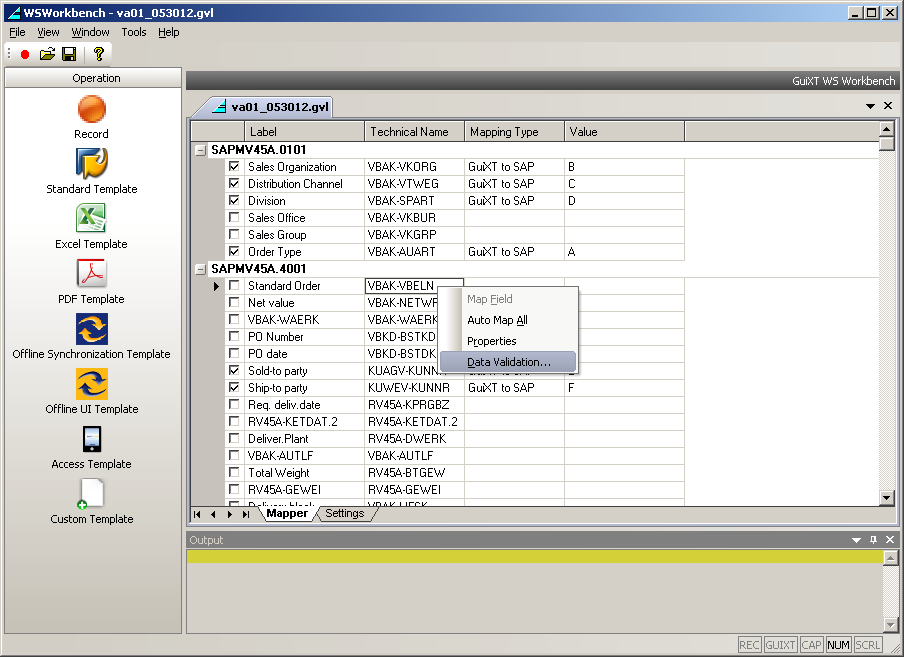
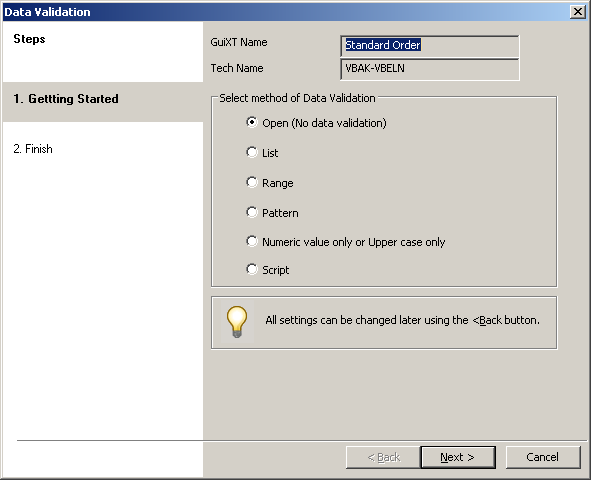
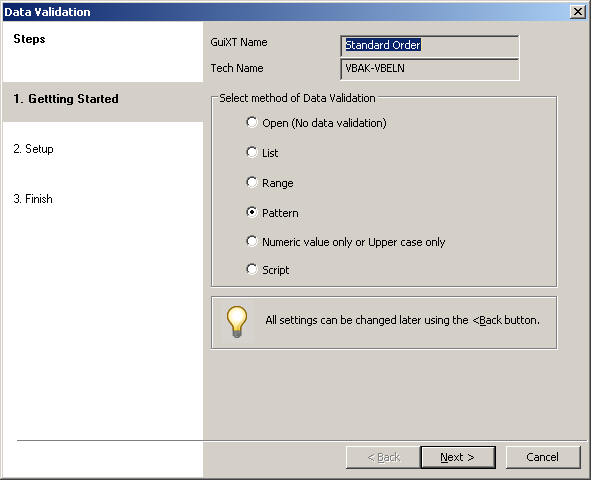
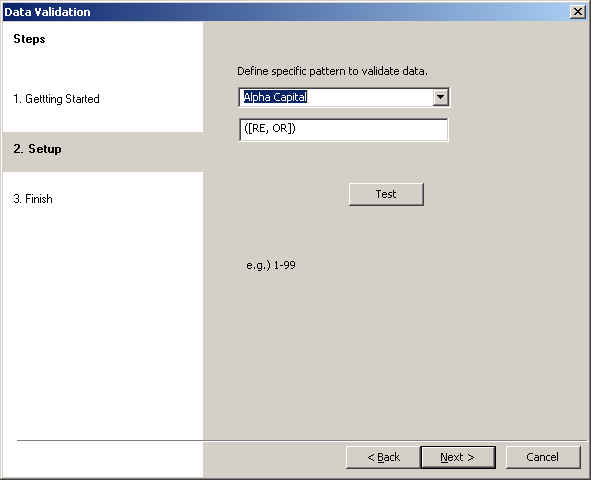
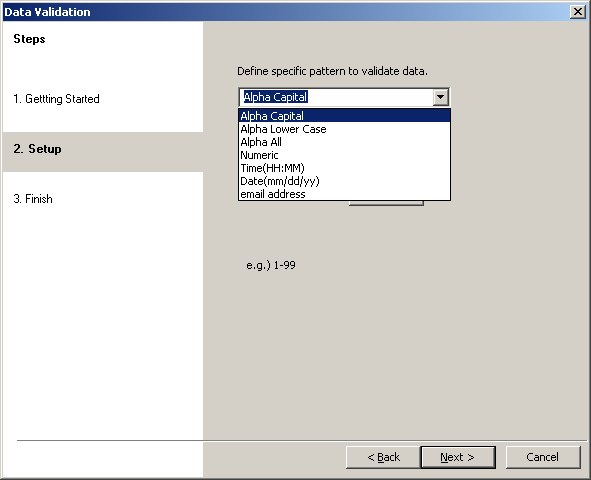
The available types of patterns are as follows.
Only the alphabetical characters A through Z may be entered and all characters entered must be in upper case.
Only the alphabetical characters A-Z may be entered and all characters entered must be in lower case.
Only aplhabetical characters A-Z may be entered. Both upper and lower case entries are permitted.
Only numbers may be entered. No other characters are permitted.
A time must be entered in the format HH:MM where H=hour and M=minute.
Date entries only are permitted. Any entries must be in the mm/dd/yy format where m=month, d=day and y=year. The year must be in two-digit format, where four digit year entries are not allowed.
Only email addresses may be entered.
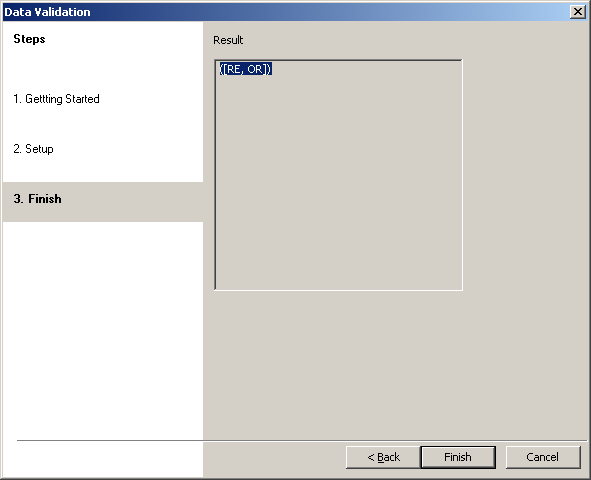
Copyright © 1998-2024 Synactive Inc. All Rights Reserved.
Terms of Service | Privacy Policy | Powered by phpMyFAQ



