Beginning with the 1.0.10.4 release of the Workbench, you can perform data validation on the recorded fields. In the context of the Workbench, validation is defined as enabling you to determine what type of data to input in a given field. There are six use cases and five types of validation, which are as follows:
- 0
-
No data validation will occur in this case.
- 1
-
In this case, the value entered will be compared with a list of the acceptable values. If the value matches one of the values on the list, validation will pass. if the entered value is not found on the list, validation will fail.
- 2
-
The value entered will be compared with a range of values. if the entered value falls inside the range, validation will pass. If the value is not inside the range, validation will fail.
- 3
-
In this case, the value must match a pattern that you specify. If the value matches the pattern, the validation will pass. If not, the validation will fail.
- 4
-
The value will be compared against a numerical value or a regular expression that you will specify. If the value matches, the validation passes, otherwise it will fail.
- 5
-
The value in the field will be passed to a script that you will create. Validation success will depend on the criteria as set forth in the script.
You can use the Validation Wizard built into the Workbench to configure the data validation types. To launch the data validation Wizard, right-click on any cell in the row that you want to validate as shown below.
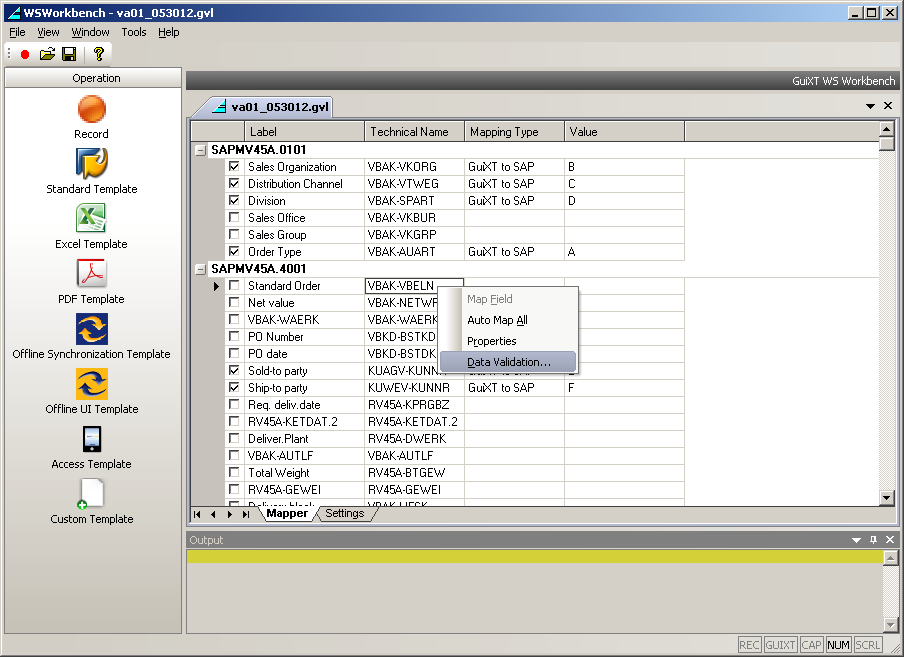
The Data Validation wizard will launch. It appears as shown below.
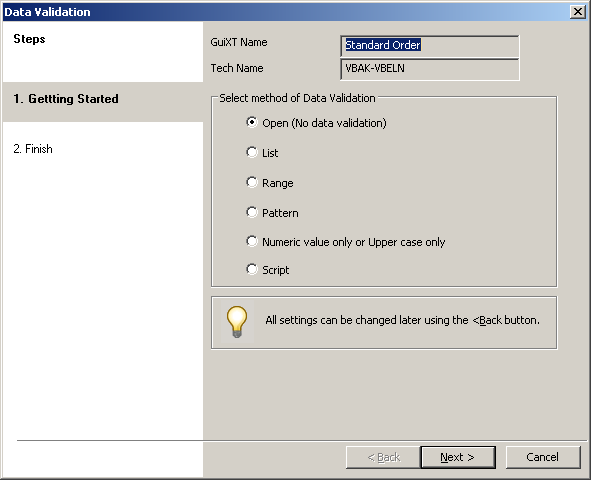
The following sections will explain how to configure each data validation type in more detail.




