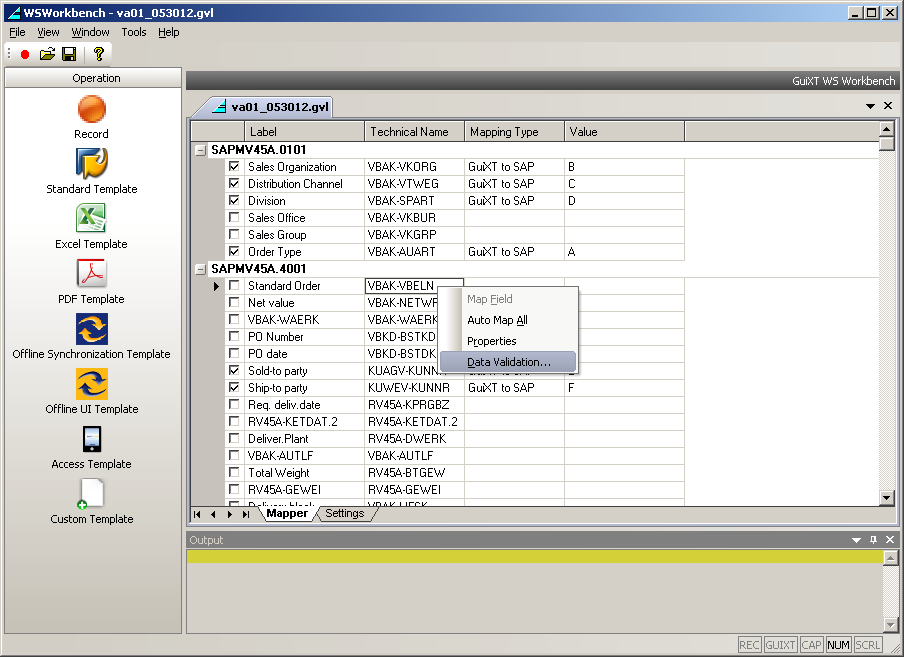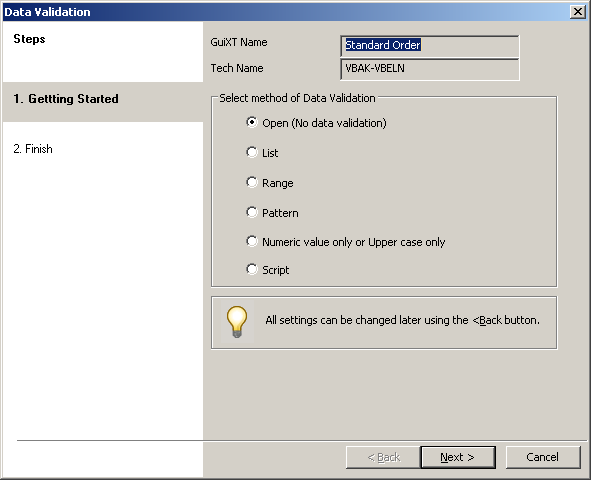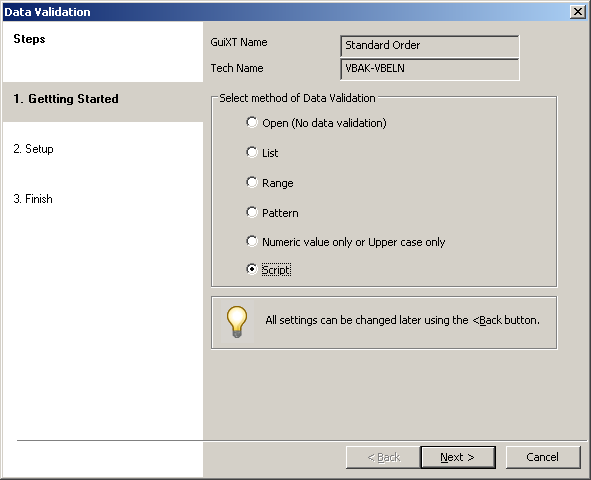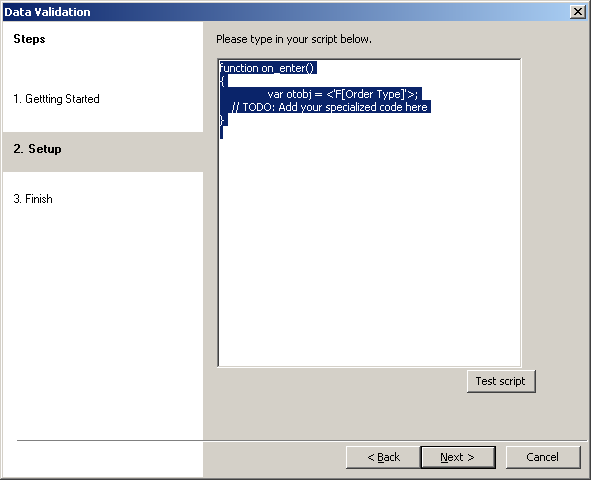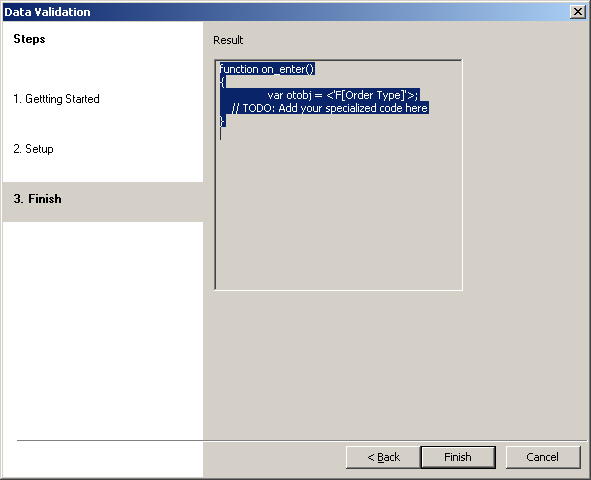The last case is that validation will be performed according to a user-defined script. To set this case, if it not already selected, please do the following.
- Right-click on a cell in the row you want to validate and choose Data Validation from the context menu.
- The Data Validation wizard will appear as shown below.
- Select the Script radiobutton if it is not already selected as shown below and then click Next.
- The value entry screen will display as shown below.
- An example script will display. Edit the script as you wish, or enter your own script. When you are done scripting, click the Test script button. If the test passes, click Next.
- The Finish window will display as shown below. Click Finish.
- The Script Validation case has now been set for this row.