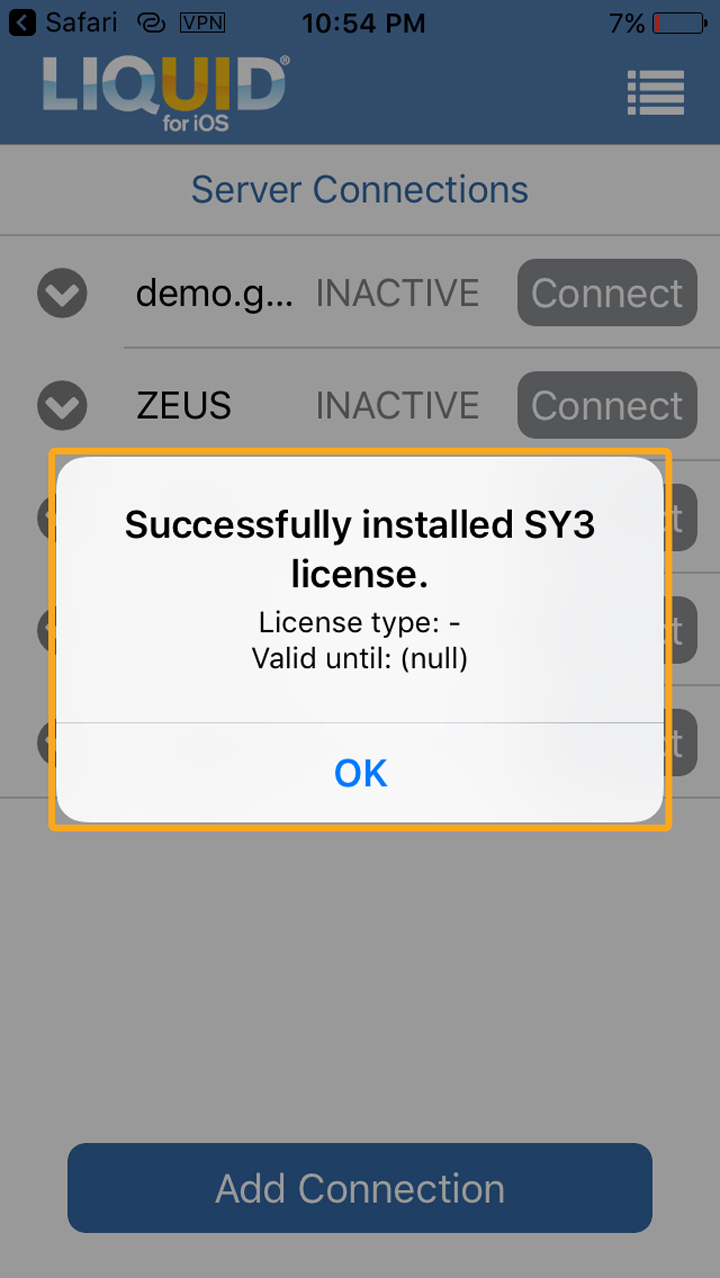Note: In-App purchase licenses are directly handled through the App Store.
License Activation Link
- Click the iOS License Activation Link in the email from your iOS device and open it with the Liquid UI App.
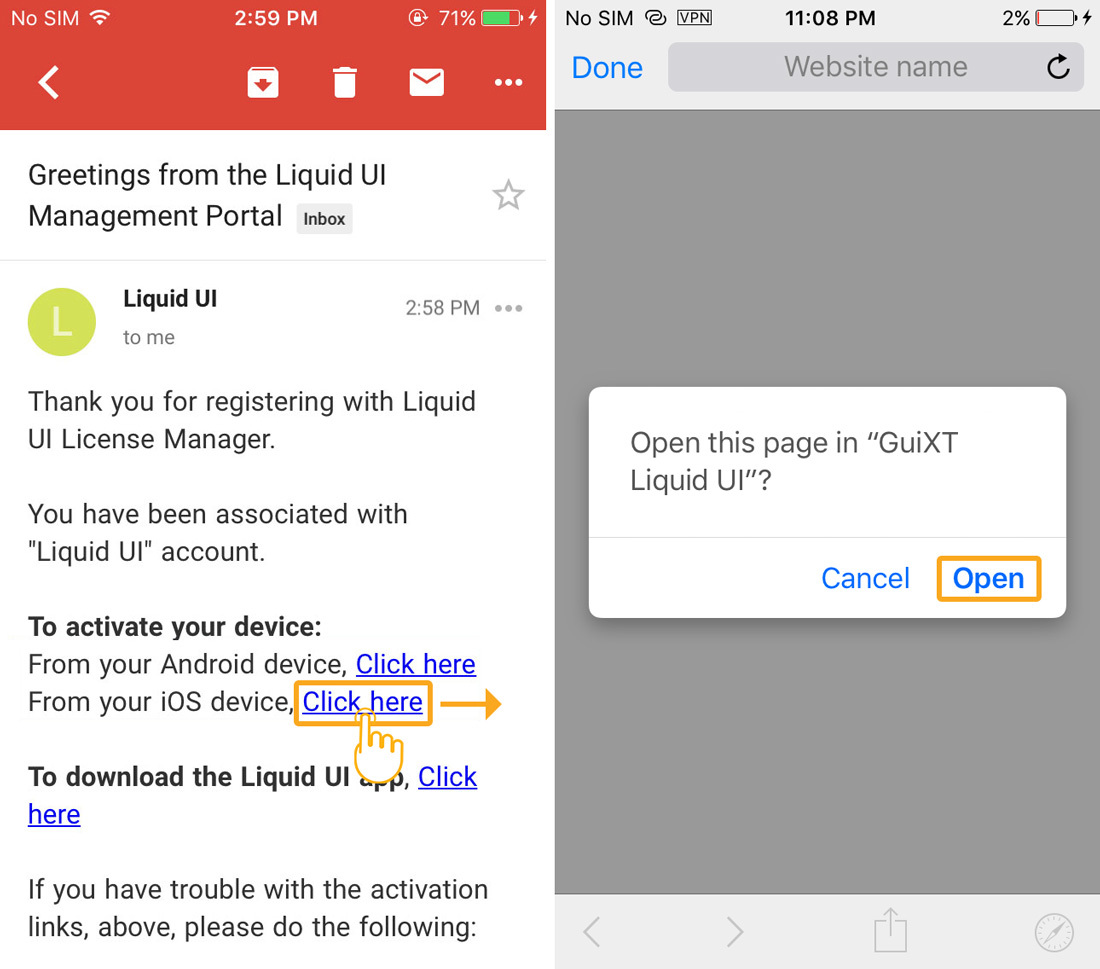

Note: You will need to download and install the Liquid UI for iOS app (learn more about how to download and install the app).
- Once your license is installed, you are all set to work on your Liquid UI for iOS app.
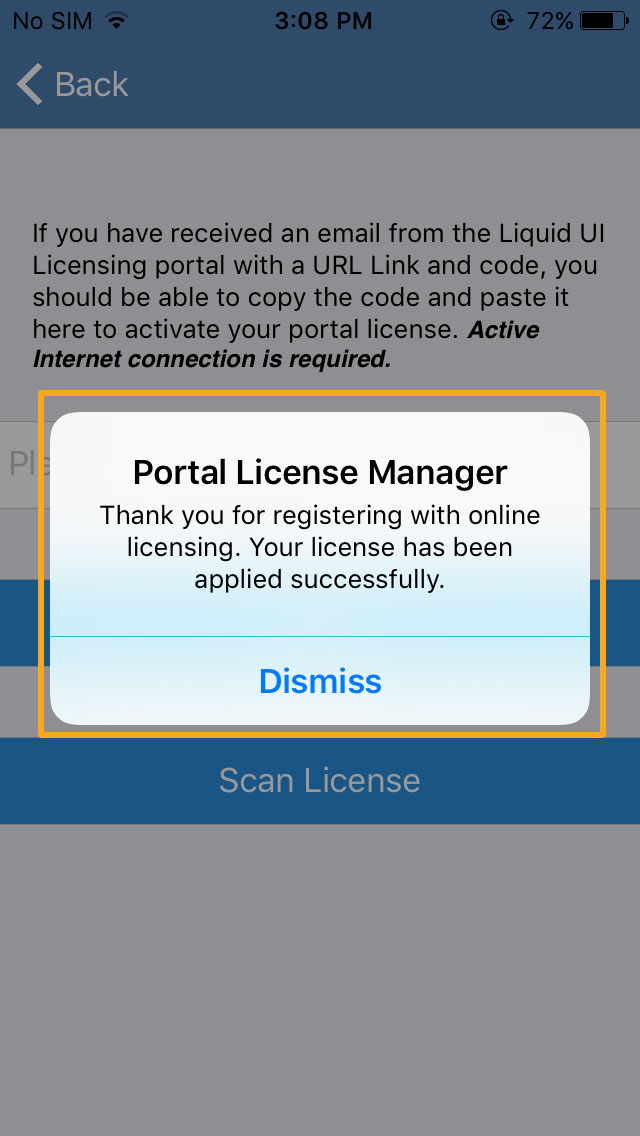
QR Code
If due to some reasons, you are unable to install the app license through the link, then you can use the QR code for installing it, as shown below:
- Open the license email from LAMP (Liquid UI and Access Management Portal) on your desktop or other devices that allow your Liquid UI for iOS app to scan the QR code.
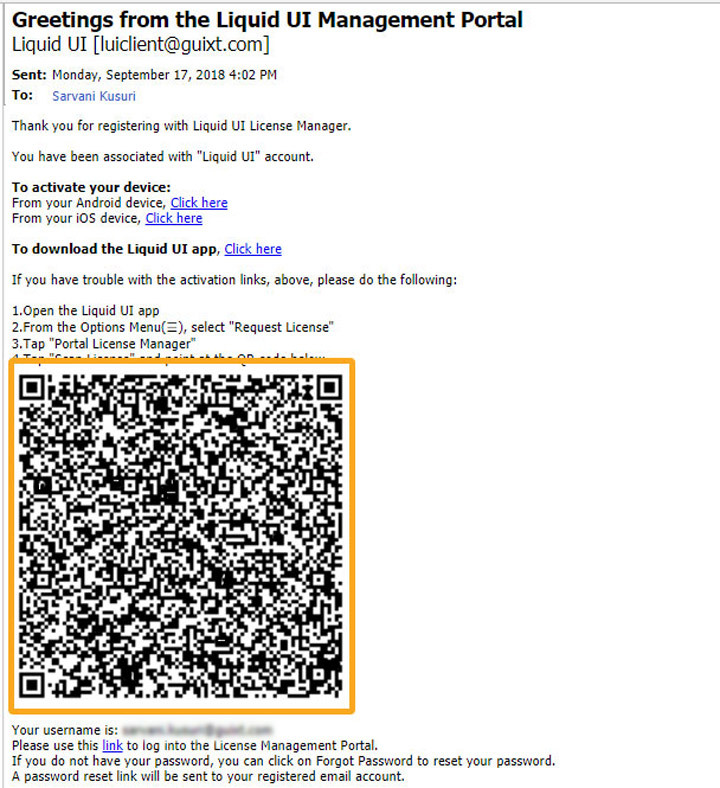
- Open your Liquid UI for iOS App. Click the Main Menu button and then select the Request License button. On the Request License page, click the Portal License Manager.

- On the Portal License Manager page, click the Scan License button to scan the QR code sent to your email. Then, your iOS device camera gets activated and works as a QR code scanner to scan and apply the license to your device.
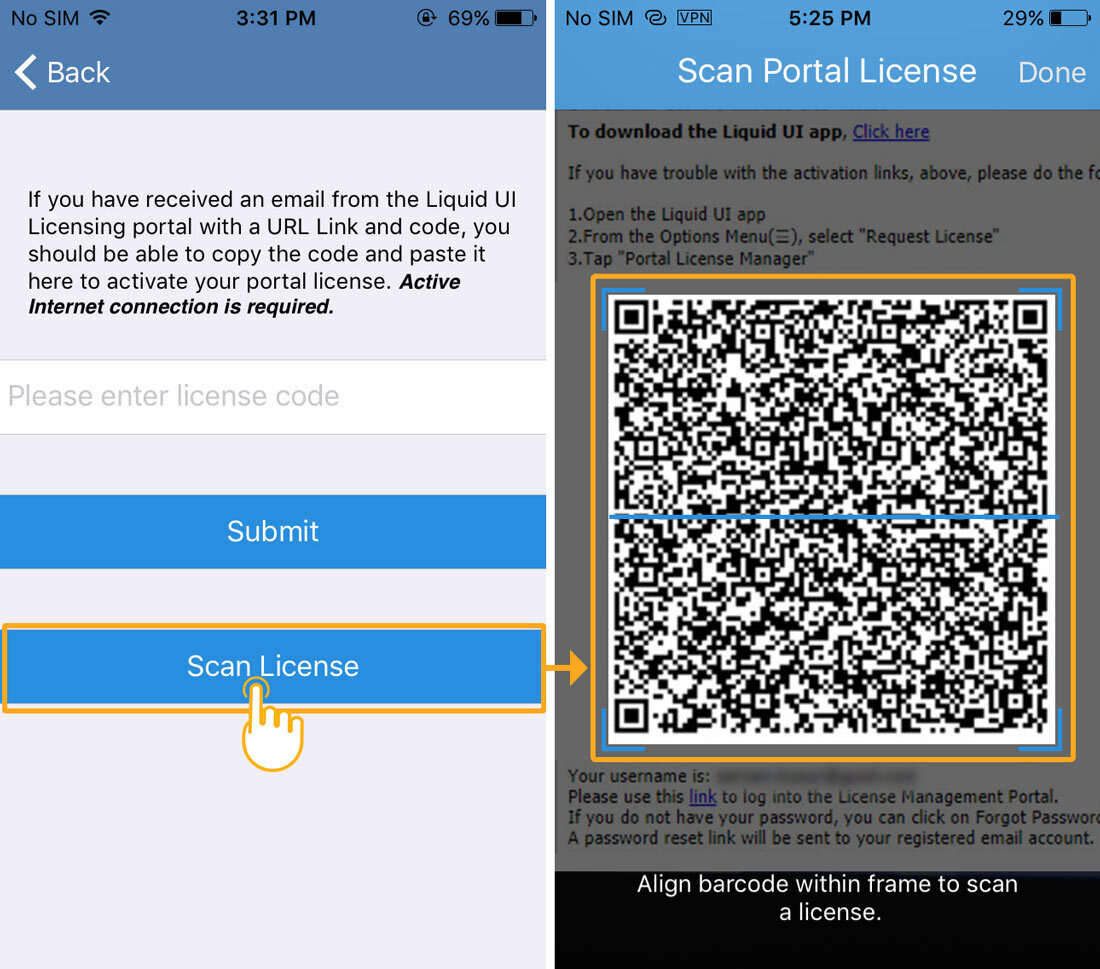
- Once your license is installed, a success message is displayed acknowledging the success license installation on your Liquid UI for iOS.
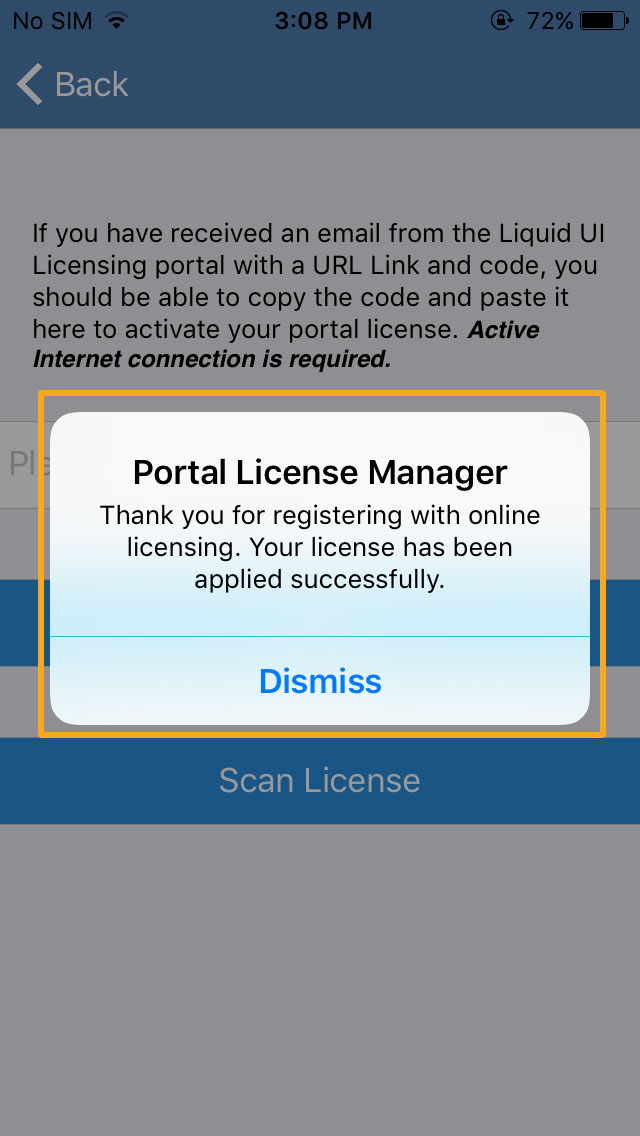
Syn Serial Manager file (SY3)
The SY3 license file is the legacy licensing form, and we would recommend installing a license using other formats. Synactive generates this type of license file based on your SAP system ID and sends it to you through an email.

Note: Make sure to update the Liquid UI for iOS App to the latest version.
Installing an SY3 license
Once you have requested a sy3 license, you will receive an email with a .sy3 license file, as shown below.
- Open the license email on your iOS device and click on the *.SY3 license file. Then you will see a popup and open it with Liquid UI.
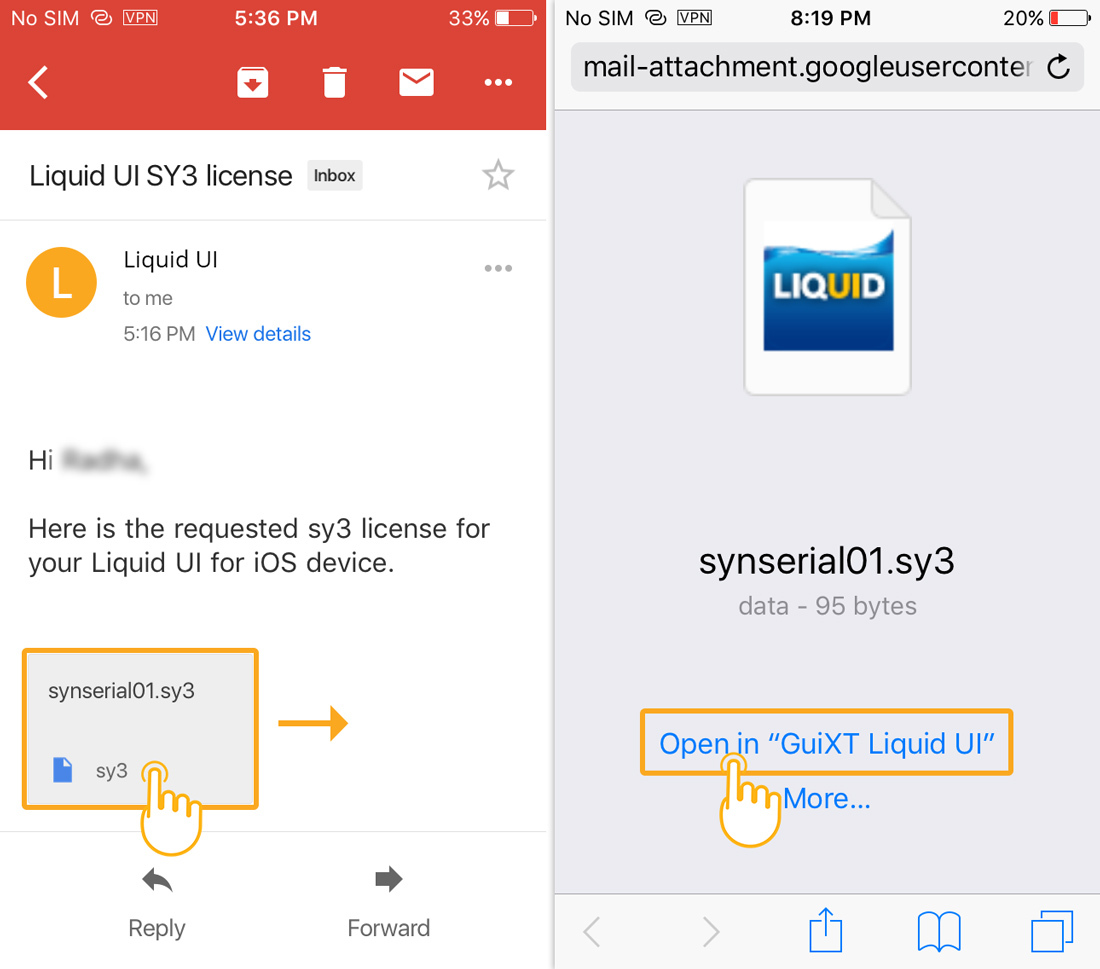
- The license will be automatically applied to your Liquid UI for iOS app. On successful installation, you will see a confirmation message as below. Now, you are all set to use Liquid UI on your iOS device.