Liquid UI Server provides a centralized mechanism to deploy Liquid UI and to send updates without the necessity of managing individual clients. Server also serves as a central repository for the customer's Liquid UI scripts and mimics an SAP router in terms of deployment. Using Liquid UI Server also enables you to use custom SAP solutions on a wide variety of touch points, including iPad, iPhone, and Windows CE-based handheld devices.
Running Liquid UI Server in Console Mode
Go to Start --> Liquid UI SDK --> LUI Server - ConsoleMode
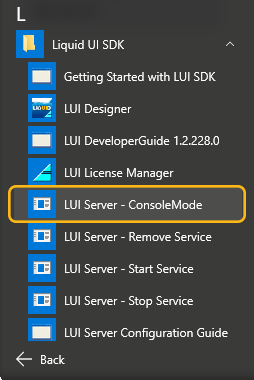
This would start the Liquid UI Server in the console mode.
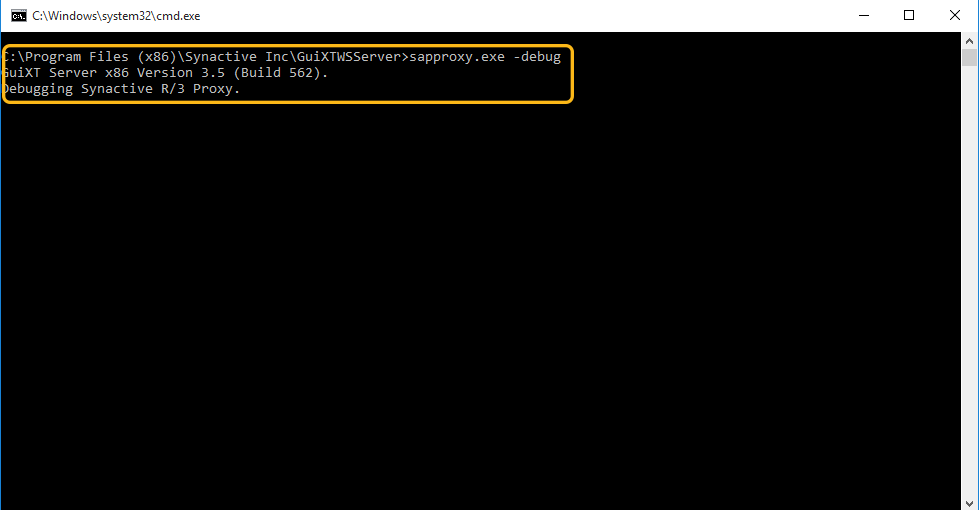
Liquid UI Server Service
Liquid UI Server can be installed as a windows service. Below section outlines the details.
Enable Liquid UI Server as a Window Service
Enable Liquid UI Server as a windows service by performing below step. Go to Start --> Liquid UI SDK --> LUI Server - Start Service
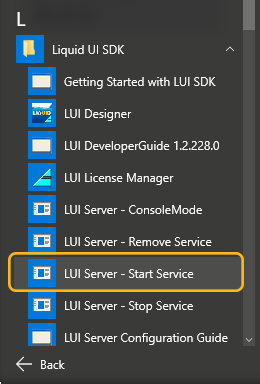
This would install and start the service.
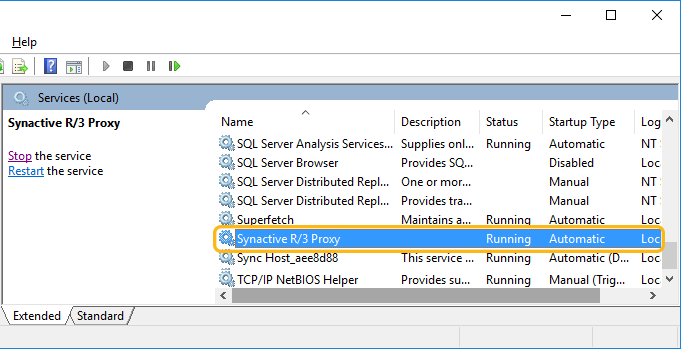
Stop Liquid UI Server Service
Stop Liquid UI Server service by performing below step. Go to Start --> Liquid UI SDK --> LUI Server - Stop Service.
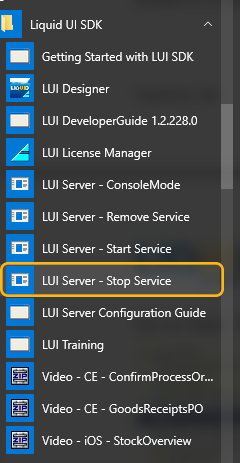
This would stop the service

Remove Liquid UI Server Service
Remove Liquid UI Server service by performing below step.
Go to Start --> Liquid UI SDK --> LUI Server - Remove Service
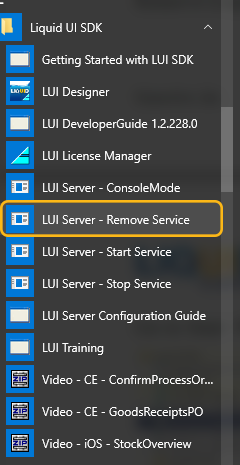
This would remove the service.




