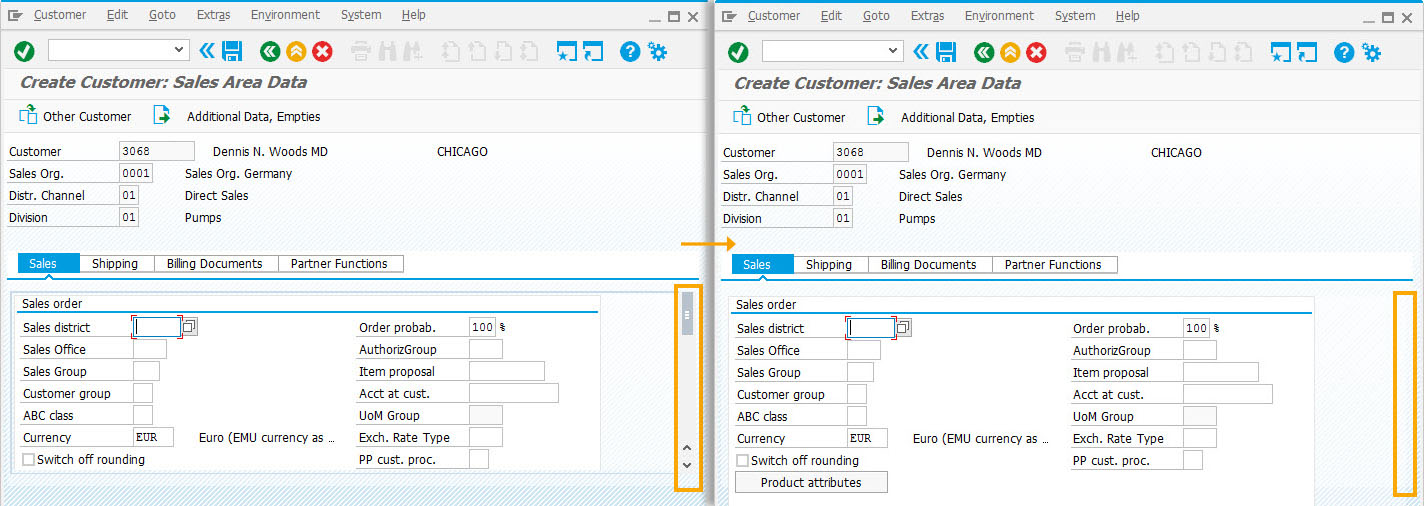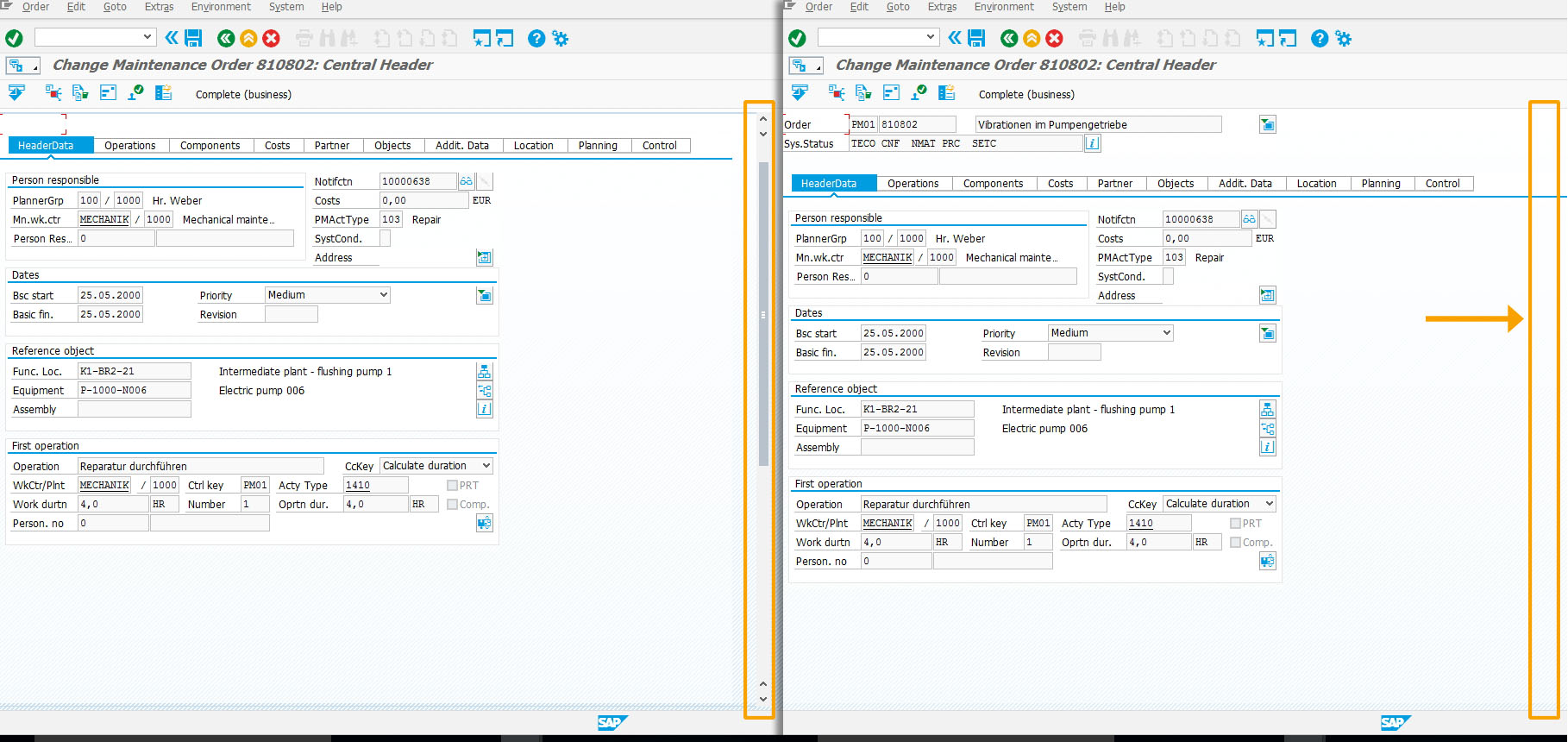Purpose
With noscrollbar(), you can hide a scrollbar of components within SAP screens.
Note: The command is not applicable to the SAP screen scrollbar present on the right hand side.
If you have removed elements from a component, thereby reducing the component size, you can remove the scrollbar that serves no purpose.
Syntax
noscrollbar();
Available Options
You can use the following options with the noscrollbar:
|
"removeall":true - Removes scrollbar from an SAP screen |
Options Detail
Example
The following example demonstrates usage of the noscrollbar() command.
-
Navigate to the VD01 screen in SAP. The default screen appears as follows:
-
Open the VD01 script file ( SAPMF02D.E7000.sjs) and enter the following code. Create the file if it does not exist.
noscrollbar();
-
Save your changes and refresh the screen. The noscrollbar will remove the scrollbar from the screen as shown below.