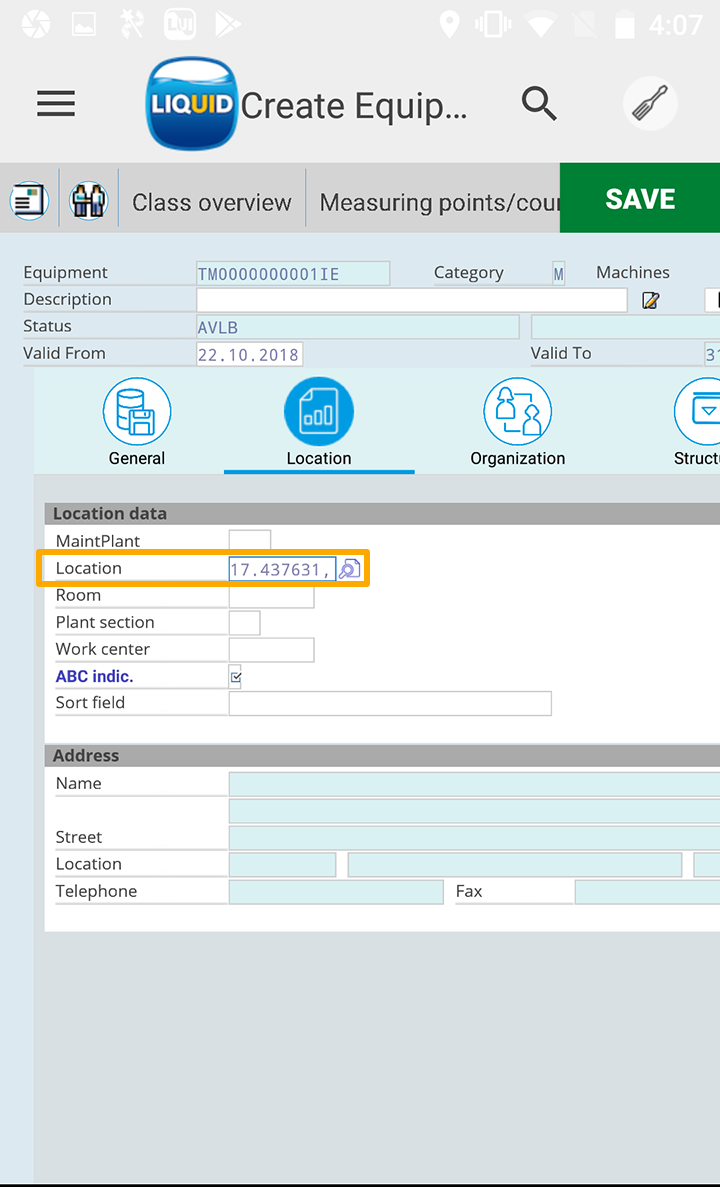Purpose
Liquid UI for Android supports the GPS (Global Positioning System) feature, which eliminates manual data entries by populating the latitude and longitude values of the location. It enables the users to populate geographical coordinates on any SAP Input Field with a long press. Also allows users to locate themselves on a map, which helps users map, find, and navigate to desired destinations via detailed directions using different methods. You can enable the GPS feature using the long-press gesture on the required Input Field.
Prerequisites
- Enable the Location option in the settings of your Android device.
- A valid Liquid UI Client license is required to use Liquid UI GPS feature.
Liquid UI GPS Functionality
This feature enables the Liquid UI for Android users to track the location in terms of latitude and longitude values with a long press on any Input Field.
User Interface
The following scenario details how to enable GPS in your Liquid UI for Android app to allow the accurate determination of the location details in terms of longitude and latitude, and insert the values in the Input Field.
- Open the Liquid UI for Android App, and then navigate to any SAP transaction. For Example, consider IE01 (Create Equipment screen), as shown below; press enter.
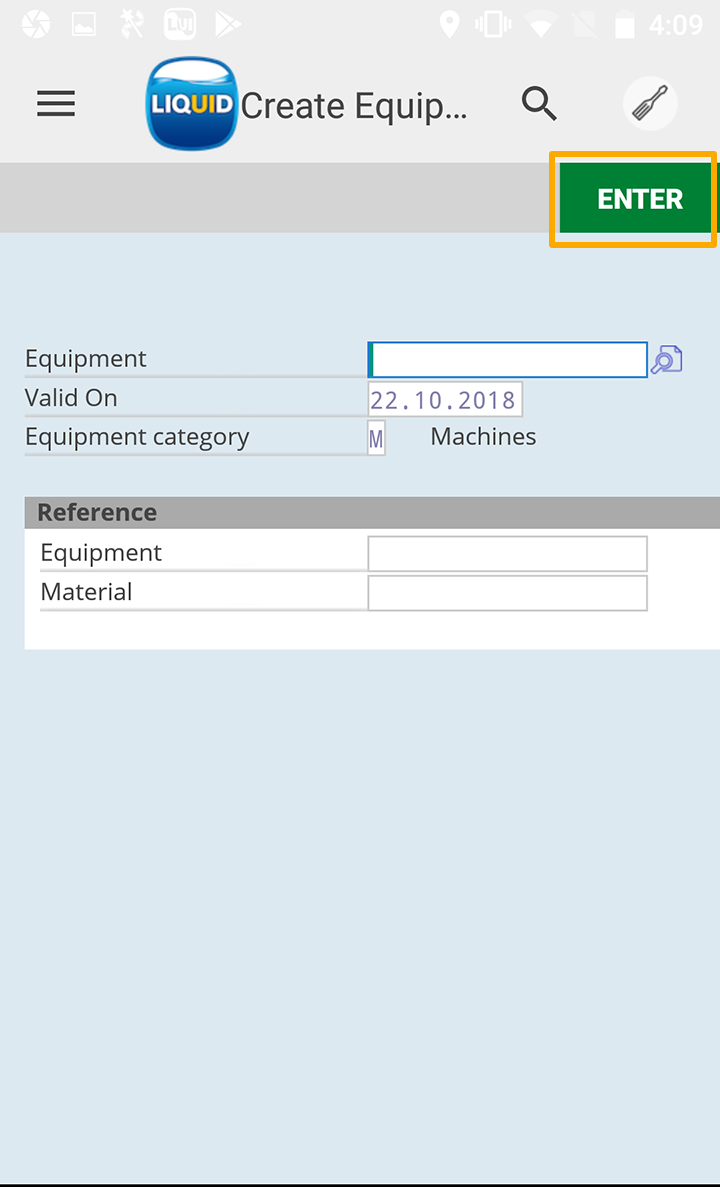
- Select the Location Input Field under the Location tab to enter the details using the GPS feature.
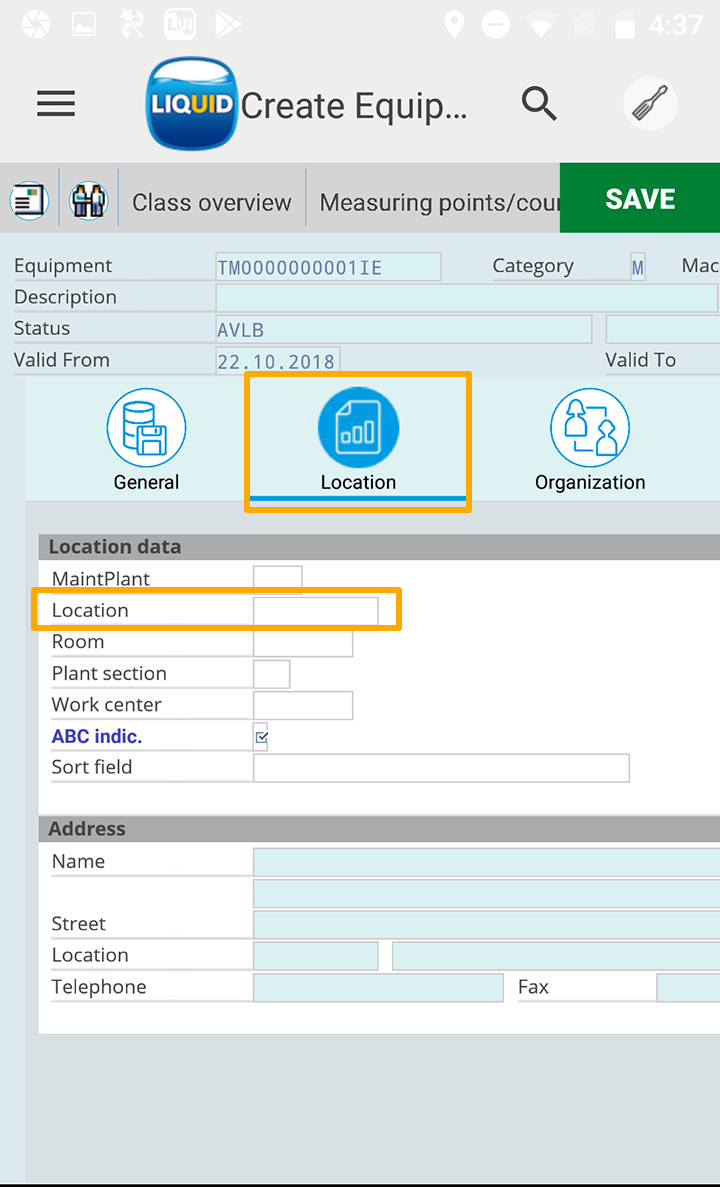
- Long-press on the Input Field to find the GPS option. Select GPS to insert the location details in terms of longitude and latitude values in the Input Field.
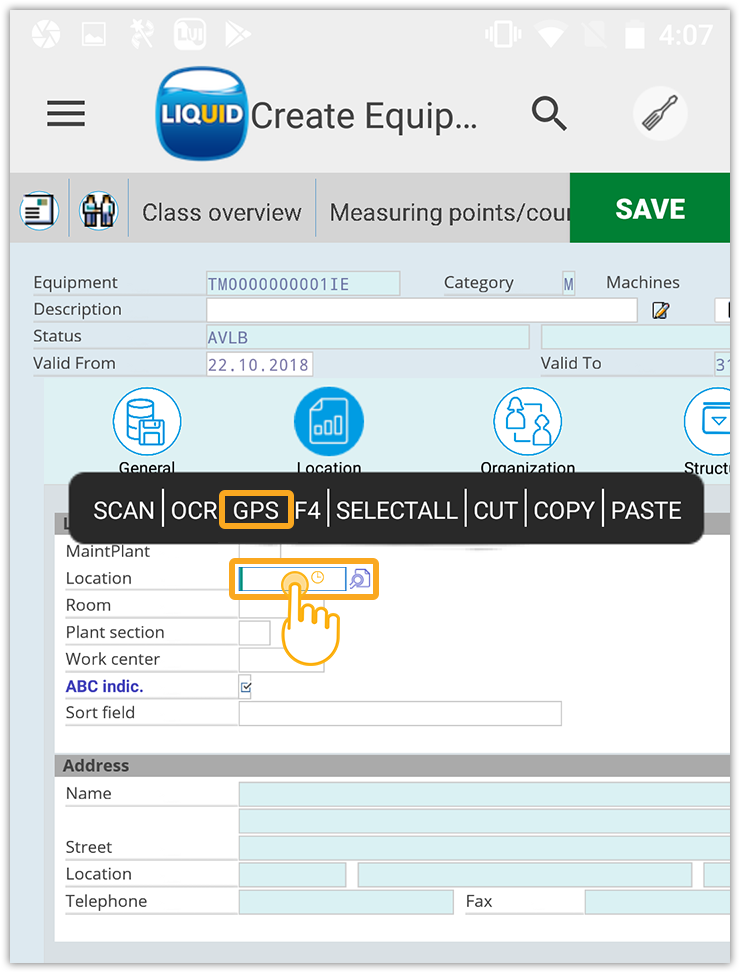
- You need to allow the Liquid UI to access this device location, as shown below. Therefore, click ALLOW on the appeared pop-up dialog.
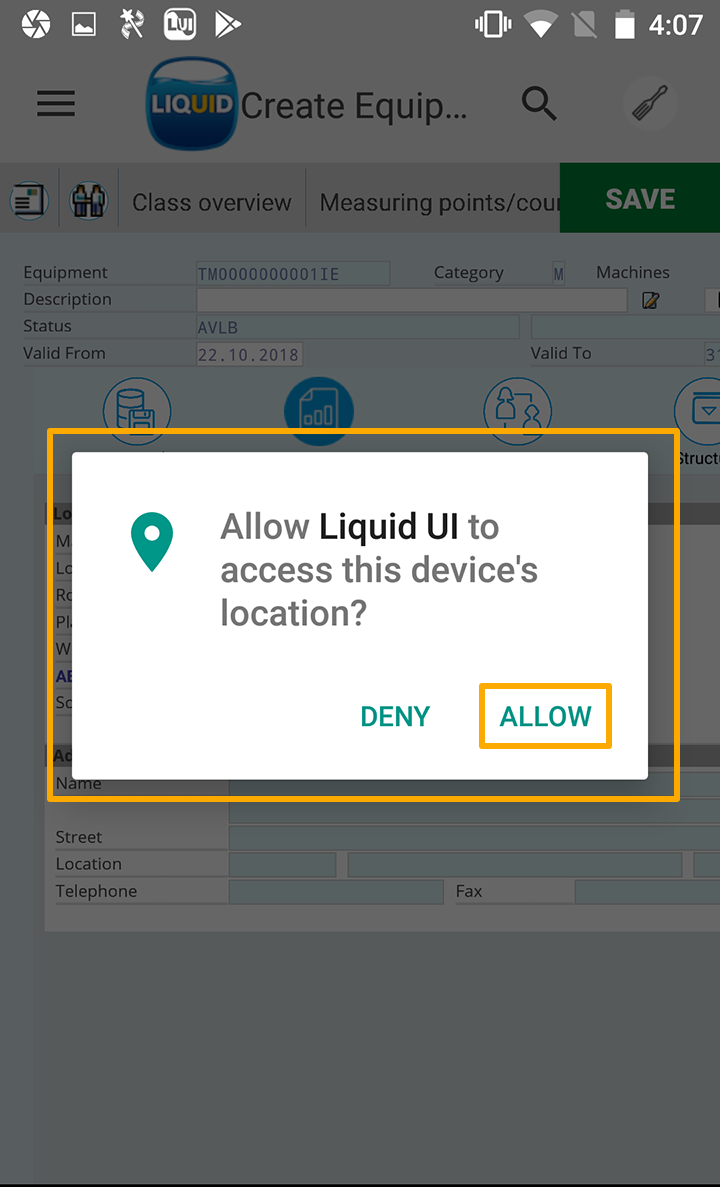
- To edit the GPS field values, place the cursor on the Input Field, which you want to edit. You can manually edit the field using the device keyboard.