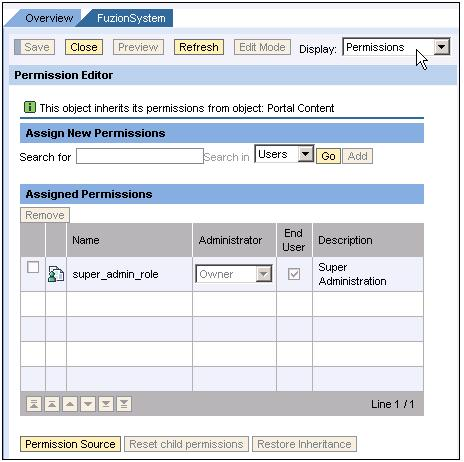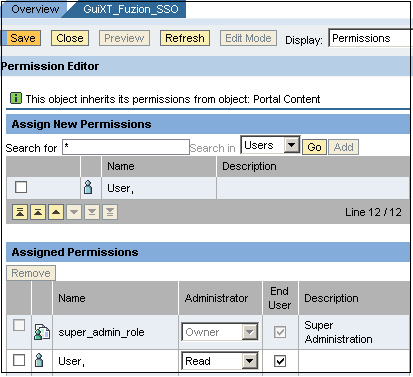Once you have created the system alias, you must assign user permissions. To assign permissions, please do the following.
-
Your SAP ERP
Get what you want. Choose your SAP ERP.
- Products
-
Rapid Apps
Executive AppsUser AppsIT Apps
-
Services
-
Support
Liquid UI CommunityLIQUID UI DOCUMENTATIONLIQUID UI TOOLS
- Resources
- Company
- Free Trial