Purpose
With '/ws_' command, you need to couple with a number of options to perform several very useful tasks. In this section, we will cover each of the variations that can be formed using the 'ws_' command and demonstrate how each is utilized. These ws_ commands can be executed directly from the transaction box. The available commands are as follows:
- /ws_log
-
Creates a log at runtime.
WS users can create logs at any time by using the /ws_log command in the transaction field in SAP. All log files are saved in .TXT format. Log files are created by default in the following directory:
- C:\Users\[user.name]\Liquid UI Log\
The file name will be in the following format:
- WS_MMDDYY_HHMMSS_computerName_userFirstName.userLastName_.log
The HHMMSS section in the file name is defined as follows:
- HH: Hours
- MM: Minutes
- SS: Seconds
Options
The /ws_log command does not take any options.
Example
This example explains how to turn the logging functionality on and off.
To turn the logging on, enter the following in the transaction field:
/ws_log=true
To turn the logging off, please type the following into the transaction field:
/ws_log=false
When you stop and when you start WS logging, the log file location will display in the status bar at the bottom of SAP GUI as shown in the following example:
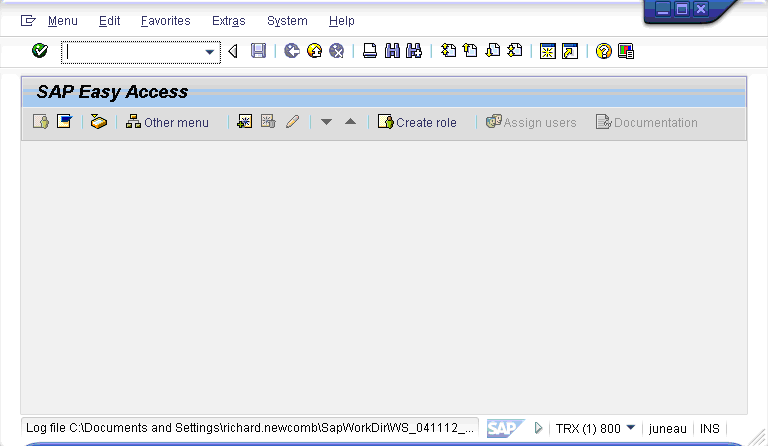
/ws_vap
Turns Visble Processing on or off at runtime.
The ws_vap command is used to turn visible processing on and off. Visible processing is useful as it enables users to follow the actual process of a script step by step. The syntax is as follows:
/ws_vap=x
The ws_vap command is used to turn visible processing on or off at runtime. There are two values that can be entered as follows:
- 0
-
Turns visible processing off at runtime.
- 1
-
Turns visible processing on at runtime.
Options
The ws_vap command does not take any options.
Turning visible processing on and off
To turn visible processing on or off, users can enter either '0' or '1' as the value. To turn visible processing on, a user would enter the '/ws_vap' command in the transaction field in any transaction. To turn on visible processing, the command would be as follows:
/ws_vap=1
To turn visible processing off, the command would be as shown below:
/ws_vap=0
/ws_WS
Turns WS on or off at runtime.
The ws_WS command is used to turn the WS engine on and off at runtime. The syntax is as follows:
/ws_WS=x
The ws_WS command is used to turn the WS engine on or off at runtime. There are two values that can be entered as follows:
- 0
-
Turns the WS engine off at runtime.
- 1
-
Turns the WS engine on at runtime.
Options
The ws_WS command does not take any options.
Example
To turn the WS engine on or off, users can enter either '0' or '1' as the value. To turn on the WS engine, the command would be as follows:
/ws_WS=1
To turn the WS engine off, the command would be as shown below:
/ws_WS=0




