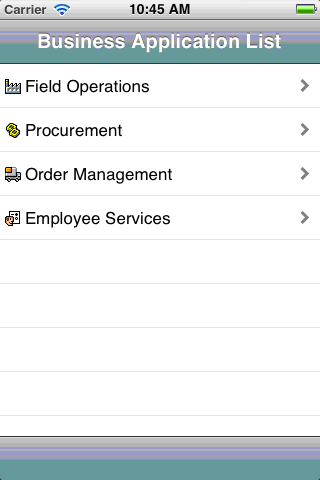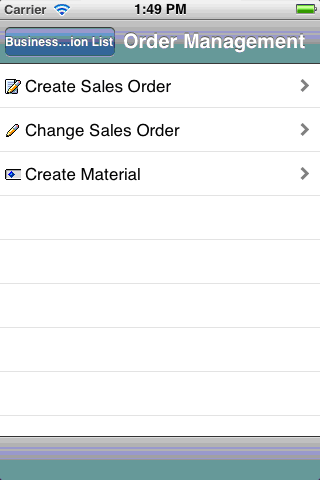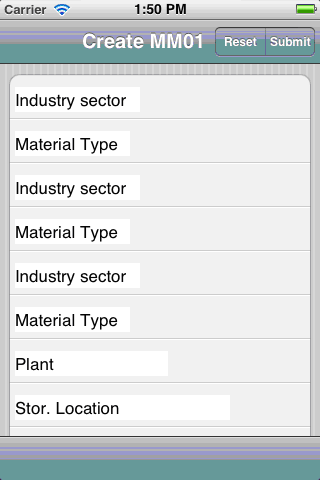The Access scripts that are generated will be used by the Liquid UI Web Server to deliver screens to the various supported Access platforms – BlackBerry, Android, iPhone and iPad. These scripts are typically stored on the Web Server, in whatever script directory you designate in the configuration file. To run an Access script, please do the following. In our example, we will run a Create script.
- Generate a script from the recorded transaction. In our example, we will use the VA01 transaction, so the generated script will be named 'VA01_access.sjs'.
- Move the script to the script directory on the Web Server. In our example, we will move it to the C:\guixt\scripts directory.
- Rename the script to the actual name of the SAP dynpro. In our example, we used the VA01 transaction, so the dynpro name will be 'SAPMV45A.E0101.sjs'.
- Create a launchpad with a pushbutton to launch the new custom transaction in the SAPLSMTR_NAVIGATION.E0100.sjs script file. This process is explained in the WS Reference Library - we will not cover it here.
- Start Web Server and then log into Access on a supported device. In our example, we will use the iPhone.
- The main Business Applications list will display as shown below. Select the 'Order Management' item.
- The Order Management screen will display as shown below. Select the 'Create Material' item from the list.
- The Create Material screen will display as shown below. Enter the required information for each field. When you are done entering data, click the Submit button to send the data to SAP via the Web Server.
- Go to SAP and verify that the data was correctly entered using the Display transaction (MM03) for the Material Management module.