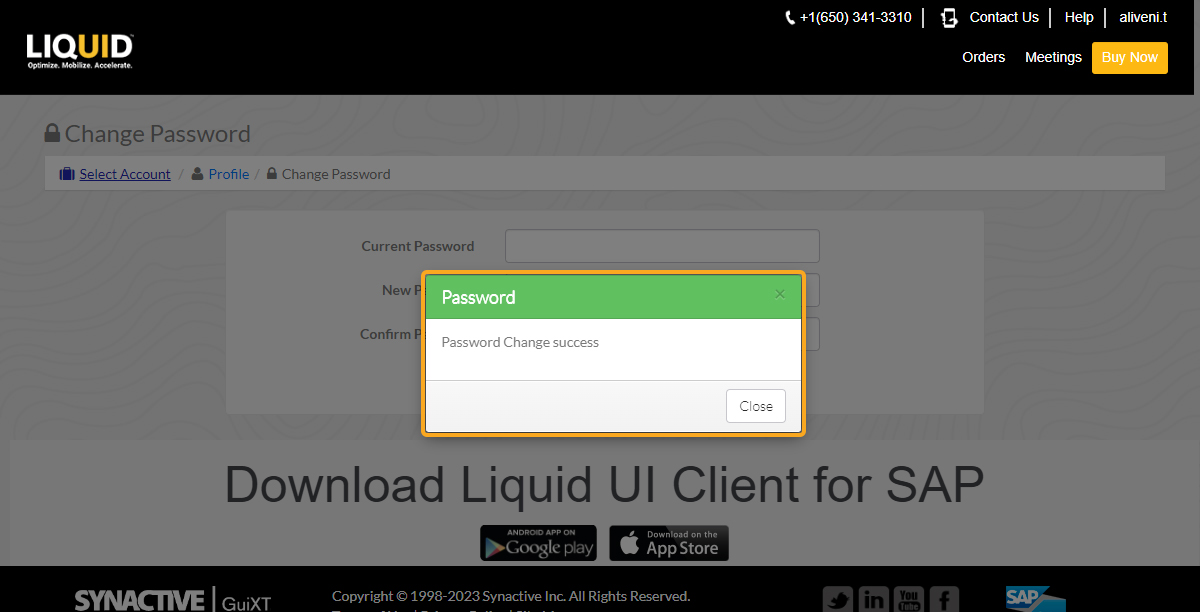In this article, you will learn how to manage and update your LAMP profile information by using the My Profile option under the username. The My Profile option allows you to change your personal information, such as your name and phone number. You can also change your current password using the Change Password button.
Let us look at how to edit your personal information and change your account password.
- Log in to LAMP. Clicking on the user name displays a dropdown menu including options My Profile and Log Out, as shown below.
Learn more about how to login to Liquid UI Access Management Portal.
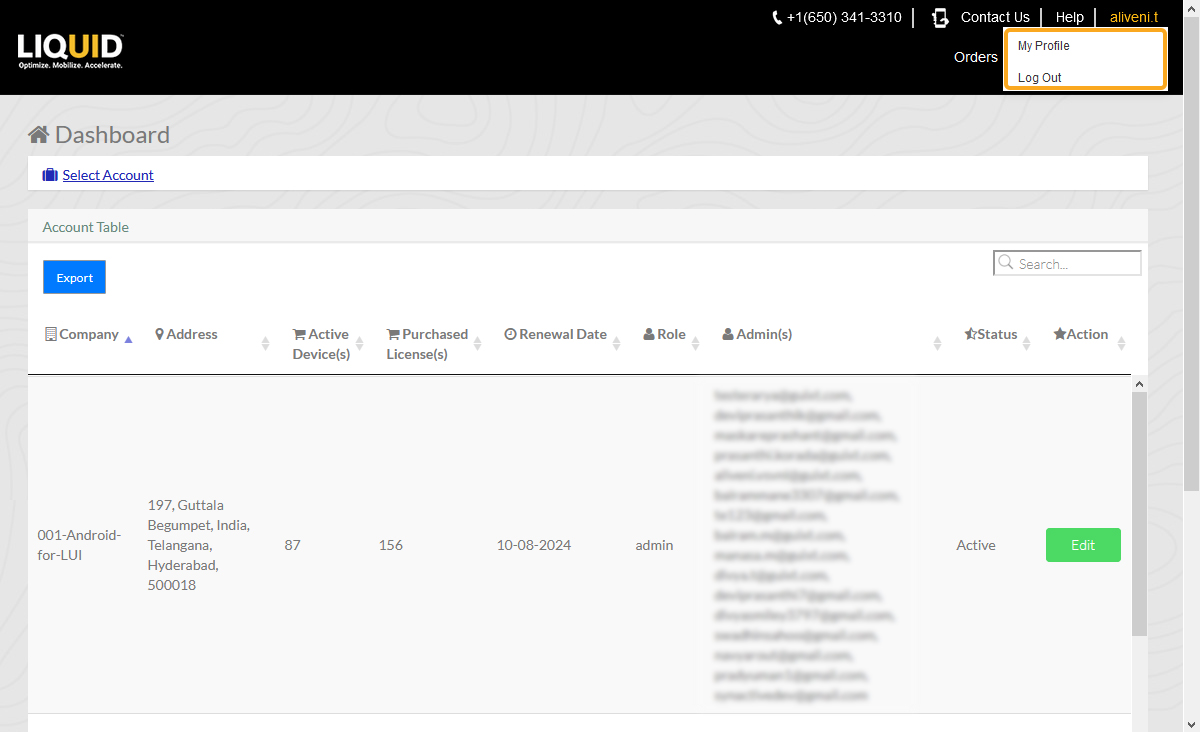
- Select the My Profile option from the dropdown menu to edit your profile information.
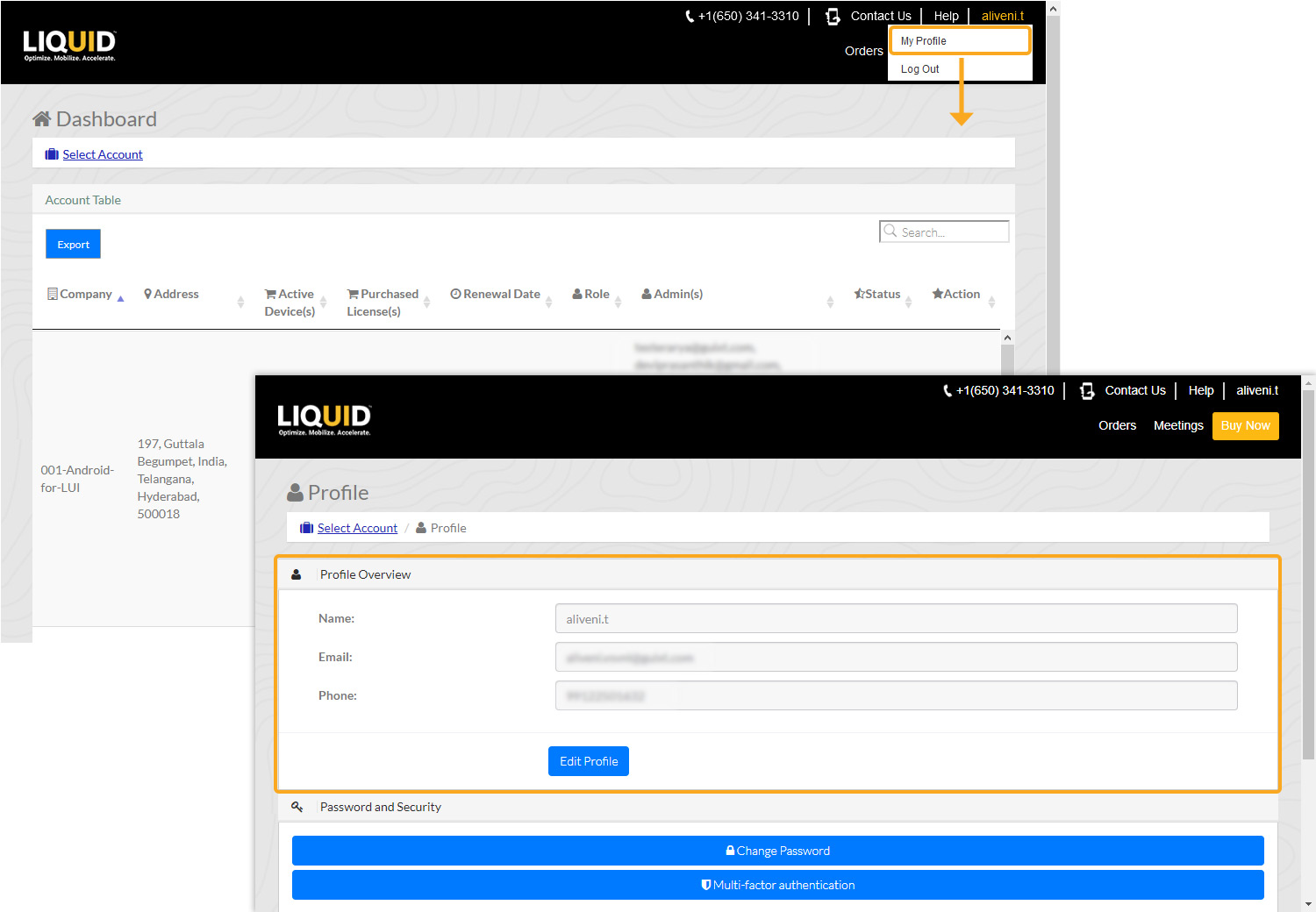
- After making the necessary changes, click Update to save it.
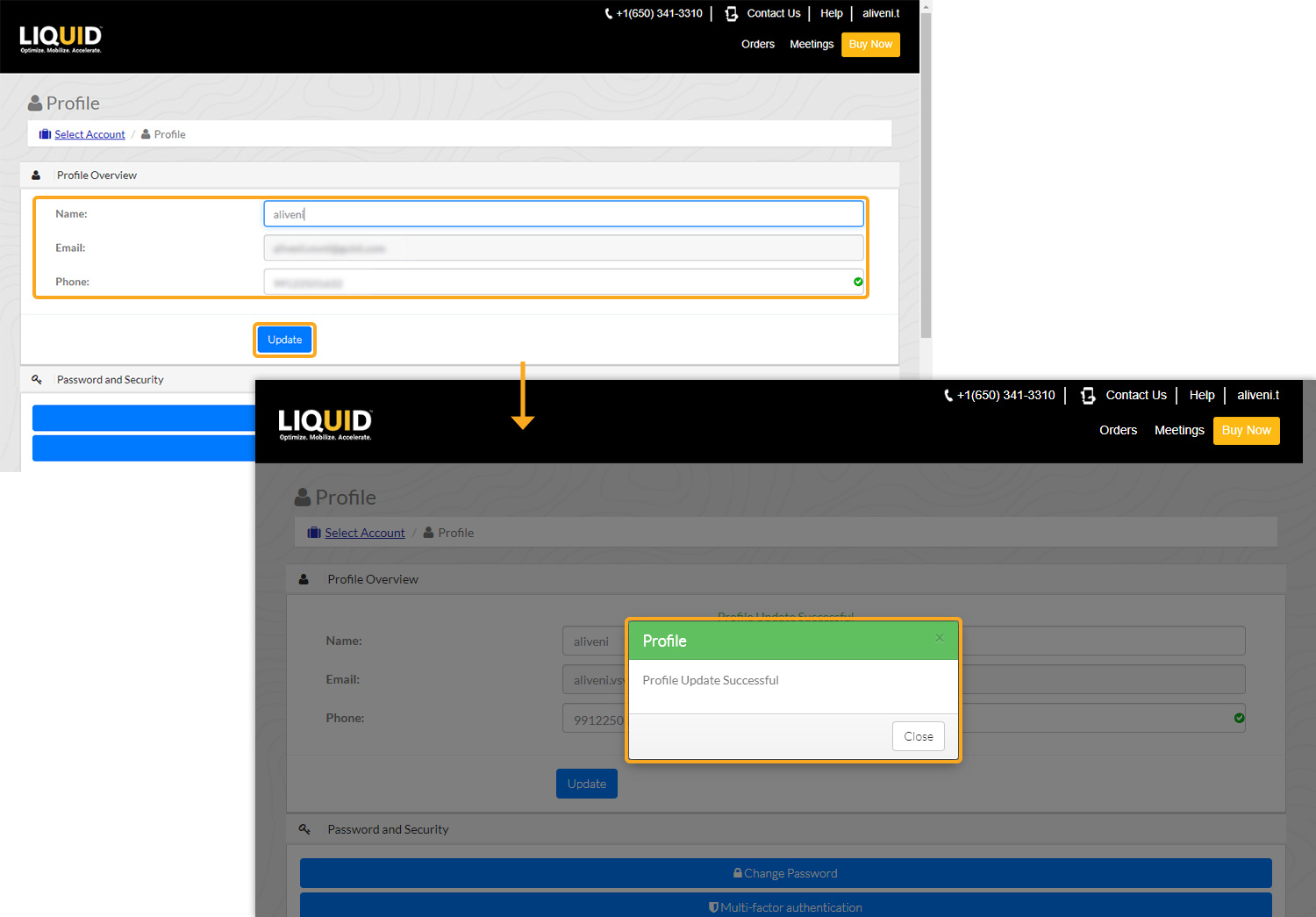
- Select the Change Password option to update/change the existing password. Enter a new password, and click Change Password to save it.
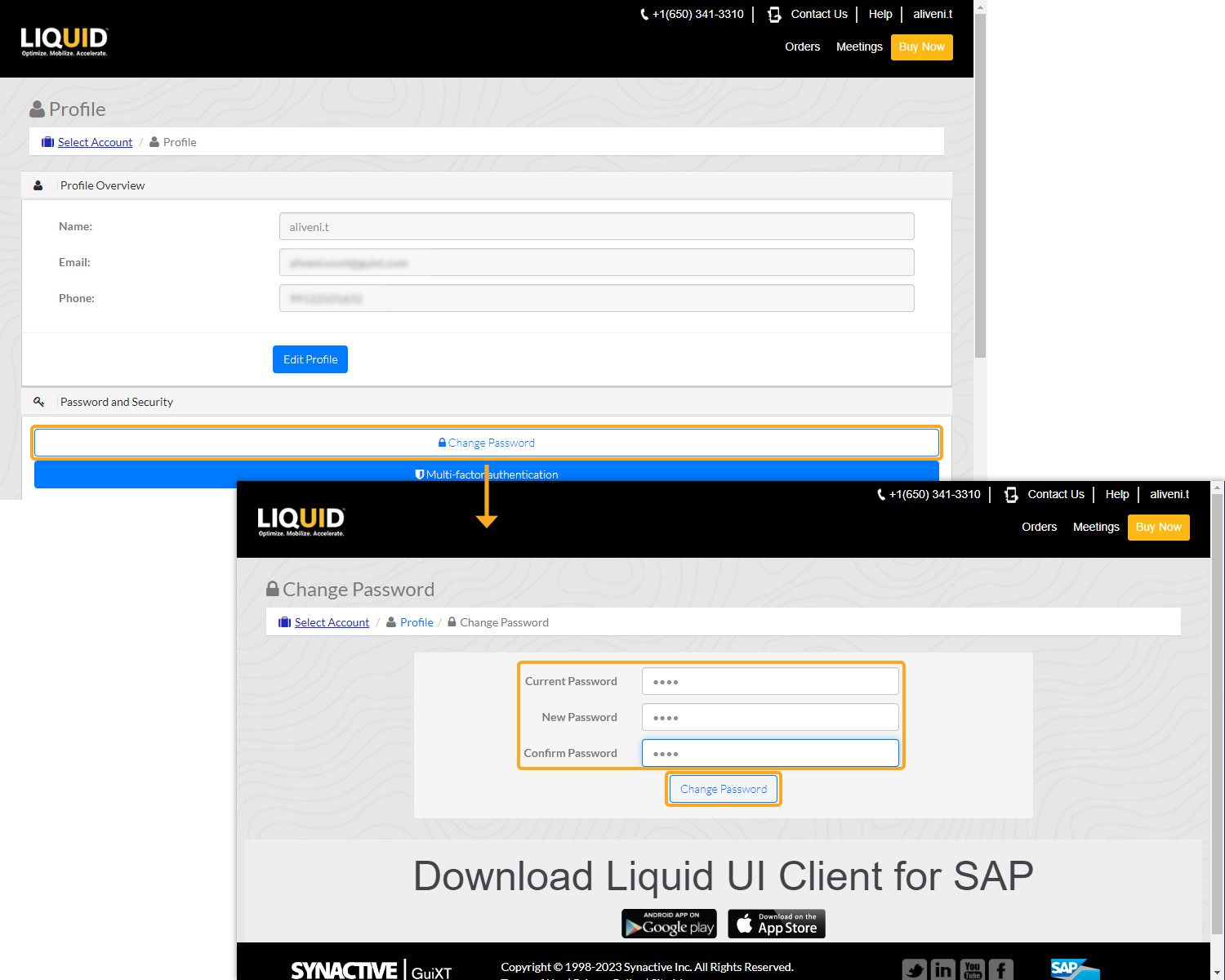
- A popup will confirm the successful password change.