Liquid UI for iOS App consists of the Main Menu icon located at the upper right corner of the home screen. It helps the users in configuring their App. The Main Menu consists of various settings for your Liquid UI Client, that help in the configuration of your Application. These settings are described in detail below:
- App Settings
- License Server Sync
- Scan Liquid UI QR Code
- Request License
- Certificates Management
- Clear Cache
- About
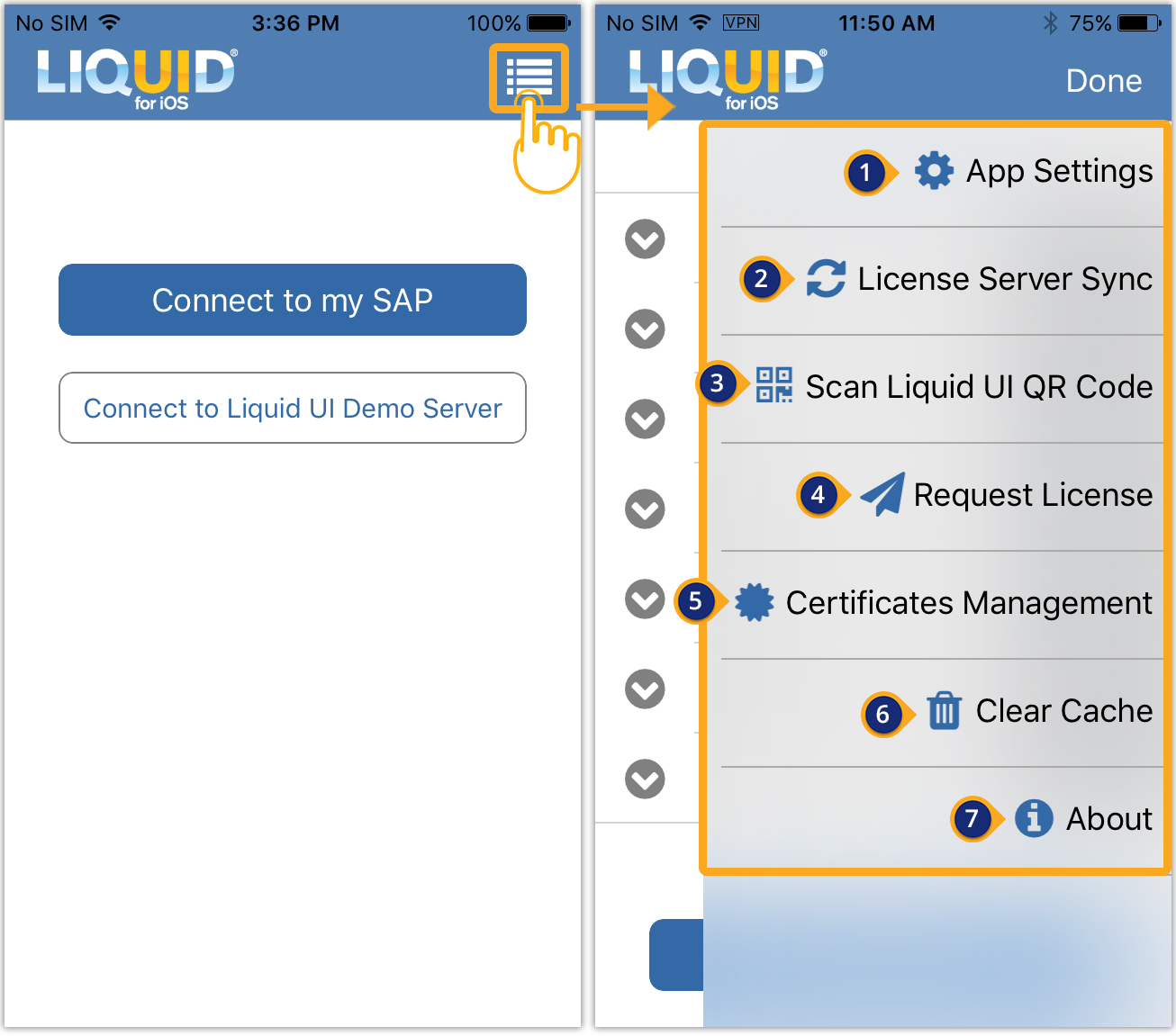
1. App Settings
App Settings present in the Main Menu enables you to configure Linea Scanner, restore the SAP connection settings from iCloud and Backup settings to iCloud.
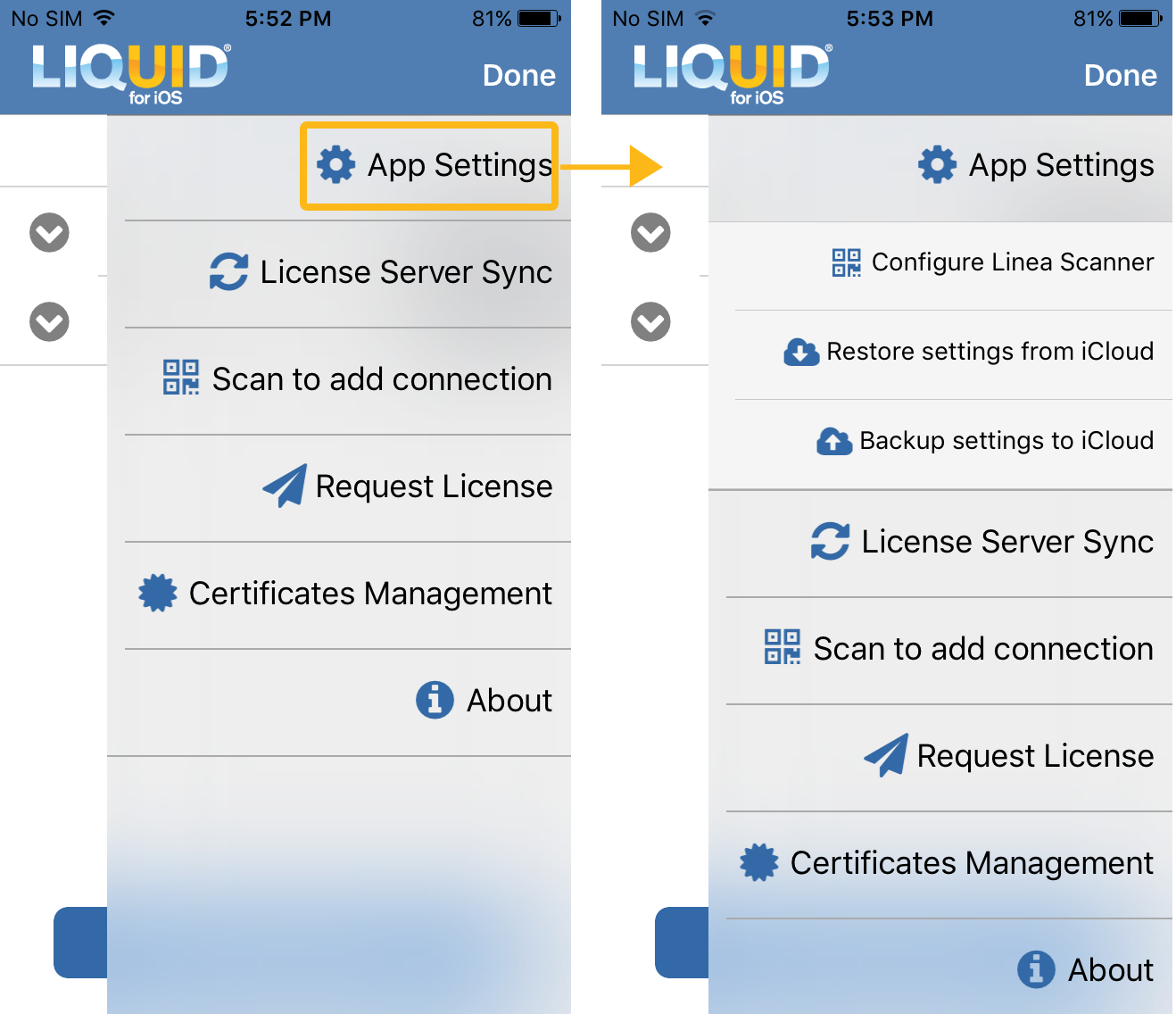
Configure Linea Scanner is about Barcode Scanner configuration. Liquid UI for iOS supports barcode scanning and it enables iOS users to populate any SAP field with a single click.
Restore settings from iCloud enables iOS users to restore the SAP Connections from iCloud.
Backup settings to iCloud enable you to maintain a backup of SAP Connections on iCloud.
2. License Server Sync
Tap on License Server Sync to update your SAP connection list on Server Connections. You can see this Sync option after installing the valid license on your iOS device. It only updates the connections that are associated with "Portal / Enterprise" License".
To know more about adding SAP connections and Synchronizing them on Liquid UI for iOS, click here.
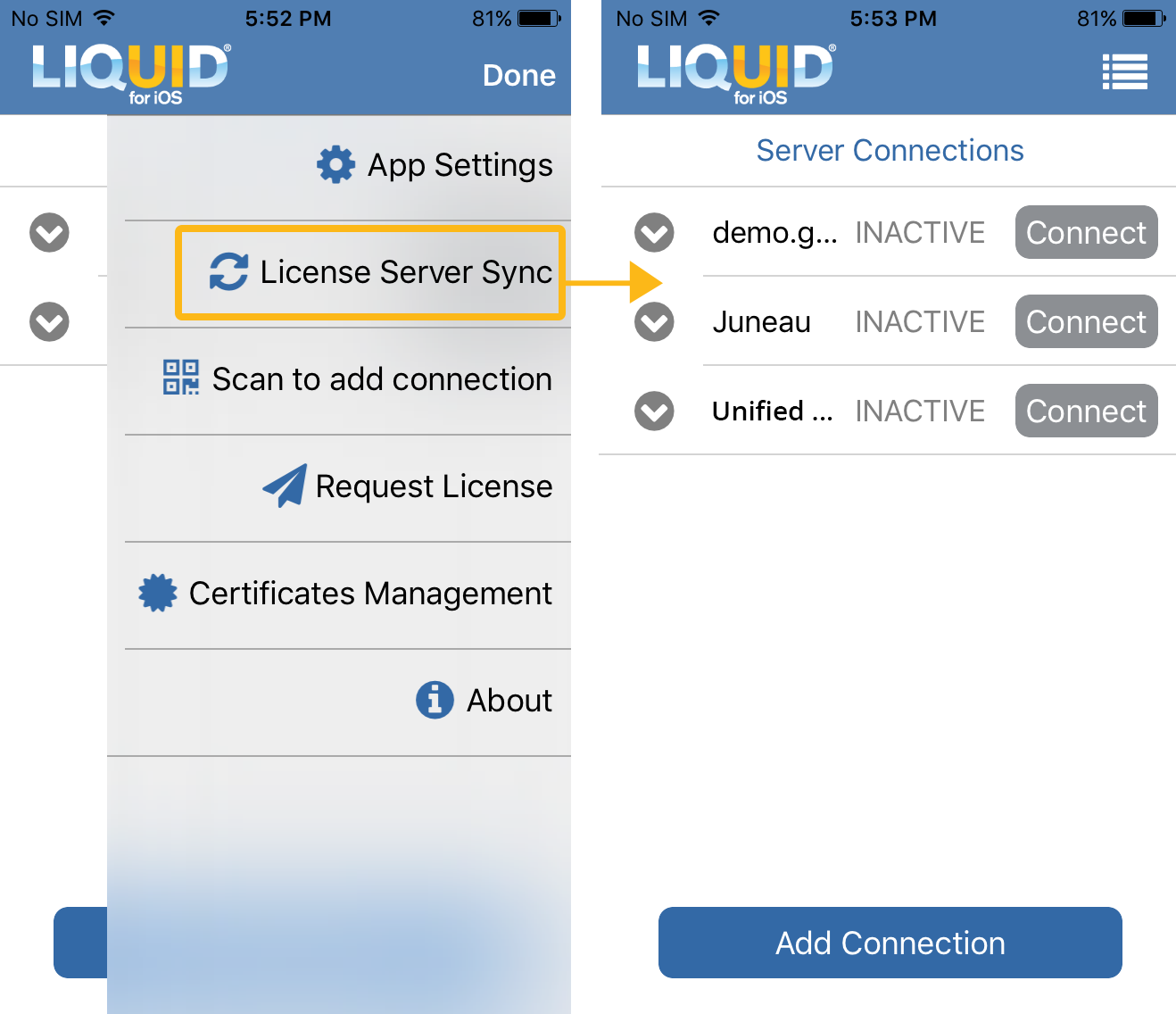
3. Scan Liquid UI QR Code
Scan Liquid UI QR Code option enables you to add SAP Server connection or license with the help of device camera. This QR Code is generated by Synactive Connection Transmitter application. Once the QR Code is generated, align it within the frame to scan and add a new SAP connection.
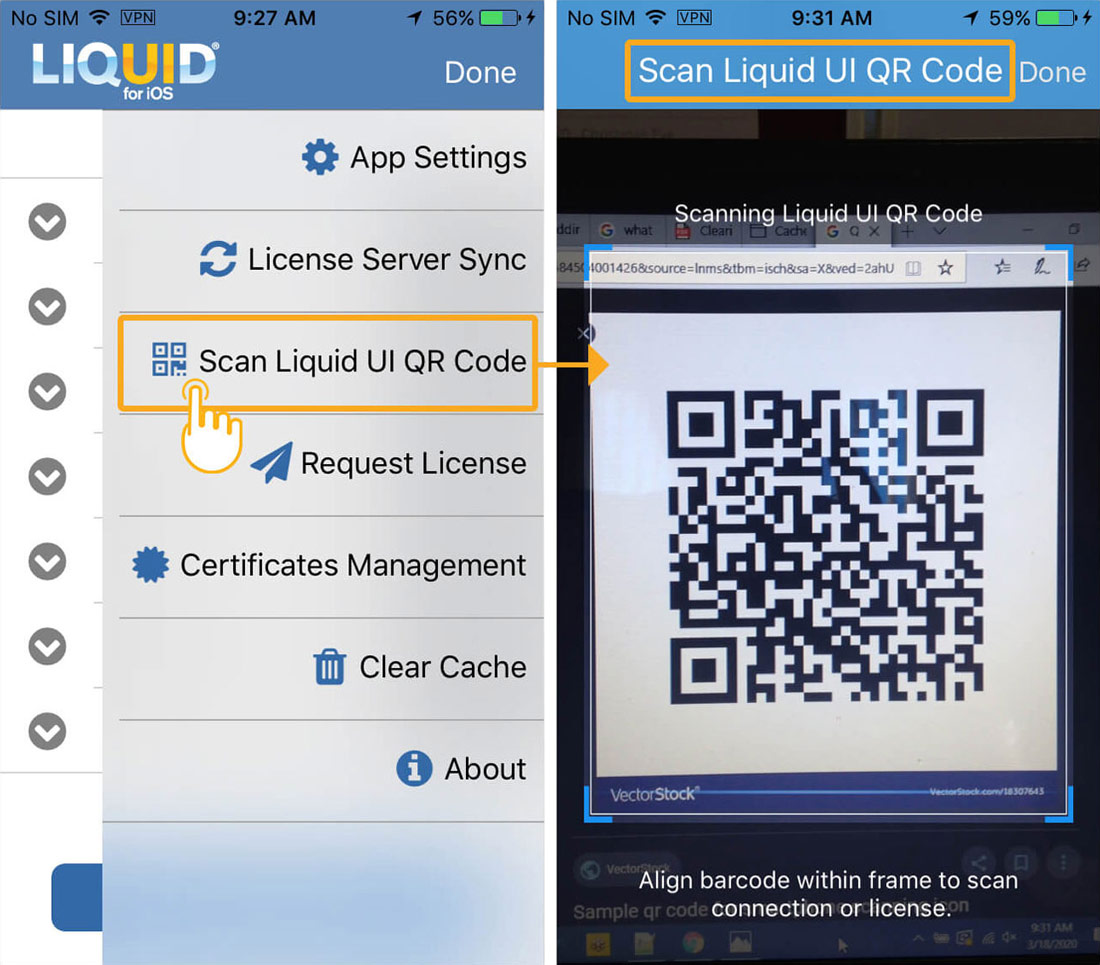
4. Request License
The user can request a license from the Liquid UI App. Tap on Request License, you will be navigated to License Assistance page. The user can select any of the following options to access the functionality of the Liquid UI App.
- Purchase Through In-App
- Make a Request
- Portal License Manager
- Tweet for Free Trial
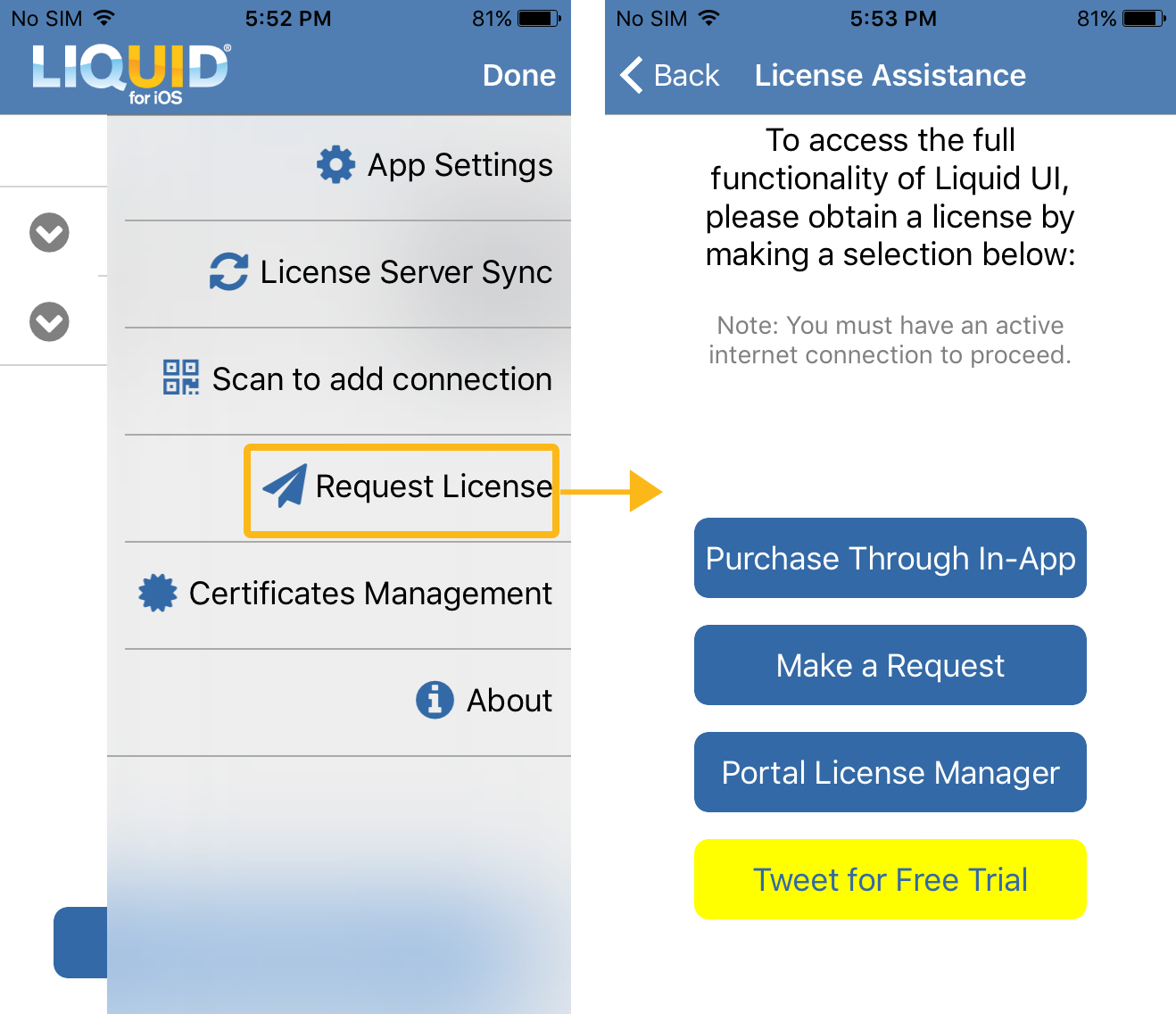
Click here to know about Request License.
6. Clear Cache
Clear Cache option enables you to clear the tcode search and input field history from the Liquid UI for iOS app cache memory. By clearing the cache, you can resolve content rendering issues within the application.
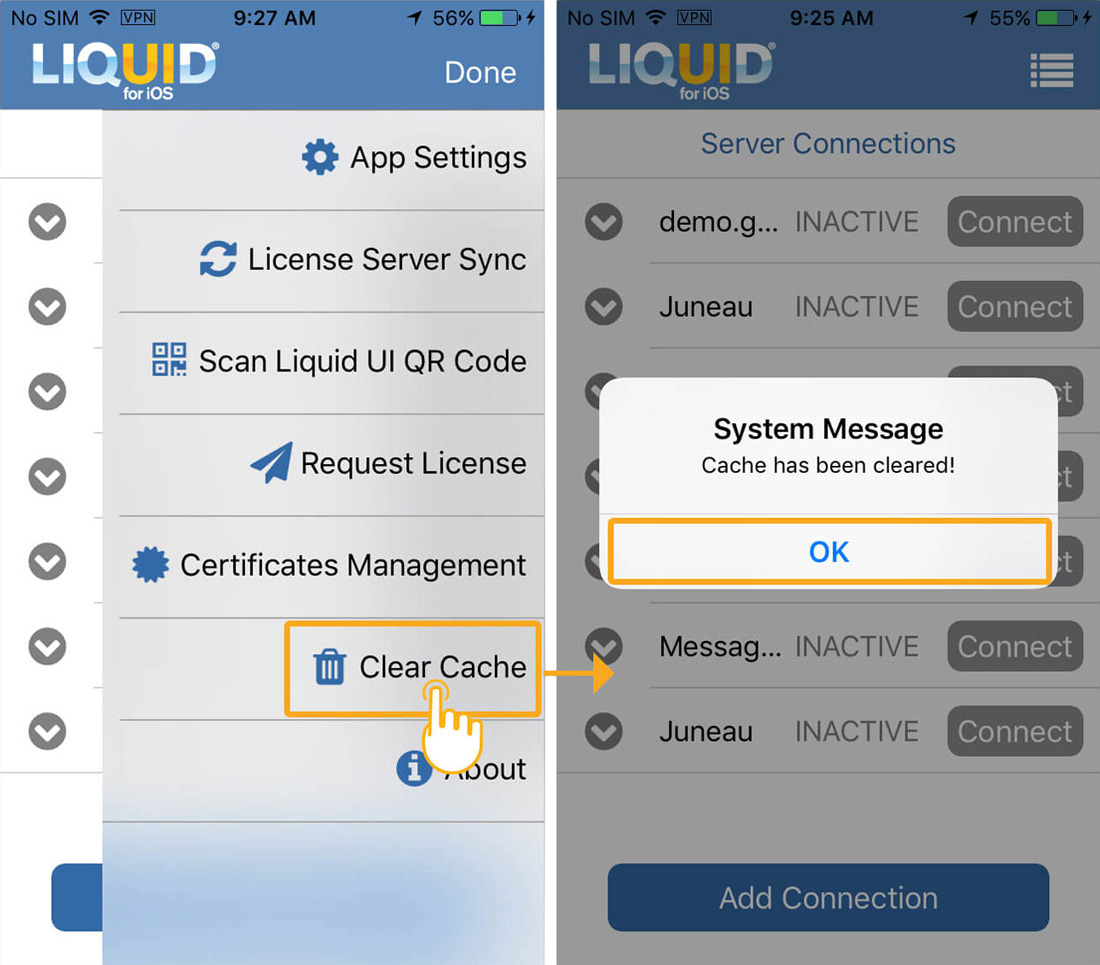
7. About
The About option has information about Liquid UI App and Licensing. The information is shown below:
- Copyright contains copyright information for Liquid UI.
- Version contains the version number for the currently installed release of your Liquid UI client.
- URL of the Synactive's website.
- Patent numbers currently held by Synactive.
- Support information like Telephone and E-mail.
- Registered to, lists the name of the registered owner.
- The license will specify the type of license and the license expiration date.
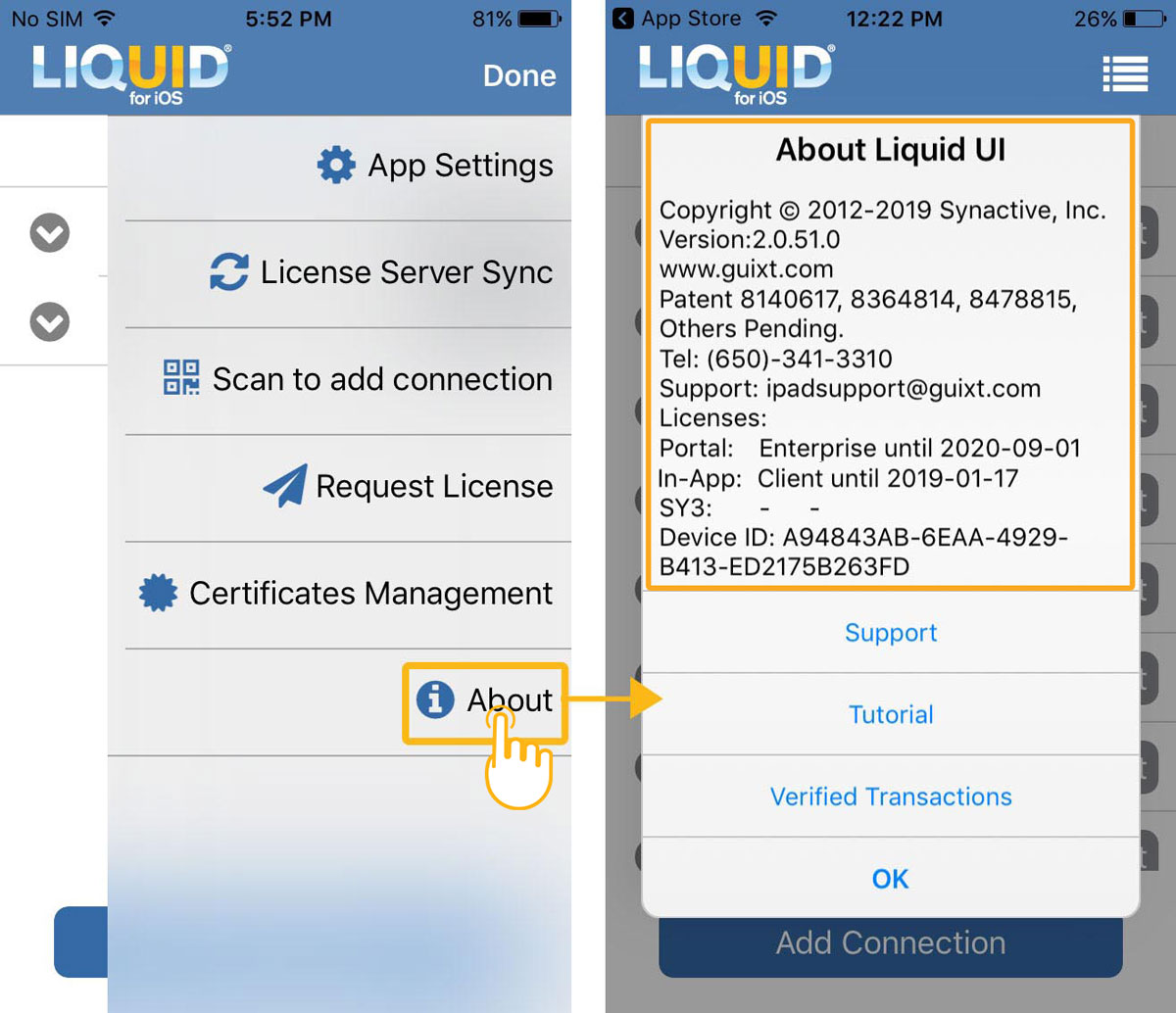
The About option also includes; Support to send queries, Tutorial to view iOS configuration settings, and Verified Transactions that are supported with a direct connection to SAP in the initial release of Liquid UI App.




