Scenario 1: Standalone Liquid UI Server aka GuiXT Server
Using a single Liquid UI Server with a single SAP application server.
In this scenario, there will be a single SAP application server and a single Liquid UI Server. No load-balancing is involved and the architecture is as depicted in the diagram below:
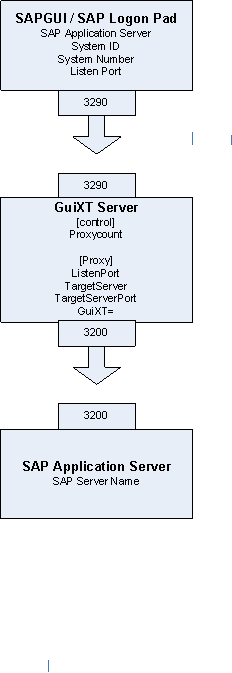
SAP Logon Pad Settings
In this scenario, you will create an entry for the Liquid UI Server in the SAP Logon Pad. The Logon Pad connection settings would be as shown in the following example:
- Application Server: server_name
- System ID: XXX (Your three-digit system ID)
- System Number: XX (Your two-digit system number)
In our example, we are using the following settings for the SAP Logon Pad.
- Application Server: MyServer
- System ID: XXX
- System Number: 90
sapproxy.ini Settings
The sapproxy.ini settings in the Liquid UI Server would be as follows for this deployment.
proxycount=1
[Proxy]Listenport=xxxx (The four-digit port number that the server will use to listen for traffic from the Logon Pad.
TargetServer=your_server_name (The name of the SAP application server)
TargetServerPort=xxxx (The four-digit port nuimber that is used to connect the Liquid UI Server to the SAP application server.
GuiXT=10 (This indicates that the WS engine is being used.)
Since there is only a single Liquid UI Server, there will only be one proxy, for a count of one. Our example has the following settings.
[Control]proxycount=1
[Proxy]Listenport=3290
TargetServer=your_server_name
TargetServerPort=3200
GuiXT=10




