Prerequisites
- Products: Liquid UI WS, Liquid UI Server or Local DLL, Client Software
- Commands: wsCurl, textbox(), pushbutton()
- File: wscurl.dll
Purpose
You will learn how to execute a simple URL and retrieve metadata information using wsCurl. To demonstrate this, we’ll walk you through the following steps:
- Delete unnecessary elements on the SAP screen using the del command
- Add a pushbutton to execute the process on click
- Add a text field
- Add a text box to display the retrieved metadata
- Add a function to retrieve the metadata of the given website
User Interface
Create the file SAPLSMTR_NAVIGATION.E0100.sjs inside your script folder for customizing the SAP Easy Access screen.
//Now, let's start adding the script to the above file and save it.
Customization
- Logon to SAP, and delete the image container on it using the del command, as shown below:
// Deletes an image container on the SAP Easy Access screen. del("X[IMAGE_CONTAINER]");

- Add a pushbutton with the label WWW.GUIXT.COM to execute the process simple_http that retrieves the metadata information using wsCurl on click.
pushbutton([1,0], 'WWW.GUIXT.COM', '?',{"size":[1,15], "process":simple_http});
text([3,1], "http Details below - ");
textbox([4,1], [24, 100],{"name":"z_text"});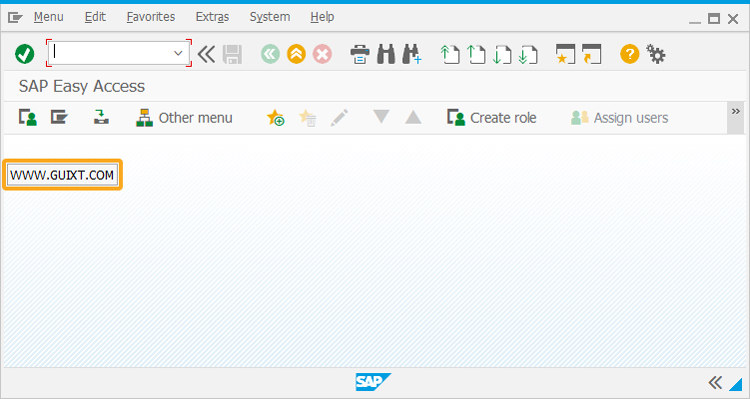
- Add a text field with the label http Details below, as shown in the image below.
// Creates a text field with the label http Details below
text([3,1], "http Details below - ");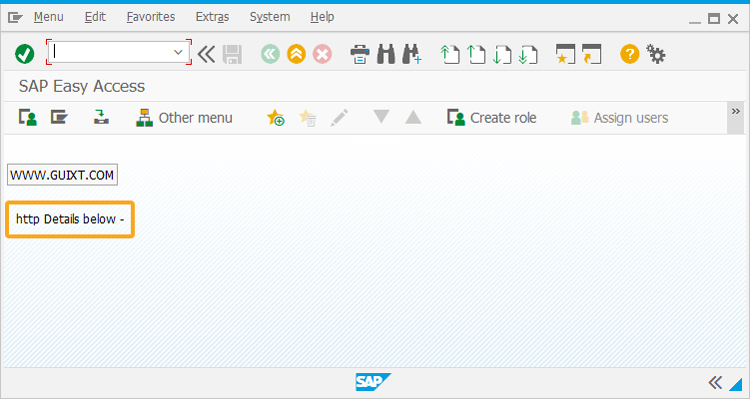
- Add a text field with the label http Details below, as shown in the image below.
// Creates a text box to display the output, as shown in the image below
textbox([4,1], [24, 100],{"name":"z_text"});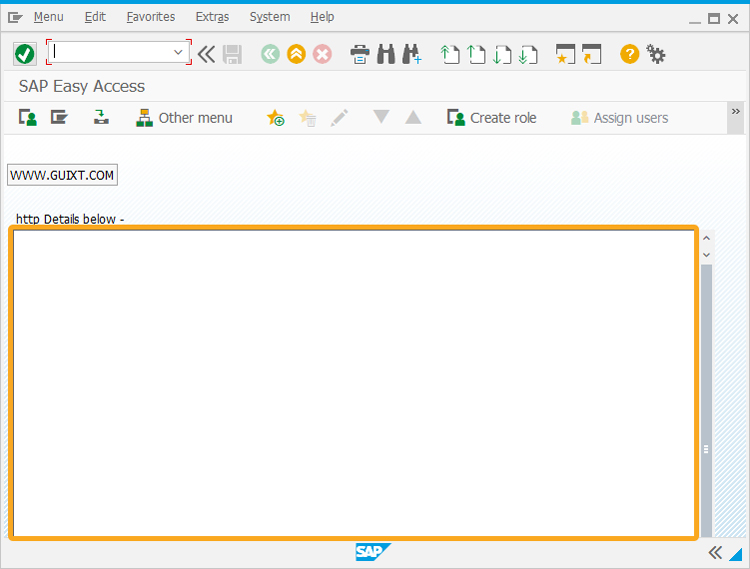
- Add the wscurl file using the load command in this script to use WS services to translate the text entered in the input field.
// includes a file in this script file
load('wscurl'); - Now, add the following Liquid UI script to the above file and save it.
// Function to execute a simple URL and retrieve information
function simple_http() {
var wsCurl = new Curl();
/* Build the URL to make a call*/
var completeURL = "http://www.guixt.com/";
/* Note this use is for calls made to www.guixt.com which returns us the JSON object in string*/
wsCurl.setopt(Curl.CURLOPT_URL, completeURL);
/* You can check the return code to avoid error data string which can be found from "wsCurl.error"
* return value 0 means success*/
var response = wsCurl.exec();
var error = wsCurl.error;
z_tmp = response.substring(0,2000);
copytext({"fromstring":"z_tmp", "totext":"z_text"});
/* Close the http connection for the URL fetch*/
wsCurl.close();
/* Remove any reference for Garbage Collection*/
wsCurl= NULL;
}
SAP Process- Refresh the SAP screen and click on the WWW.GUIXT.COM pushbutton. Then, the function simple_http is executed and the metadata of the given website will be displayed in the text box created, as shown in the image below.
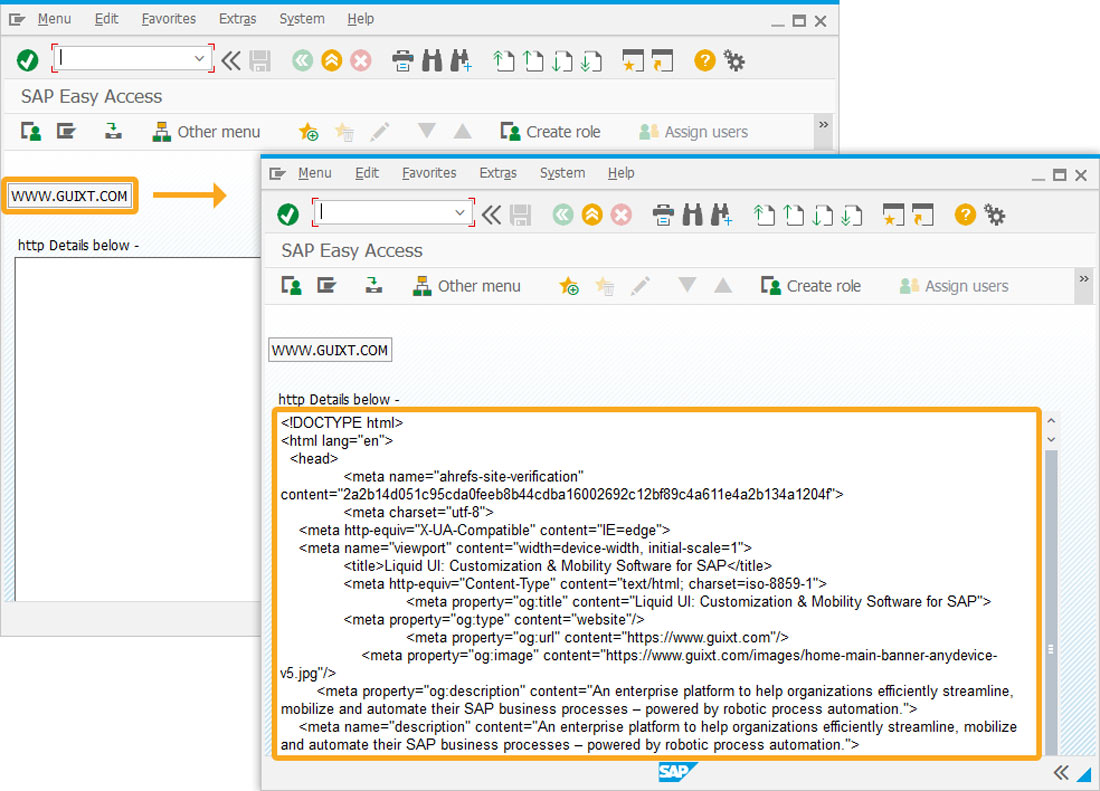
- Refresh the SAP screen and click on the WWW.GUIXT.COM pushbutton. Then, the function simple_http is executed and the metadata of the given website will be displayed in the text box created, as shown in the image below.




