Purpose
With Liquid UI for iOS, you can scan Credit Card information on the inputfields, native SAP table and Liquid UI table. The Scan option look for the Credit Card number, expiry date, and CVV to populate the payment information. This Scan feature enhances your SAP GUI with easy access and quicker processing.
Note: A valid Liquid UI client license is required to use Liquid UI Scan feature.
Prerequisites
- Navigate to your device Settings and scroll to Guixt App. Make sure to enable the Dynamic Table Control switch.
User Interface
-
Liquid UI Credit Card Scan feature eliminates manual data entries by populating the payment information. Just do a single tap on the desired field to scan the input.
-
Open Liquid UI for iOS App and navigate to VA01 second screen --> Header data --> Payment tab.
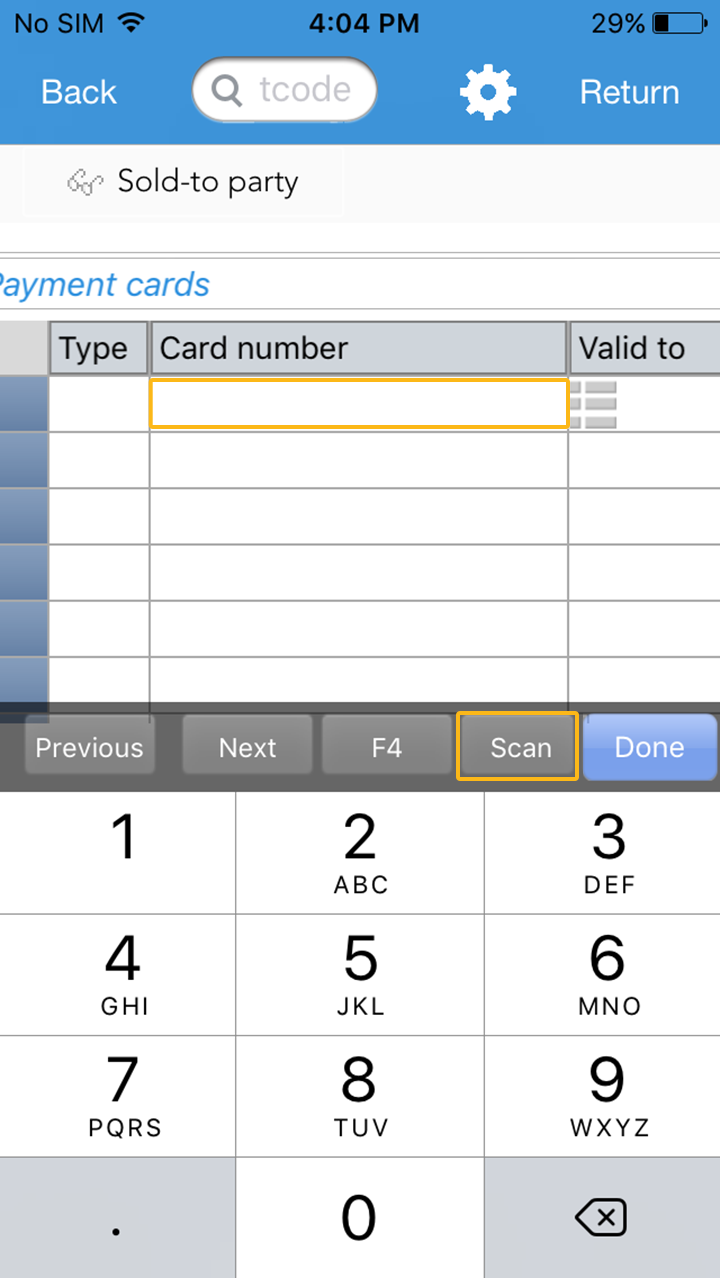 Note: You will find only numerical keyboard to enter the card details manually, as Credit Card number contains only numerical digits.
Note: You will find only numerical keyboard to enter the card details manually, as Credit Card number contains only numerical digits. -
Single tap on the desired field to view the Scan option. On selecting the Scan option, the built in camera will get activated.
 Note: Based on the column, it will scan specific info. The identifiers are:
Note: Based on the column, it will scan specific info. The identifiers are:- CCNUM - Credit card number field
- CCDate - Date field
- CCARD_CVV - CVV field
-
Once the scan is done, it populates the card and asks you to enter Expiry date and CVV number of the card.
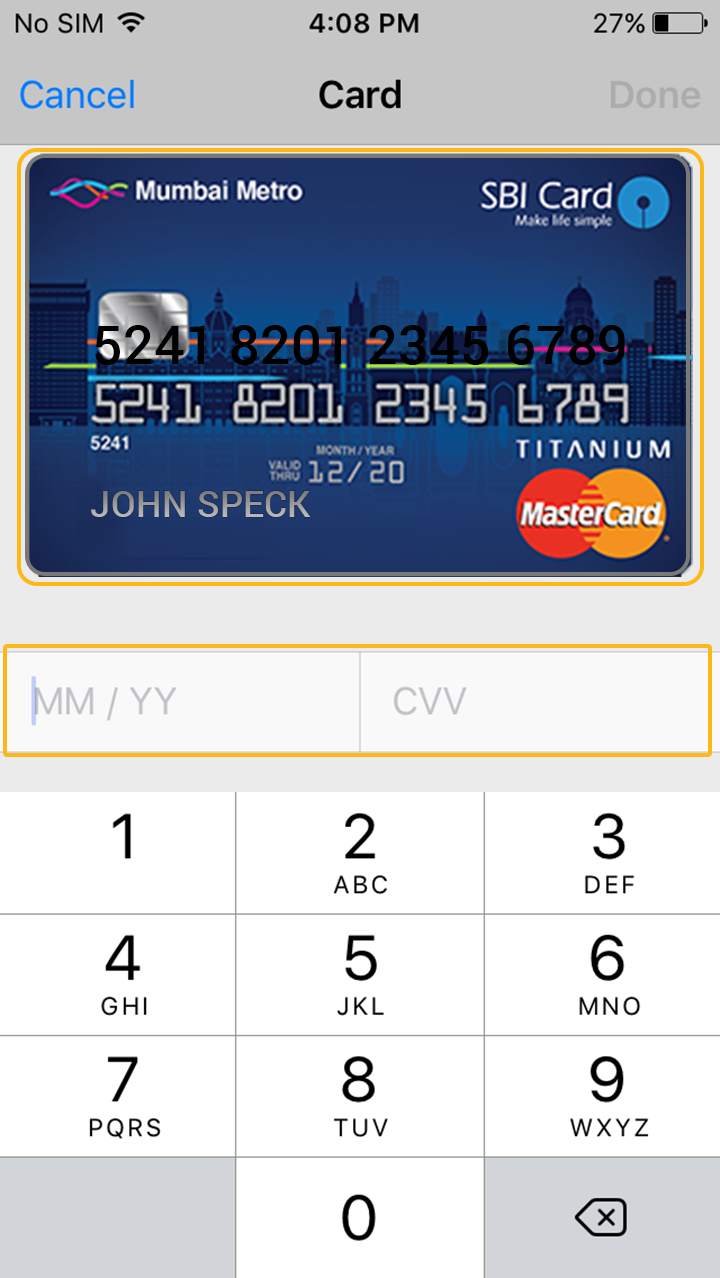
-
After providing the required details, click Done to finish the scan. The scanned value will be read into the field.
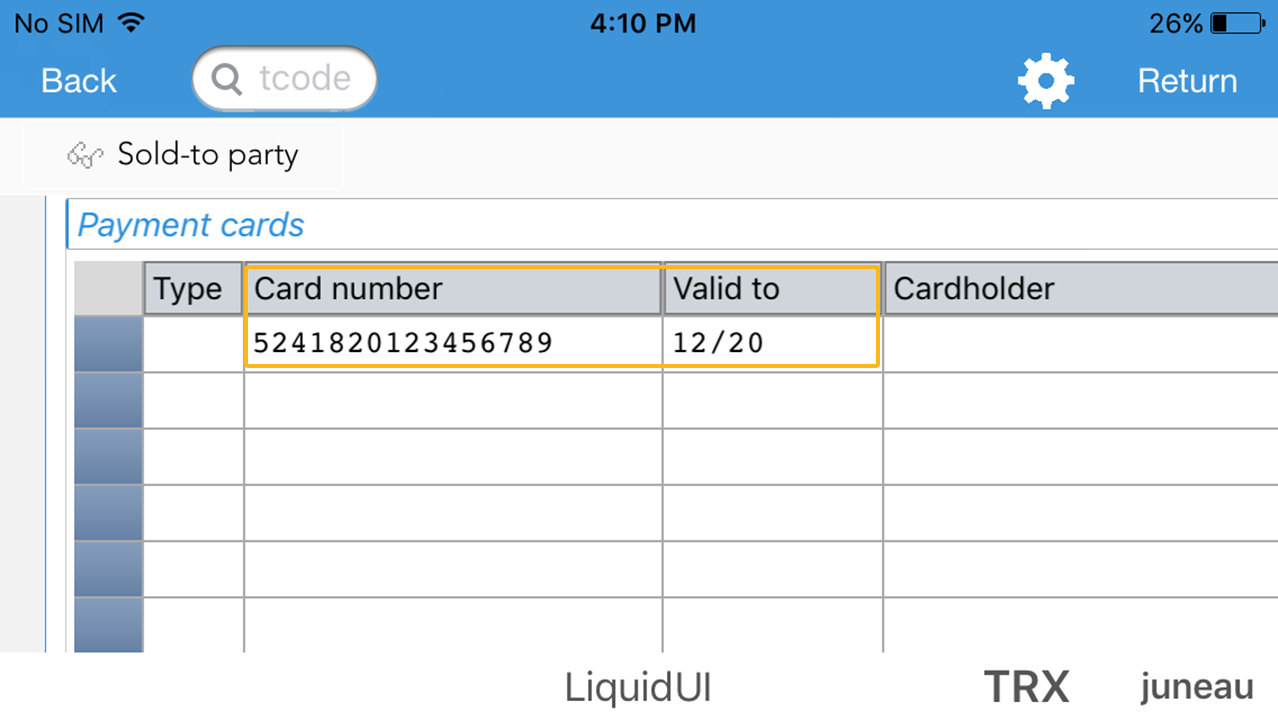
-
You can now make your payments easily by populating the values through scanning.




