Prerequisites
- Products: Liquid UI WS, Liquid UI Server or Local DLL, Client Software
- Commands: inputfield(), pushbutton(), onscreen()
Purpose
You will learn how to calculate the statistics of the process defined in a function and display on the inputfields on the SAP Easy Access screen. We will walk you through the following steps.
- Delete unnecessary elements
- Add inputfields
- Add pushbuttons
- Add function to convert time
- Add function to display process statistics.
//Create this file inside your script folder for customizing SAP Easy Access screen: SAPLSMTR_NAVIGATION.E0100.sjs
//Now let's start adding the content to the above file
- Delete the image container on the SAP Easy Access screen.
del("X[IMAGE_CONTAINER]");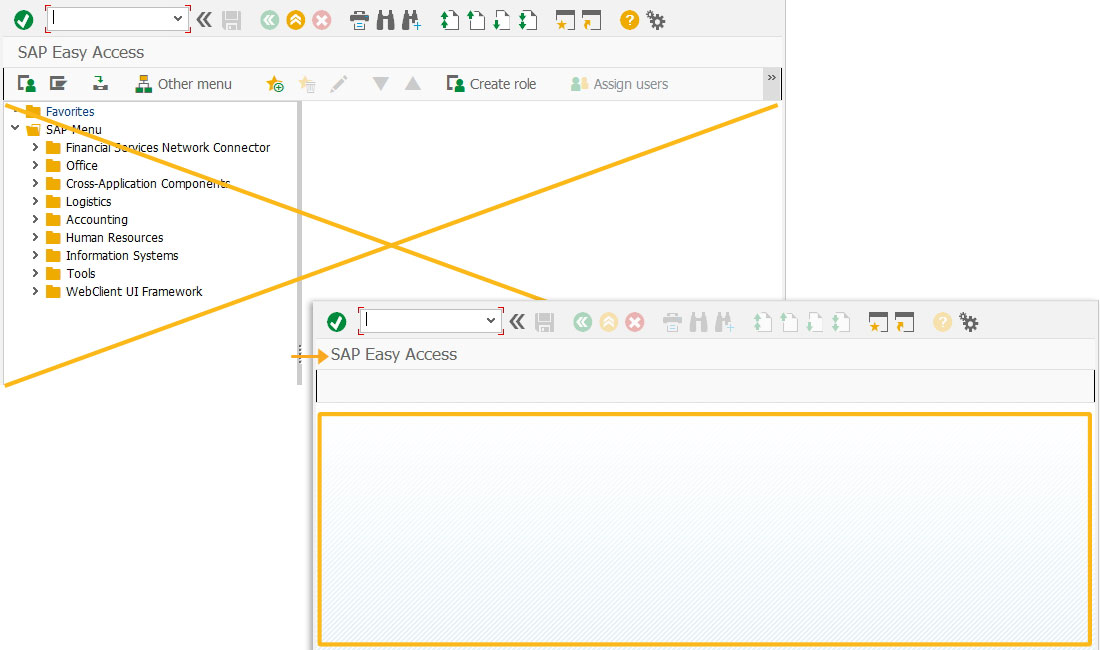
- Add five inputfields to display the total transactions worked on, execution time of the script, average time taken for a transaction, Material Number and Notification Number.
IW32_functions.sjs//Creates inputfield with a label as Total Transactions, technical name as z_transactions and it is non editable inputfield([2,0], "Total Transactions", [2,25], {"size":2, "name":"z_transactions", "readonly":true}); //Creates inputfield with a label as Executed Time, technical name as z_executed_time and it is non editable inputfield([3,0], "Executed Time", [3,25], {"size":10, "name":"z_executed_time", "readonly":true}); //Creates inputfield with a label as Average Time/Transaction, technical name as z_avg_time and it is non editable inputfield([4,0], "Average Time/Transaction", [4,25], {"size":10, "name":"z_avg_time", "readonly":true}); //Creates inputfield with a label as Material Number, technical name as z_mm01_num and it is non editable inputfield([5,0], "Material Number", [5,25], {"size":10, "name":"z_mm01_num", "readonly":true}); //Creates inputfield with a label as Notification Number, technical name as z_iw21_num and it is non editable inputfield([6,0], "Notification Number", [6,25], {"size":10, "name":"z_iw21_num", "readonly":true});
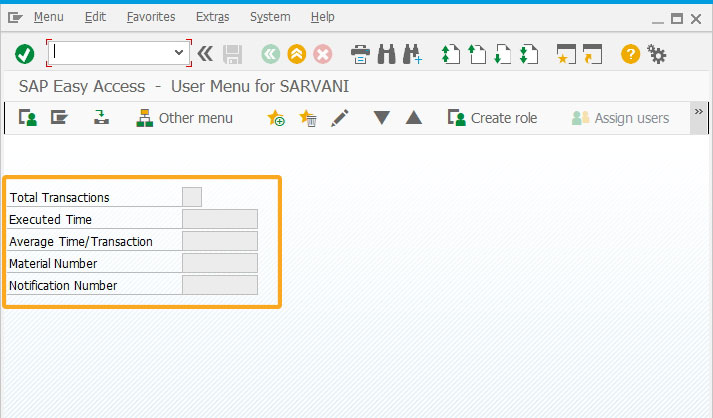
- Add a pushbutton to execute the processingStatistics function to calculate and display the statistics of a process defined.
//Creates pushbutton with a label as Process Statistics, and executes processingStatistics function on click pushbutton([1,0], "Process Statistics", {"process":processingStatistics});
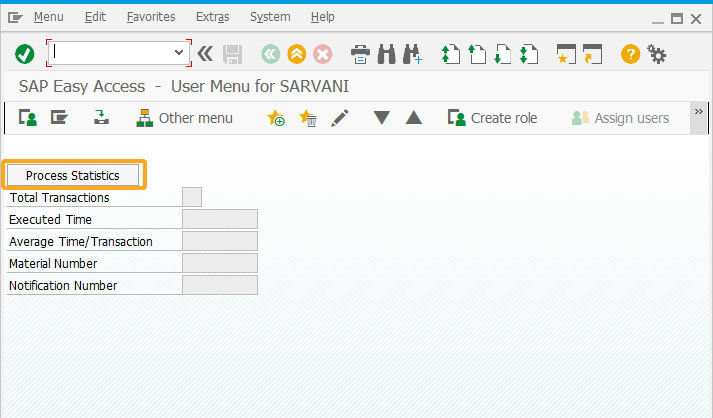
- Add a function to convert time defined in milliseconds to either Seconds/Minutes/Hours/Days.
// Function to convert milliseconds to Sec/Min/Hrs/Days function timeConversion(millisec) { var seconds = (millisec / 1000).toFixed(2); var minutes = (millisec / (1000 * 60)).toFixed(2); var hours = (millisec / (1000 * 60 * 60)).toFixed(2); var days = (millisec / (1000 * 60 * 60 * 24)).toFixed(2); if (seconds < 60) { return seconds + " Sec"; } else if (minutes < 60) { return minutes + " Min"; } else if (hours < 24) { return hours + " Hrs"; } else { return days + " Days" } }
- Add a function to execute the block of code to navigate to various transactions and display the statistics of the process defined in the function.
// Function to calculate Processing Statistics function processingStatistics(){ var nExecutedTransactions = 0; var s = new Date(); onscreen 'SAPLSMTR_NAVIGATION.0100' enter('/nMM01'); onscreen 'SAPLMGMM.0060' set('F[Industry sector]','M'); set('F[Material Type]','FERT'); enter('/5'); onscreen 'SAPLMGMM.0070' enter('/19'); onscreen 'SAPLMGMM.0070' set('cell[TABLE,0,1]','X'); enter(); onscreen 'SAPLMGMM.4004' set('F[MAKT-MAKTX]', 'Test 1'); set('F[MARA-MEINS]', 'EA'); enter('/11'); onscreen 'SAPLMGMM.0060' set('V[z_mm01_num]',_message.match(/\d+/)); nExecutedTransactions++; enter('/nIW21'); onscreen 'SAPLIQS0.0100' set("F['Notification type]", "M1"); enter(); onscreen 'SAPLIQS0.7200' set("F[VIQMEL-QMTXT]", "'test"); set("F[Functional loc.]", "'21-B02"); set("F[Equipment]", "TEQ-21"); enter('/11'); onscreen 'SAPLIQS0.0100' set('V[z_iw21_num]',_message.match(/\d+/)); nExecutedTransactions++; enter('/nMMBE'); onscreen 'RMMMBESTN.1000' set('F[Material]','97104'); enter('/8'); onscreen 'RMMMBESTN.0300' nExecutedTransactions++; enter('/n'); onscreen 'SAPLSMTR_NAVIGATION.0100' var e = new Date(); var timeElapsed = e - s; var perTranTime = timeElapsed / nExecutedTransactions; set('V[z_transactions]','&V[nExecutedTransactions]'); timeElapsed = timeConversion(timeElapsed); perTranTime = timeConversion(perTranTime); set('V[z_executed_time]','&V[timeElapsed]'); set('V[z_avg_time]','&V[perTranTime]'); enter('?'); }
- Click the processingStatistics pushbutton to display the statistics of the process defined in the fields as shown below:
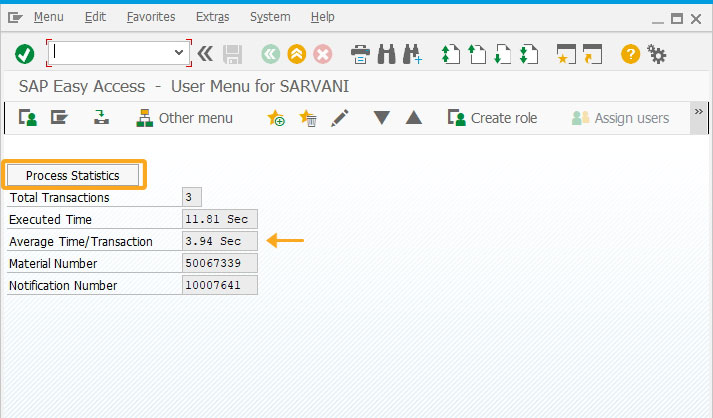
Next Steps

Add time delay in a process/function
Learn how to add a time delay in a process to perform required actions.
Learn how to add a time delay in a process to perform required actions.
10 min.
This article is part of the Invoking functions tutorial.

Read selected grid data
Learn how to retrieve required information from a grid screen and display them in input fields.
Learn how to retrieve required information from a grid screen and display them in input fields.
10 min.
This article is also a part of the Javascript functions tutorial.




