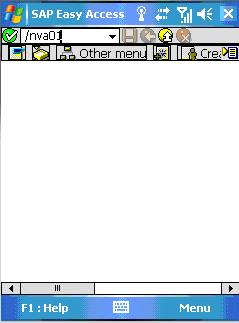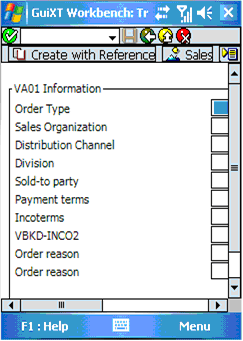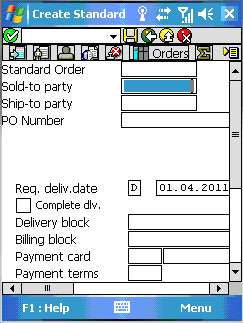In this section, we will demonstrate a sample use case using the Mobile client and a Liquid UI Server. In this example, we can apply Liquid UI screen customizations by means of the scripts housed on the Server. In the SAP Navigation screen, type a transaction into the command box. In our example, we will use the tcode 'VA01'.
-
Your SAP ERP
Get what you want. Choose your SAP ERP.
- Products
-
Rapid Apps
Executive AppsUser AppsIT Apps
-
Services
-
Support
Liquid UI CommunityLIQUID UI DOCUMENTATIONLIQUID UI TOOLS
- Resources
- Company
- Free Trial