The Editor window in the Liquid UI Debugger displays the SAP screen script file with debug options where the line numbers are added to the script automatically. The debugger also allows you to edit the script files and consists of other options to ease the debugging process, such as:
The Go To (F5) and Automatic scroll-down (F8) debugging options available in the editor helps you examine the script file and find the syntactical and logical errors. Here, you can also add variables to the Watch window and apply breakpoints to examine their values in the script. After making all the required changes, you can save the script file and view the changes in the SAP GUI.
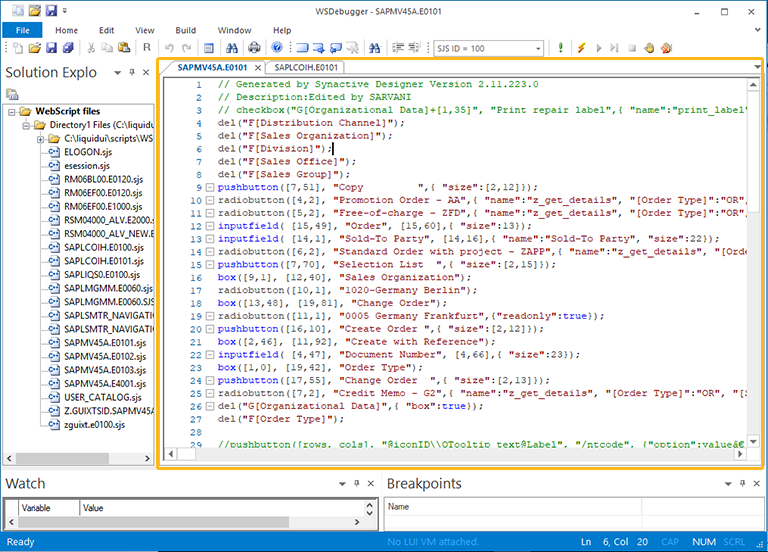
Go To functionality
While working on a large script file, you may want to jump at a particular line in the script file. The Go To functionality in the debugger editor performs this function by jumping to the particular line on the script. Follow the below-mentioned steps to use the Go To functionality:
- Press Ctrl + G keys to open the Go To dialog box.
- In the dialog box, enter the line number you want to jump to in the script file.
- Then, click the Go To button, you will find that the script line appears automatically in the middle of the editor section.
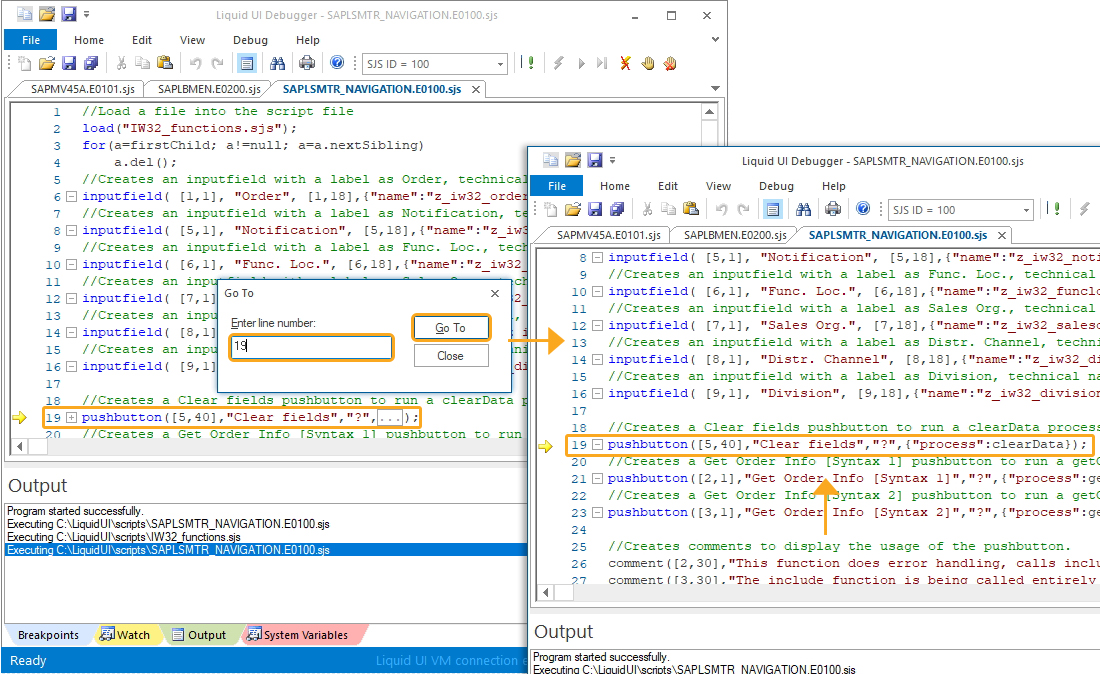
Automatic scroll-down
In the editor, while debugging the script file if the cursor reaches the last visible line, then that particular script line will automatically scroll to the middle of the visible script file. The Automatic scroll-down functionality, also called Step Over (F8) is especially useful while debugging a large script file, and saves users from manually scrolling to the next lines, whenever the cursor reaches the last visible script line at the bottom of the screen.
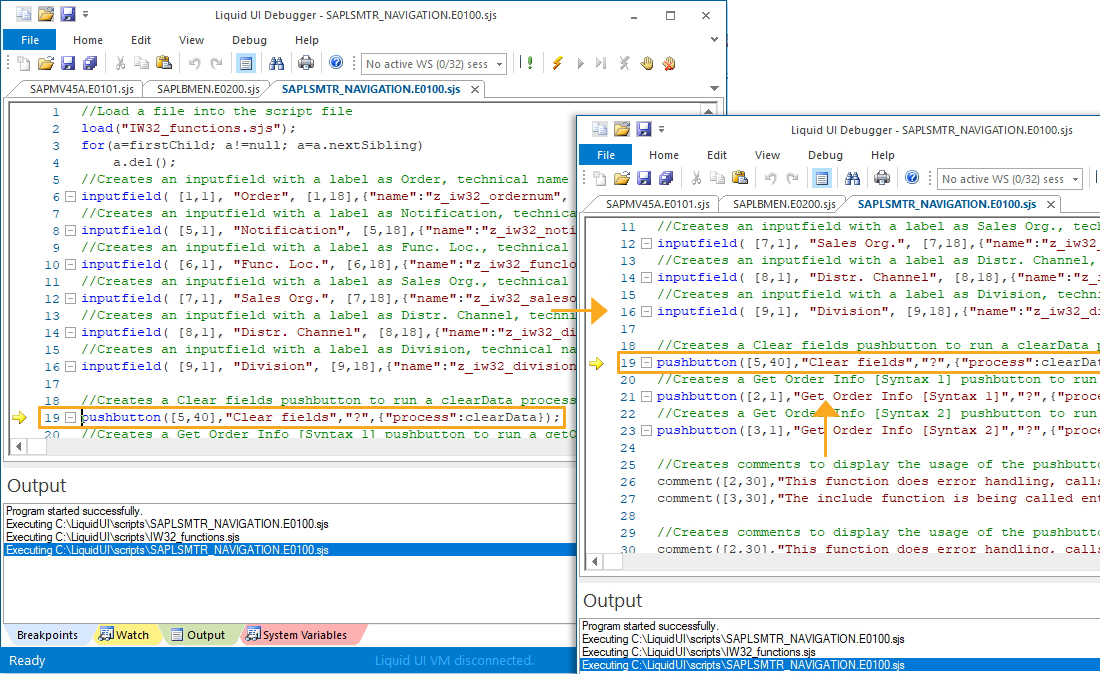
.




