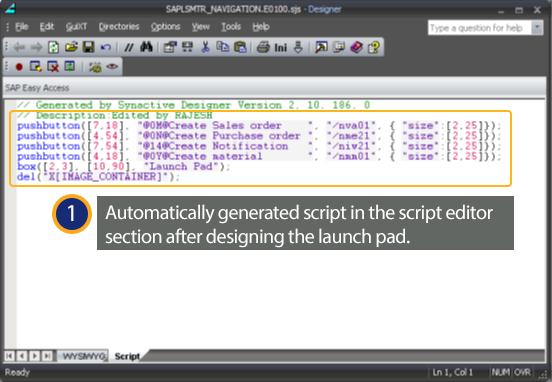Prerequisites
- Products: Liquid UI WS, Liquid UI Server or Local DLL, Client Software
- Commands: del(), groupbox(), pushbutton()
Purpose
This section explains as how the script gets generated by creating a launch pad for SAP screen.
Let us consider an example for designing a launch pad:
Perform following steps in order to design the above screen;
- Delete screen elements
- Create a functional Pushbutton on the screen to navigate to SAP transaction
- Add an icon to the Pushbutton
User Interface
Delete Screen Element
- Select screen element with mouse click
- Right click and select delete option or press “Delete” key on the keyboard
Once the elements are deleted, the following screen will appear:
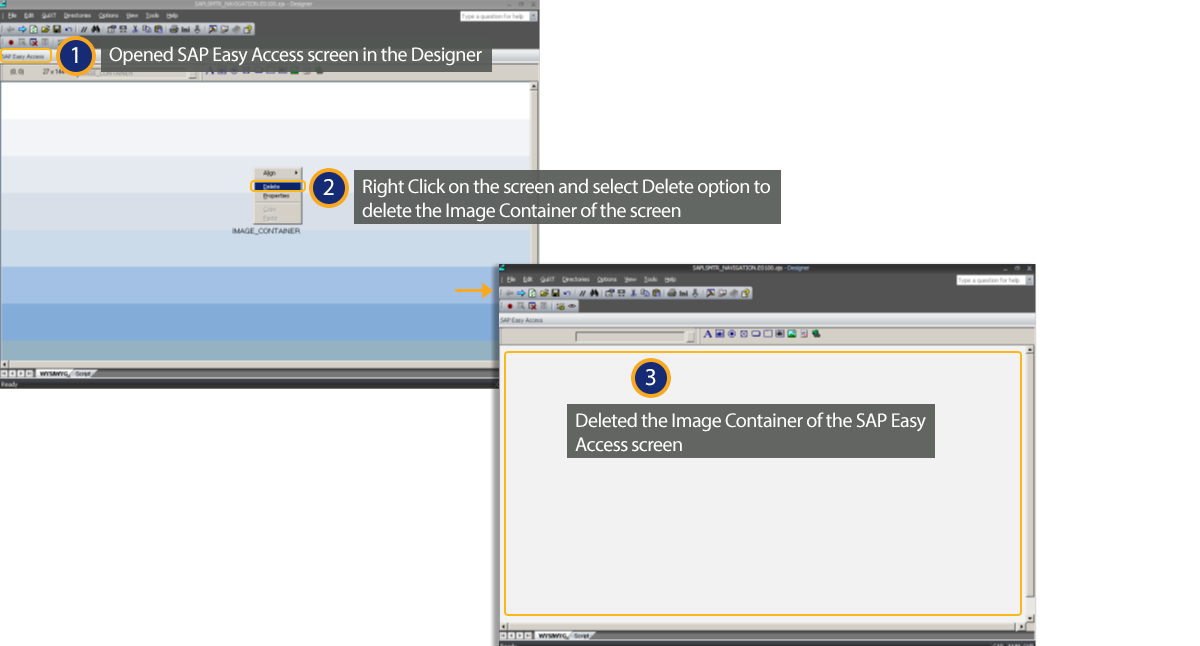
The command for deleting is:
del(“X[IMAGE_CONTAINER]”);
Create Groupbox
Select groupbox and click on screen
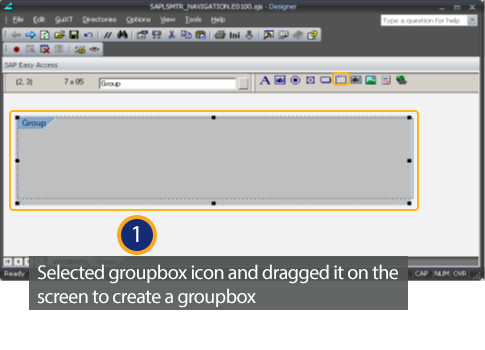
Specify title for the groupbox
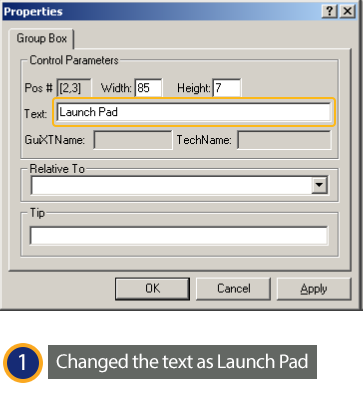
The command for creating a groupbox is:
box([2,3], [10,90], “Launch Pad”);
Create Pushbutton
Select pushbutton and click on screen
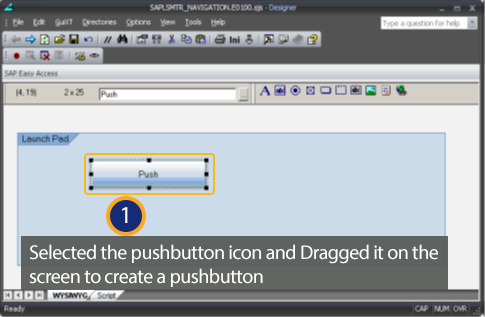
Right click for properties window and specify pushbutton text
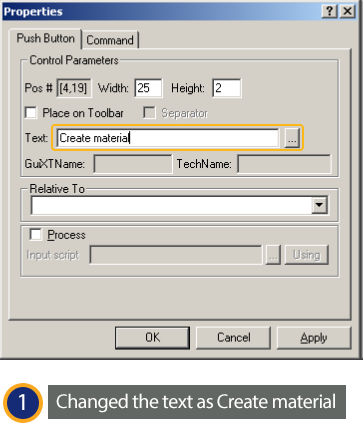
Select “Command” tab and specify transaction to launch on click of pushbutton
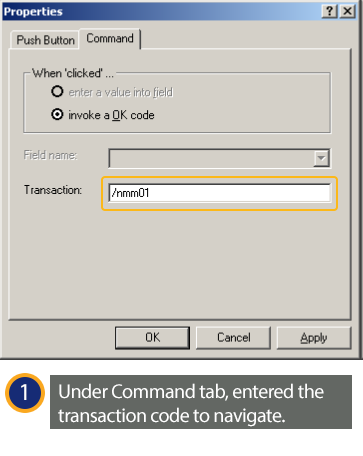
Click on button to launch specified transaction
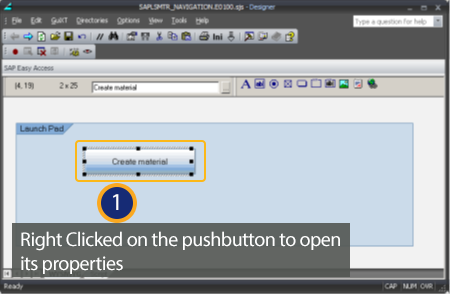
The Command for pushbutton is as follows:
- pushbutton([row1, col1],”pushbutton Label”, “fcode”,{“[optionname]”:”[value]”,..});
- pushbutton([row1, col1],”pushbutton Label”, {“process”:function_name,”[optionname]”, “[value]”,..});
- pushbutton([4,6], ‘Label’, “tcode”, {“size”:[row, col]});
The following would be the resulted screen after successful completion:
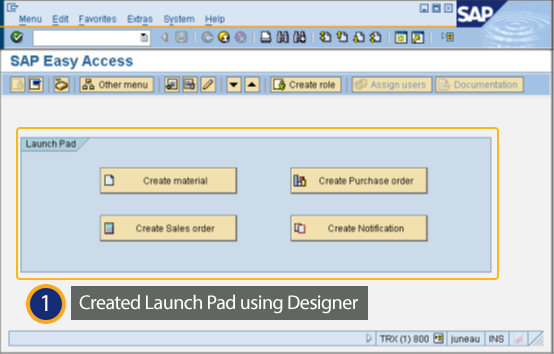
Sample Code
The following code is the generated script for designing the launch pad screen