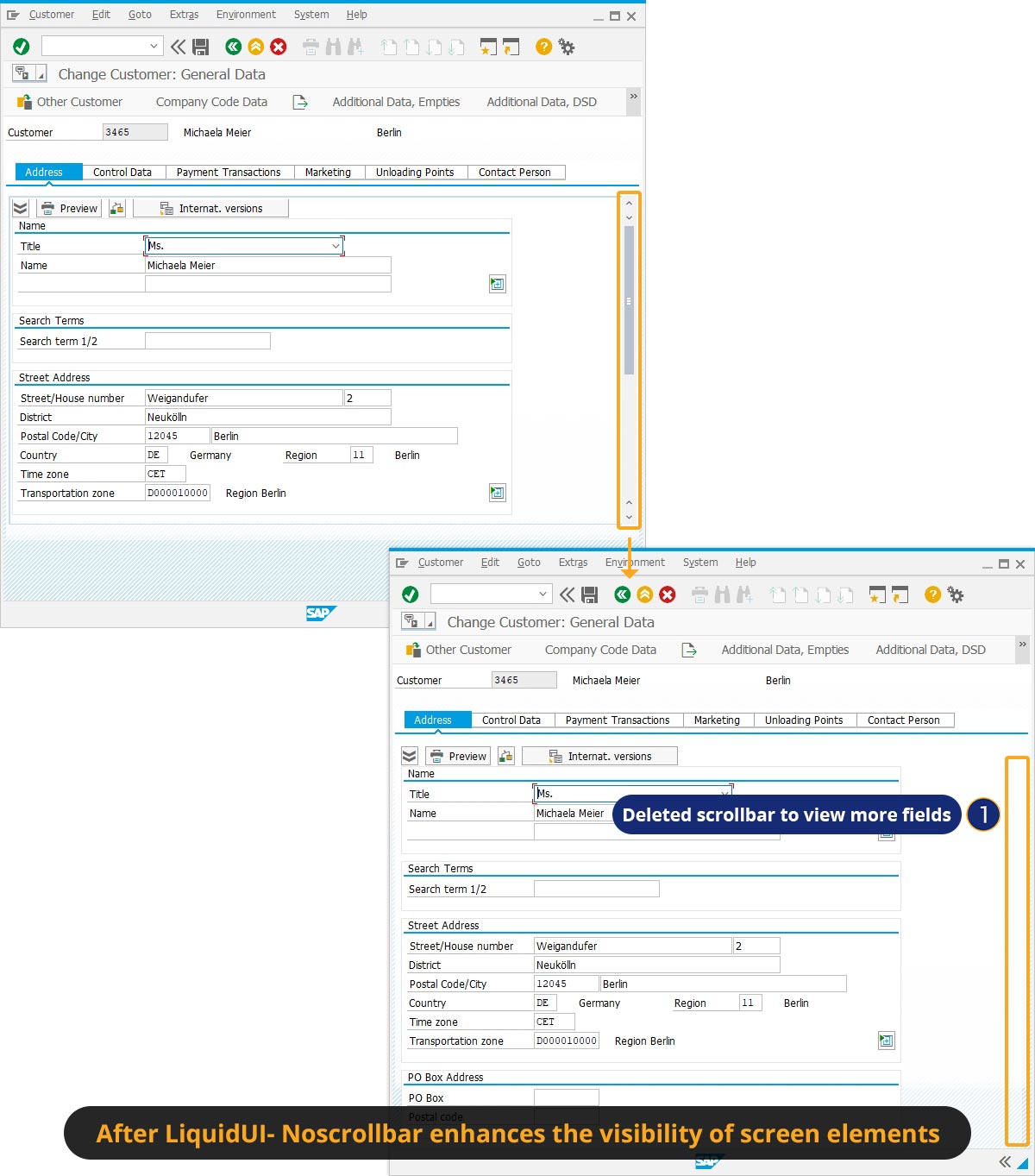Prerequisites
- Products: Liquid UI WS, Liquid UI Server or Local DLL, Client Software
- Commands: del(), noscrollbar()
Purpose
In this article, you will learn how to hide scrollbars on SAP screens. On an SAP screen, scrollbars can be turned off or hidden in a particular location by using the noscrollbar command. This is very useful when a user has to delete a large number of fields or other elements, eliminating the need for a scrollbar. The scrollbar at the right-hand edge of the window is the lone exception to the command - it is not disabled when using the noscrollbar command.
We'll guide you through the following steps.
- Delete the unnecessary screen elements
- Hide the scrollbar on the SAP screen
User Interface
//Create this file inside your script folder for customizing the Customer Change: Initial screen: SAPMF02D.E7000.sjs
//Now, let's add the Liquid UI script to the above file and save it.
- Log in to SAP and navigate to transaction XD02 (Customer Change: Initial screen). Enter the customer number and click continue, as shown below.
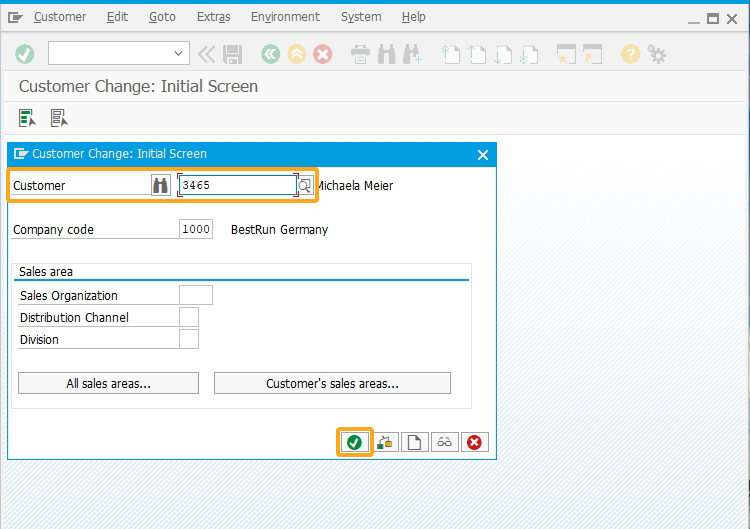
- Now, you will be navigated to the Change Customer: General Data screen, as shown below.
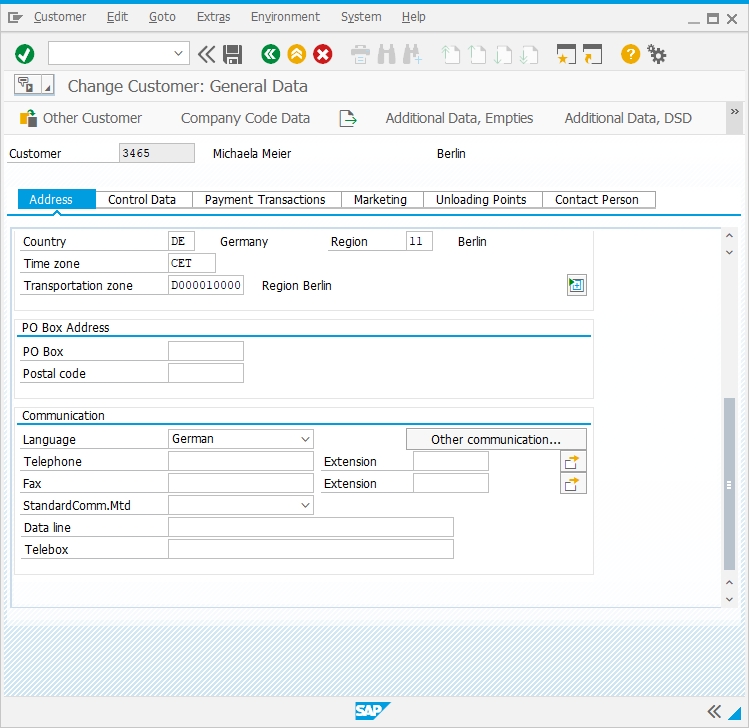
- Delete the Communication group box under the Address tab, as shown below.
//Deletes the Communication group box from the SAP screen. del("G[Communication]");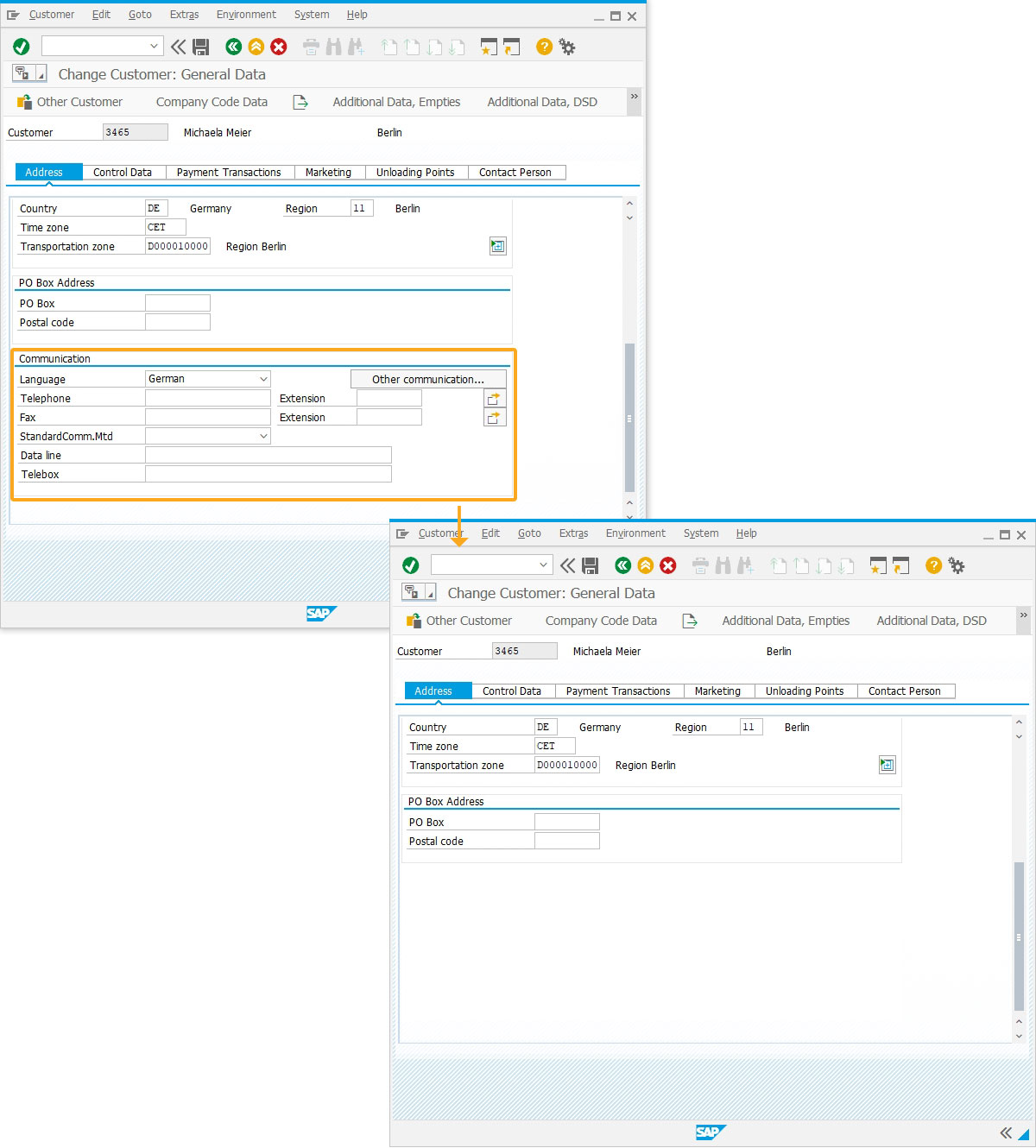
- Now, using the noscrollbar(), we’ll hide the scrollbar of the Change Customer: General Data screen. You will see the scrollbar on the address tab is hidden, as shown below.
//Hides the existing scrollbar noscrollbar();