Liquid UI SDK is an installer file available in a compressed format. The following steps describe the procedure to install Liquid UI SDK:
-
Download the Installer package from a location specified by Support or Sales Representative. Extract the Liquid_UI_SDK.zip setup file to a folder.
Note: Make sure that your antivirus software is not blocking Liquid UI files: Liquid_UI_SDK.exe, guixt.sjs and sapproxy.ini. You need to have admin privileges to install the software.
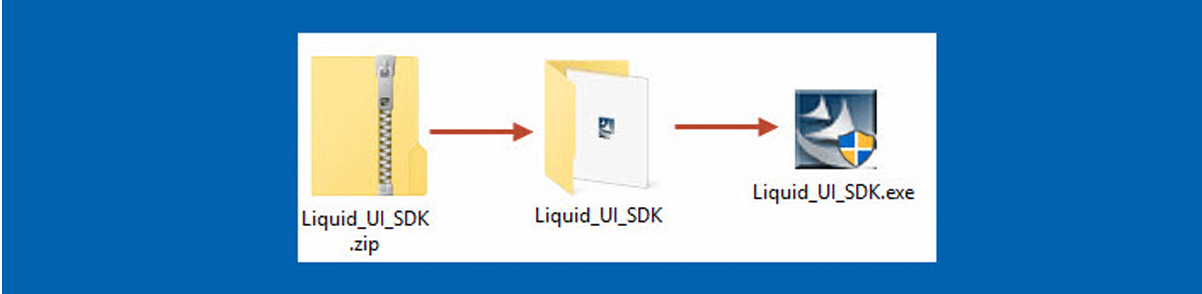
-
Double click the Liquid_UI_SDK.exe package.
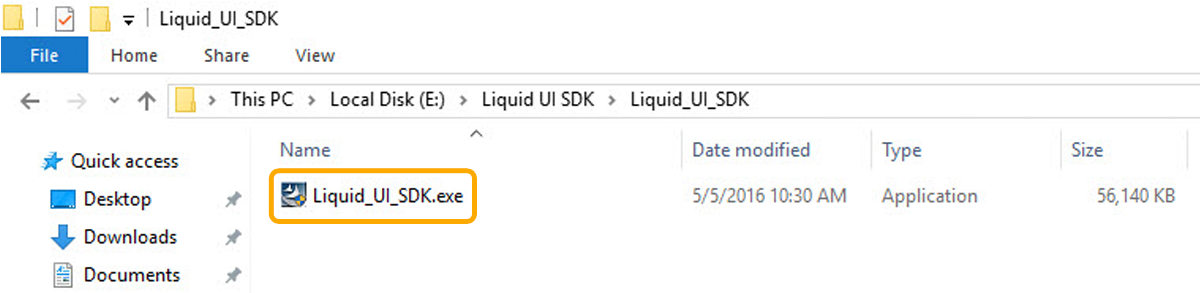
-
The installshield wizard will start and the welcome screen will appear. Click Next.
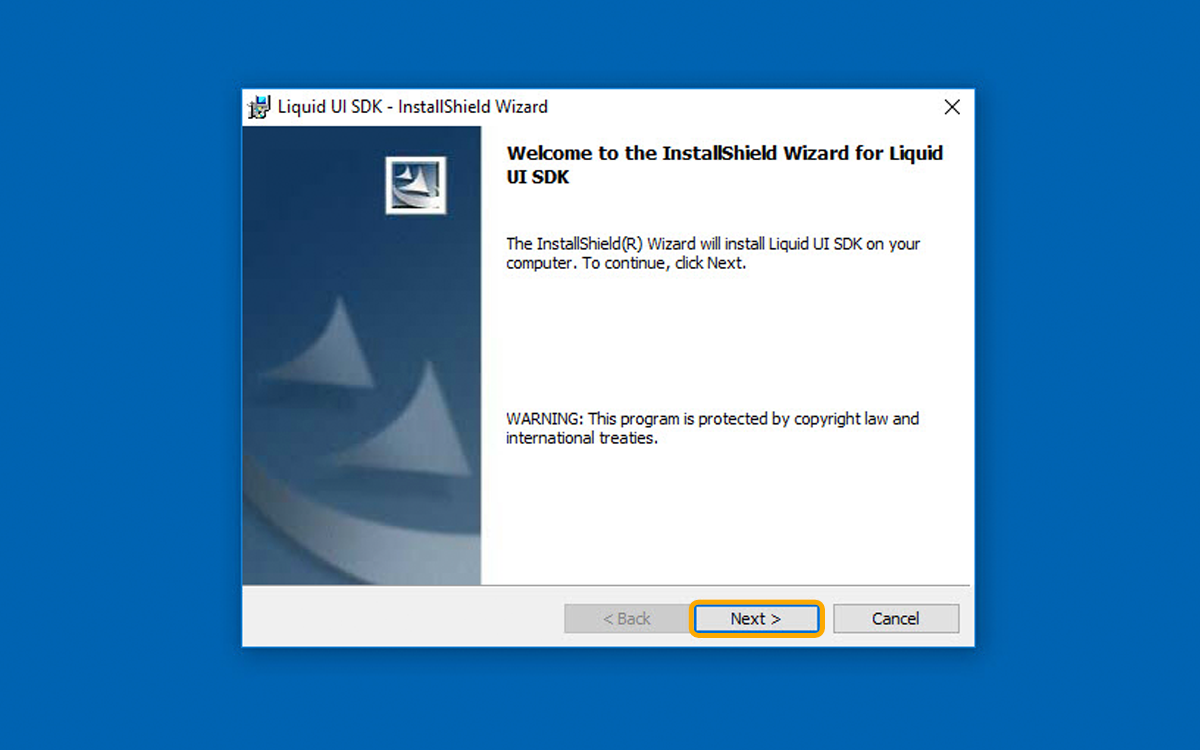
-
The End User License Agreement (EULA) screen will appear. Click I accept the terms in the license agreement checkbox and then click Next.
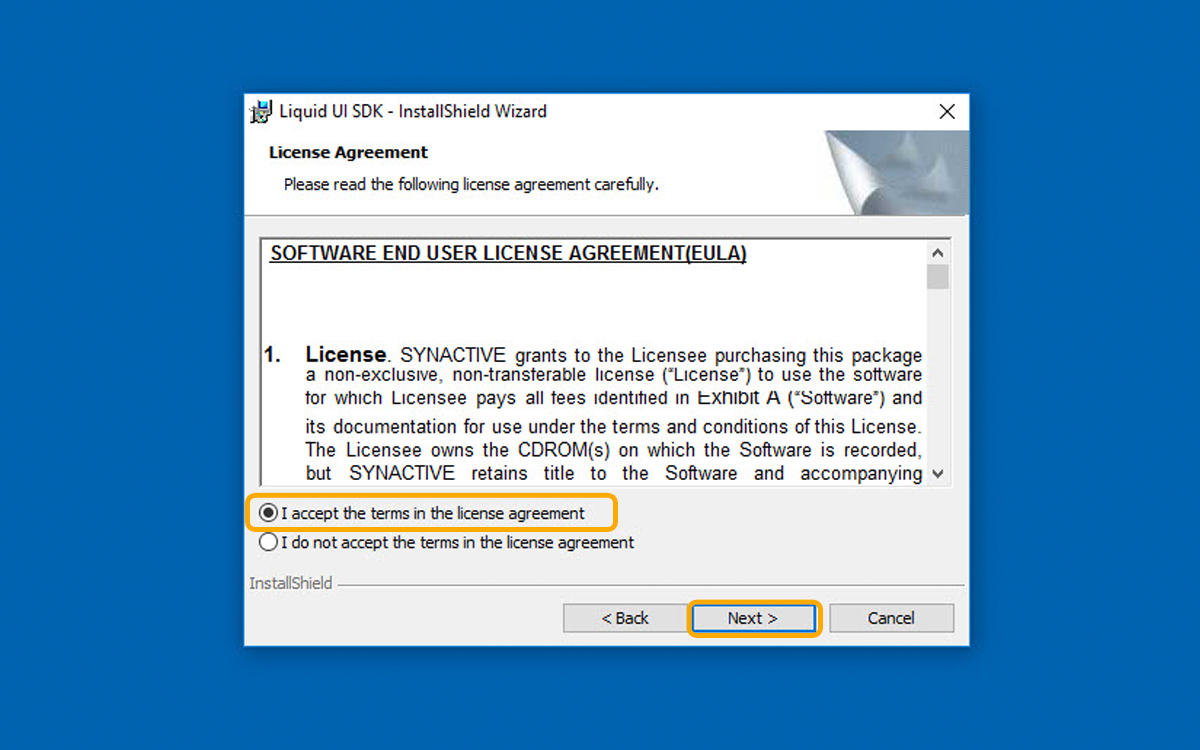
-
Enter User Name and Organization information. Click next to continue.
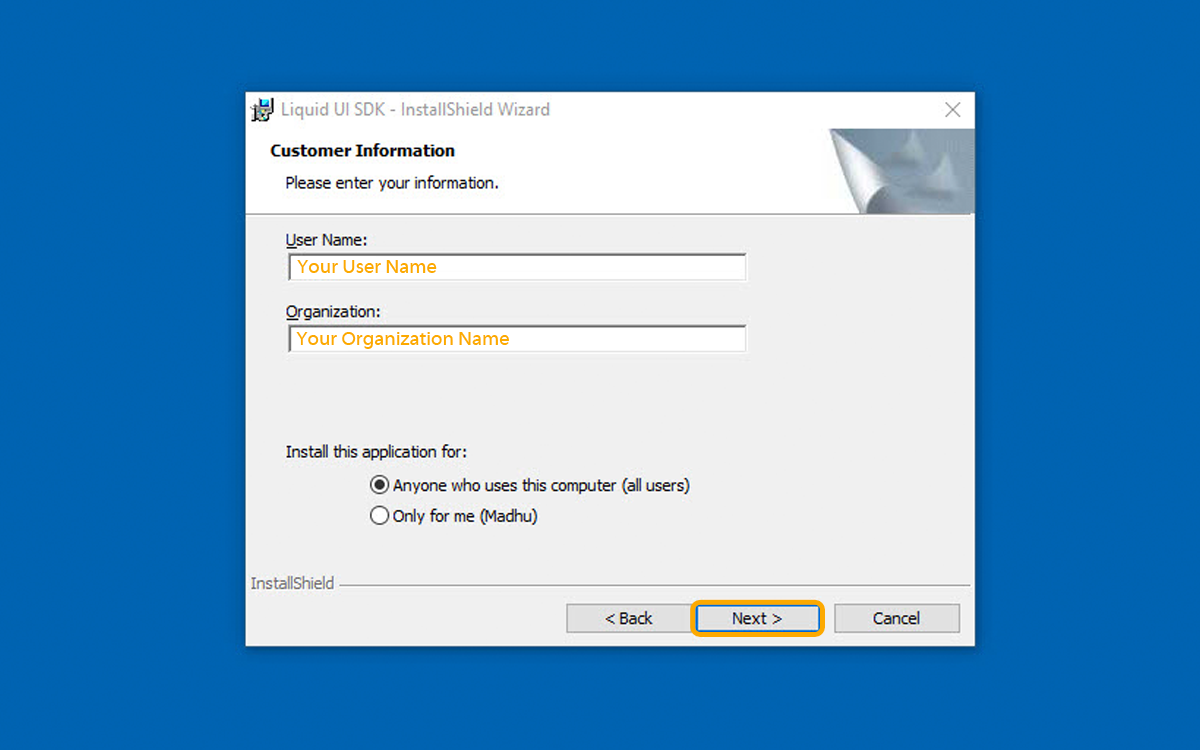
-
The Destination Folder screen will appear. Click Next.
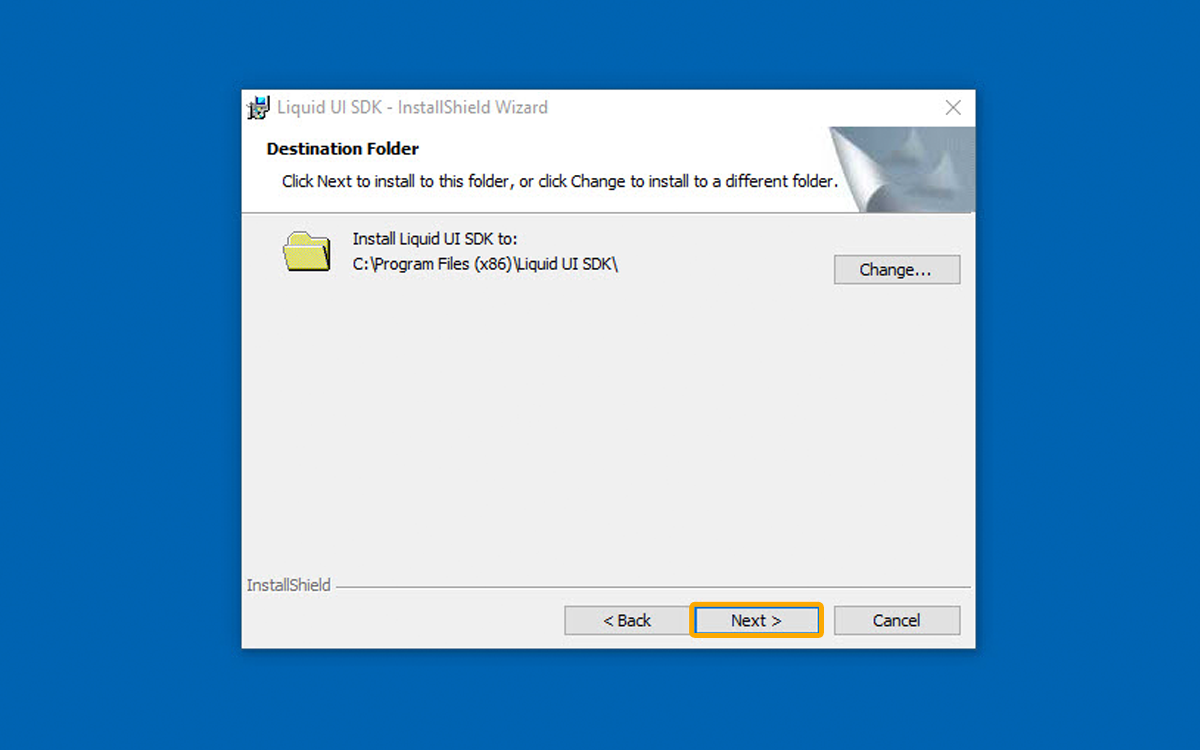
-
The Ready To Install screen will appear. Click Install.
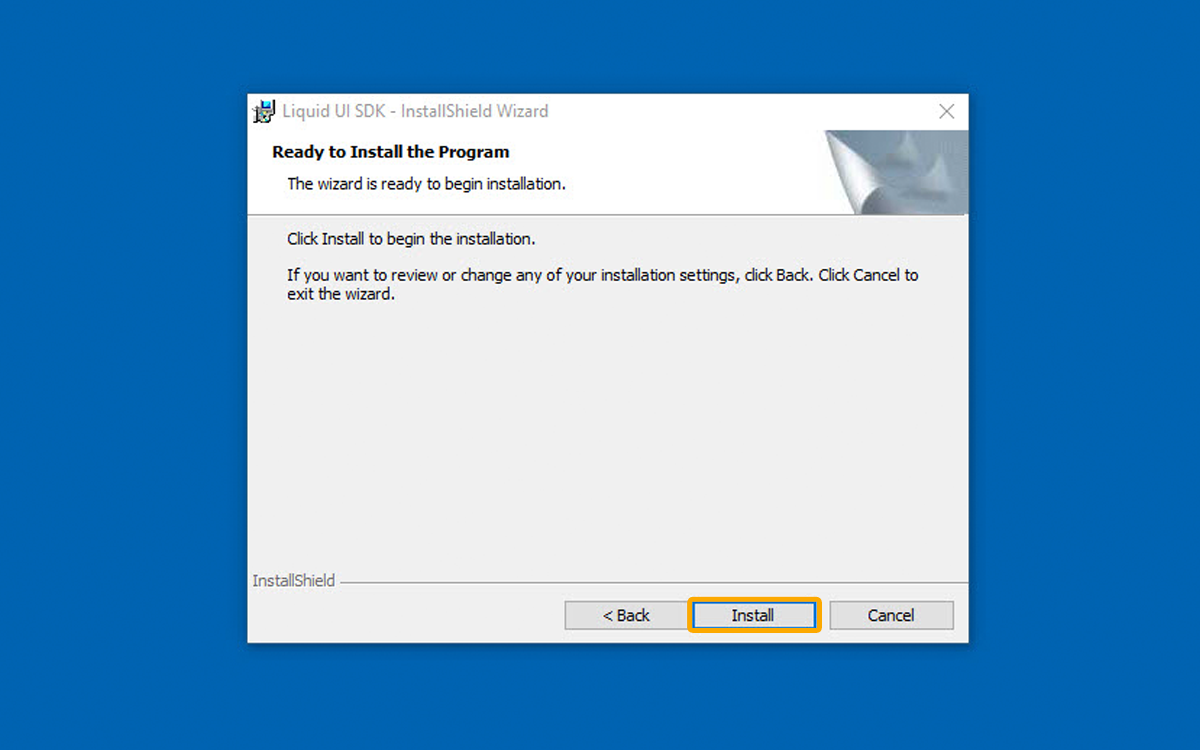
-
The install status screen will display during the install.
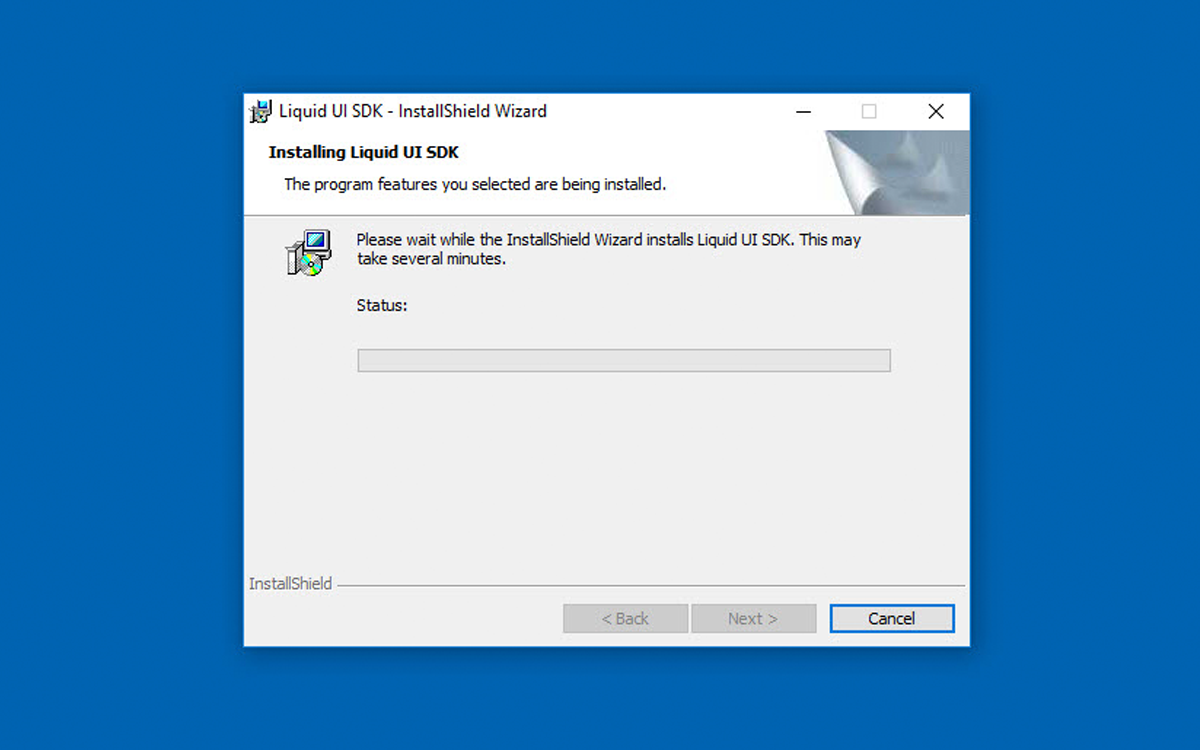
-
When Liquid UI SDK has been installed, the Finish window will display as shown below. Click Finish.
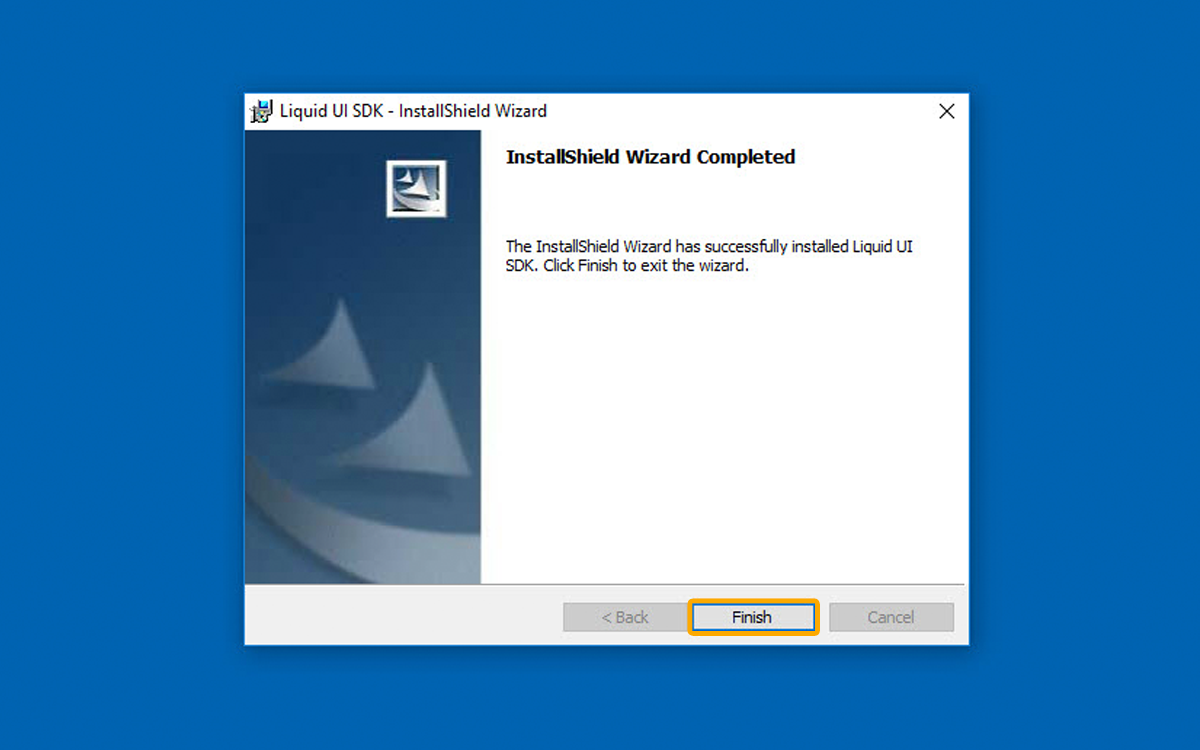
-
The Liquid UI SDK has now been successfully installed on your target system.
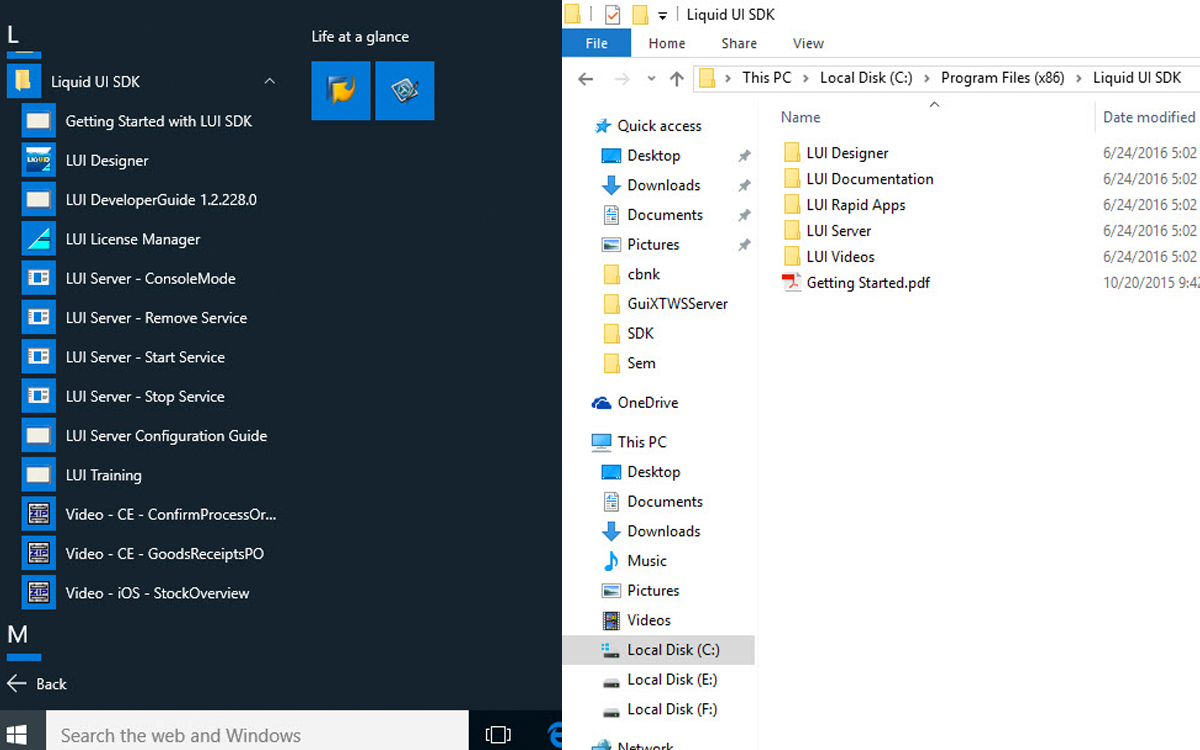
Next Steps

5.1 Configuring Liquid UI SDK
You will learn basic prerequisite steps to configure your SAP development environment – right from beginner to advanced configuration steps
You will learn basic prerequisite steps to configure your SAP development environment – right from beginner to advanced configuration steps
10 min.
This article is part of the 1.0 Get started with Liquid UI development tutorial.




