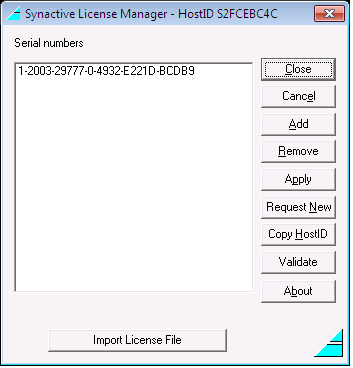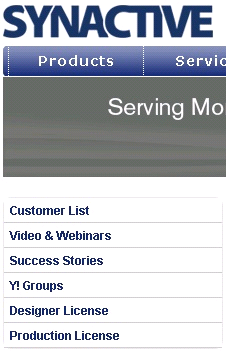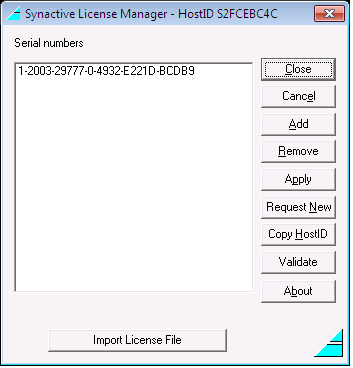

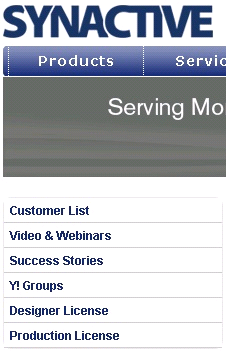
GuiXT is a client-server based technology that enables SAP users to create customized screens and transactions without the necessity of manipulating ABAP code. GuiXT is bundled with SAP releases from 3.0 and above. This document will introduce GuiXT and explain the basic functionality available. There are four sections:
Aside from the solution suites such as WebUI, Mobile, Offline and Access, there are two possible basic implementations of GuiXT, as follows:
In the case of an individual client, GuiXT is installed by default during the normal installation of SAP. Users can then configure the individual machines using the GuiXT.INI configuration file located at the following path:
C:\Program Files\SAP\FrontEnd\SAPgui\guixt.iniThe script files would also be hosted on the local machine in this case, and the folder containing these files must be specified in the GuiXT.INI file.
If a GuiXT Server is installed, all configurations would be performed on the server and the individual clients would not need to have GuiXT individually configured. In the case of the Server, users would add a SAPROUTER string to the server configuration file in order to deploy GuiXT to all requisite client machines. Script files in this case could be hosted in a variety of locations, including network shares, Web shares, SAP Web Repository, etc. We will not cover the Server deployment in this document. For more detail, please see the GuiXT Server documentation.
GuiXT is a Windows-based product bundled directly with SAP, as was already discussed. GuiXT understands the dynamic protocols (dynpros) used by SAP to transmit information from the SAP database to the individual client systems and uses these dynpros to optimize information . Communications between SAP and GuiXT are handled by BAPIs as allowed by SAP. When GuiXT Server is used, port 00 is normally used to enable communications between SAP and the GuiXT Server. If no Server is involved, then GuiXT communicates directly with SAP as explained above. In either case, the process is as follows:
The GuiXT architecture can be represented by the following diagram:
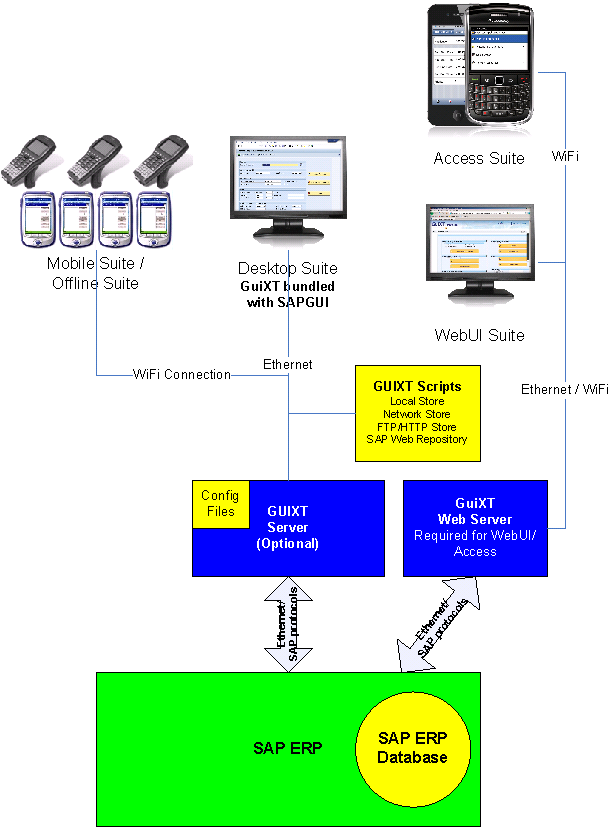
Aside from GuiXT itself, there are a variety of other components that can be used in conjunction with GuiXT to perform SAP-related customization actions. These components are as follows:
The GuiXT component has already been introduced and is bundled with SAP.
Input Assistant enables users to create scripts that act directly on SAP screens. Benefits include the ability to replace multiple screens with a single input screen or combine multiple steps into a single pushbutton or other screen element. Other functions of Input Assistant include the ability for users to create their own dialog units, enable rapid data entry via local value help and create multi-layered graphical menus.
The Designer component is the editor whereby screens may be altered in either a script editor or in a WYSIWYG environment. Designer enables users to quickly modify a screen without necessitating any alteration of code and generates the resulting scripts that can immediately be used in SAP screens or transactions. All modifications leave the underlying business processes unaltered, as well as avoiding any need to modify ABAP.
Viewer enables SAP users to display HTML pages directly in SAP. The Viewer also enables users to integrate HTML-based help with SAP screens. Either field-based or screen-based help can be integrated into SAP screens using Viewer.
Each implementation of GuiXT Designer requires a license in order to operate. If you do not have a license, please see the Requesting New Licenses section below.
Synactive issues two types of licenses, as follows:
Test keys are used for testing, not for customer production environments. Test keys can be issued based either on the system installation number or system name. Keys issued based on the system installation number are an eight-character key code and are entered into the Testkey parameter in the GuiXT.ini and the Testkey field in the Profile window.
Testkeys based on the system name are based on the SID , which is a three-character database name. This key will usually include the company name and a built-in expiration code. This key is added to a separate Key parameter in the GuiXT.ini and to the License Keys field in the Profile window.
Permanent keys are based either on an installation number or a system name. License keys based on the installation number are in a six-character format. This key should be added to a single Key parameter in the GuiXT.ini and under the License Key field in the Profile window. Permanent keys based on the system name contain the SID in the key are will function only with a specific system. This key also would be entered under a single Key parameter in the GuiXT.ini or the License Keys field in the Profile window.
The GuiXT License Manager tool is what you will use to install, update, validate and remove licenses for your GuiXT Server and your Mobile client. You can install a license by doing the following:
You can add individual licenses and also remove licenses that have expired. To add a license, please do the following:
To remove a license, do the following:
To verify that your license is valid, do the following:
If you need to request a new license, you can do that directly from within the License Manager. To request a new license, please do the following: