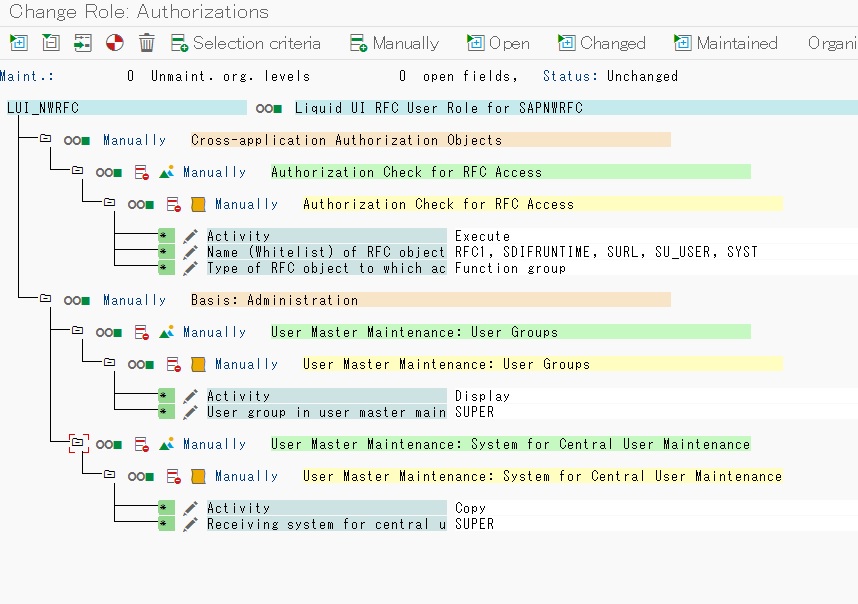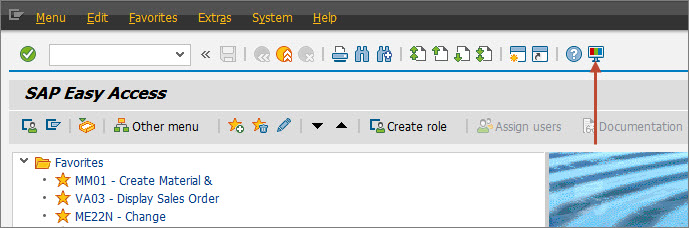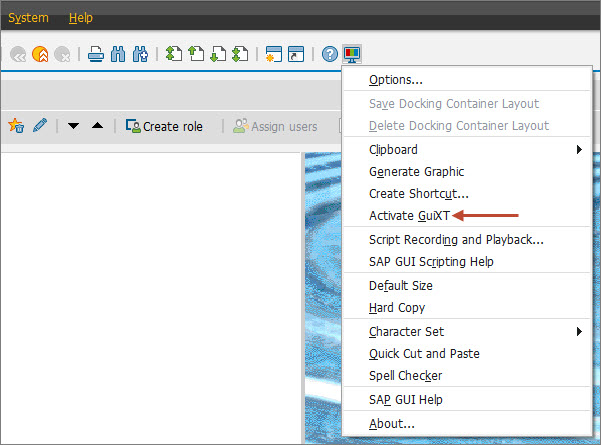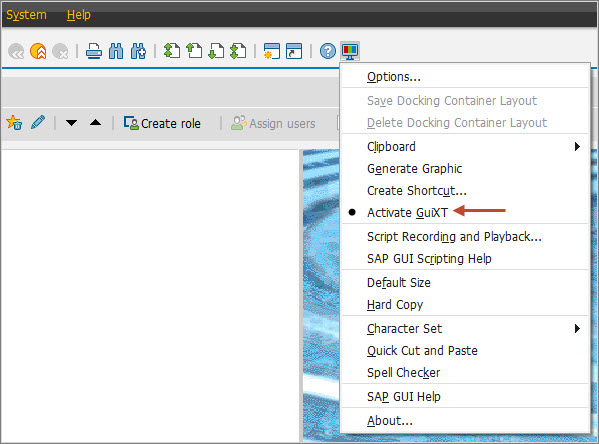76
Purpose:
Maintain a structure to easily implement new languages for existing scripts when working with language independent scripts.
NOTE::
- Make sure the configuration file guixt.sjs has the below line:
nolanguagekey = true;
- Also, the screen files should not have any language key, example below:
SAPMV45A.0101.sjs
Liquid UI Code:
----------------------------------------------------------------------------------------------------------------------------------------------
Script File Name: SESSION.sjs // Session file
----------------------------------------------------------------------------------------------------------------------------------------------
switch(_language) {
case 'E':
load('languageEN.sjs');
logonLanguage = languageEN;
break;
case 'F':
load('languageFR.sjs');
logonLanguage = languageFR;
break;
case 'S':
load('languageES.sjs');
logonLanguage = languageES;
break;
default:
logonLanguage = languageEN;
break;
}
----------------------------------------------------------------------------------------------------------------------------------------------
Script File Name: SAPMV45A.4001.sjs // VA02 transaction
----------------------------------------------------------------------------------------------------------------------------------------------
// User Interface
if(_page.exists(logonLanguage.pageexists.sales)){
del(logonLanguage.controls.itemoverview);
del(logonLanguage.controls.itemdetails);
del(logonLanguage.controls.ordparty);
del(logonLanguage.controls.procurement);
del(logonLanguage.controls.shipping);
del(logonLanguage.controls.reasonforrej);
del(logonLanguage.controls.listofsalesorders);
text(logonLanguage.controls.sales, logonLanguage.texts.salesdata);
text([0,89], logonLanguage.texts.headertxt,{ "size":20});
textbox([1,89], [4,125], {"name":"z_va02_hdrtxt", "textfont":"Arial", "textheight":"12", "textweight":"5"});
columnheader("SAPMV45A_TCTRL_U_ERF_AUFTRAG,2", logonLanguage.texts.matlnum); //Material column
inputfield( [4,0], logonLanguage.inputfield.delstatus, [4,17], {"name":"z_va02_delstatus", "size":22});
pushbutton([TOOLBAR], logonLanguage.pushbutton.exit, '/nVA02');
pushbutton([TOOLBAR], logonLanguage.pushbutton.gotoeasyaccess, '/n', {"group":"A+"});
message("W: "+logonLanguage.message.msgponum);
}
----------------------------------------------------------------------------------------------------------------------------------------------
Script File Name: languageEN.sjs // English language file
----------------------------------------------------------------------------------------------------------------------------------------------
var languageEN = {
"inputfield": {
"delstatus": "Delivery Status"
},
"pushbutton": {
"exit": "Exit",
"gotoeasyaccess": "Goto SAP Easy Access"
},
"texts": {
"salesdata": "Sales Data",
"headertxt": "Header Text",
"matlnum": "Material Number"
},
"message": {
"msgponum": "Enter PO number"
},
"controls": {
"sales": "P[Sales]",
"itemoverview": "P[Item overview]",
"itemdetails": "P[Item detail]",
"ordparty": "P[Ordering party]",
"procurement": "P[Procurement]",
"shipping": "P[Shipping]",
"reasonforrej": "P[Reason for rejection]",
"listofsalesorders": "P[list of sales orders]"
},
"pageexists": {
"sales": "Sales"
}
};
----------------------------------------------------------------------------------------------------------------------------------------------
Script File Name: languageES.sjs // Spanish language file
----------------------------------------------------------------------------------------------------------------------------------------------
var languageES = {
"inputfield": {
"delstatus": "Status entrega"
},
"pushbutton": {
"exit": "Salida",
"gotoeasyaccess": "Ir a SAP Easy Access"
},
"texts": {
"salesdata": "Los datos de ventas",
"headertxt": "Texto de cabecera",
"matlnum": "Número material"
},
"message": {
"msgponum": "Ingrese el número de pedido"
},
"controls": {
"sales": "P[Ventas]",
"itemoverview": "P[Resumen de posiciones]",
"itemdetails": "P[Detalle posición]",
"ordparty": "P[Solicitante]",
"procurement": "P[Aprovisionamiento]",
"shipping": "P[Expedición]",
"reasonforrej": "P[Motivo de rechazo]",
"listofsalesorders": "P[Lista de pedidos]"
},
"pageexists": {
"sales": "Ventas"
}
};
----------------------------------------------------------------------------------------------------------------------------------------------
Script File Name: languageFR.sjs // French language file
----------------------------------------------------------------------------------------------------------------------------------------------
var languageFR = {
"inputfield": {
"delstatus": "Statut livr."
},
"pushbutton": {
"exit": "Sortie",
"gotoeasyaccess": "Aller à SAP Easy Access"
},
"texts": {
"salesdata": "Données de vente",
"headertxt": "En-tête",
"matlnum": "Numéro d'article"
},
"message": {
"msgponum": "Entrez le numéro de bon de commande"
},
"controls": {
"sales": "P[Vente]",
"itemoverview": "P[Synthèse des postes]",
"itemdetails": "P[Détail du poste]",
"ordparty": "P[Acheteur]",
"procurement": "P[Approvisionnement]",
"shipping": "P[Expédition]",
"reasonforrej": "P[Motif d'annulation]",
"listofsalesorders": "P[Liste des commandes client]"
},
"pageexists": {
"sales": "Vente"
}
};
See attachments for code samples!
[/list]

 Recent Posts
Recent Posts