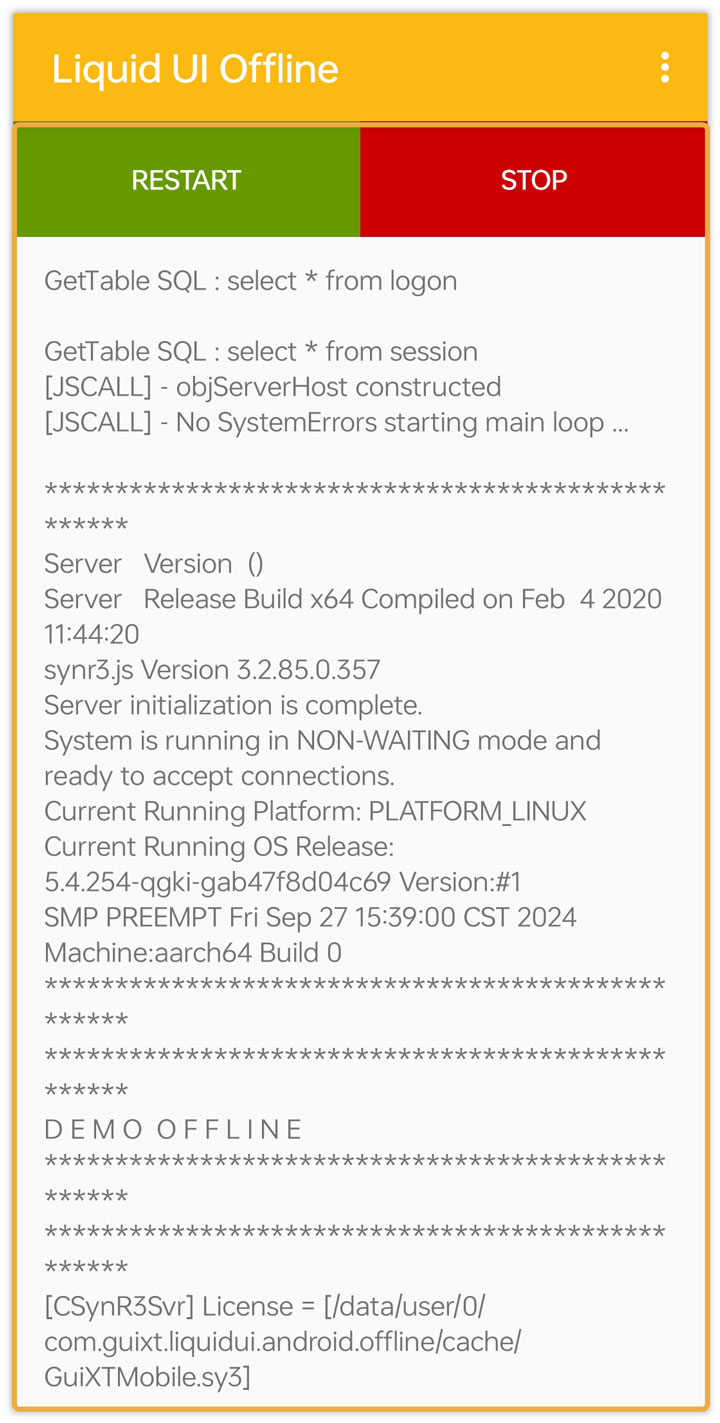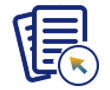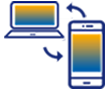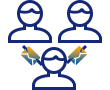This section guides you through configuring Liquid UI Offline to download scripts from the Liquid UI Server, allowing you to access customized screens and utilize SAP in offline mode.
Follow the steps below to configure Liquid UI Offline:
- Open the Liquid UI Offline for Android and select Download Scripts from Server from the Menu icon to obtain customer-specific offline scripts. Enter the location of the zip file containing the offline UI, then click DOWNLOAD.
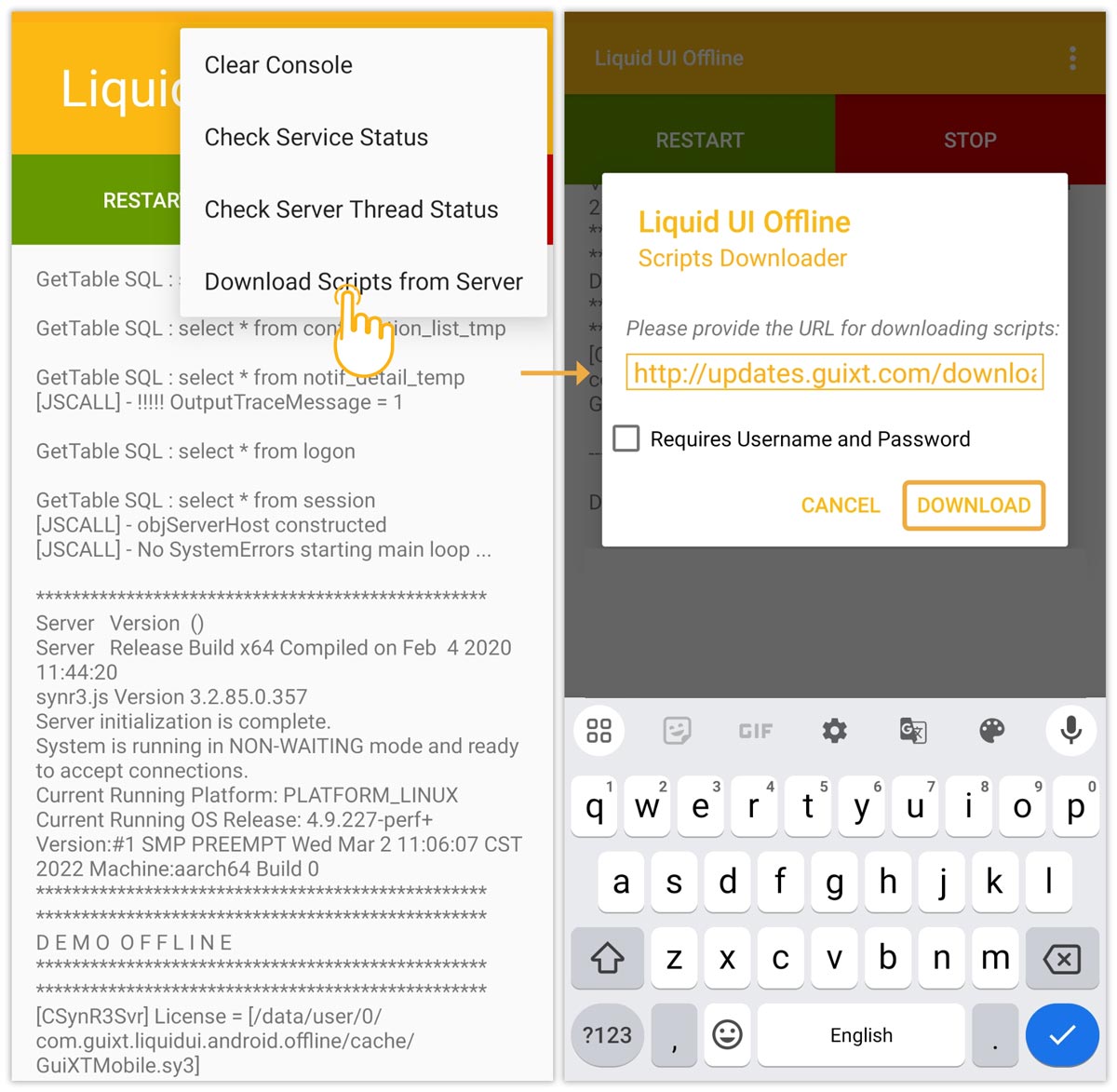
- Once downloaded, the Offline engine will start on your device and restart to apply the newly downloaded scripts.