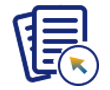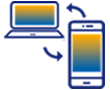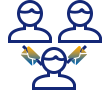The Liquid UI platform introduced an automated method for running SAP applications headless with a dedicated bot, eliminating the need for manual SAP GUI launching and data entry. This bot can be executed either through a command prompt or by creating a scheduled task in the Windows Task Scheduler.
To utilize the Liquid UI bot, the Liquid UI Web Server must be installed, and the GuiXT4WebApp application, usually referred to as the GWA or Liquid UI Web Application, must be launched. The bot automatically logs into SAP and executes user-defined scripts without requiring manual intervention.
Furthermore, the bot empowers SAP users to execute tasks continuously, eliminating the necessity for continuous user intervention. Additionally, the bot can furnish administrators and managers with data at any given time, even during off-hours when the majority of personnel are not physically present on-site.
In SAP S/4HANA, ERP, and ECC, automating tasks typically involves creating custom ABAP programs or remote function calls. This can often be complex, as programmers need to identify the appropriate RFC to use and understand how to execute it. Utilizing a bot can simplify this process, eliminating the requirement for users to know the RFCs. The Liquid UI engine enables the bot to operate at runtime and on all SAP ERP transactions, regardless of RFC availability.
The following are examples of how our customers can utilize the Liquid UI bot:
- Periodically upload material details, purchase orders, quotations, and standard items to SAP from the database.
- Monitor stock levels and send alerts via email or native device notifications when stock is low.
- Regularly search and update databases for statistics like data loads and stock details.
- Read data from CSV files to update SAP records.
- Send notifications to managers for reviewing blocked sales orders or cycle counts.
- Check the stock and send an email to managers about the available material counts.
- Automate processes using Remote Function Calls (RFCs).