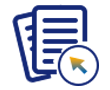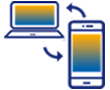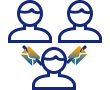Liquid UI for Android/iOS provides an option to add your SAP server connection to connect to your SAP.
Fill out your SAP Server information under connection details and click Connect to My SAP.
- The description specifies information about the server.
- Group/Server specifies the name or IP address of the SAP application server. Professional and Enterprise Edition users will specify the name or IP address of the Liquid UI Server if one is deployed.
- Instance Number specifies the target port that connects to either the SAP application server or the Liquid UI Server.
- The client is the SAP client ID (Optional value).
- SAP Router specifies the router address if you are connecting to your SAP Server using a router.
- Username specifies your username for logging into SAP.
- The password specifies your password for logging into SAP.
- Auto Log-on allows you to connect automatically to the SAP server, instead of providing log-on credentials each time.
Learn more about how to connect to your SAP from Liquid UI for Android/Liquid UI for iOS.