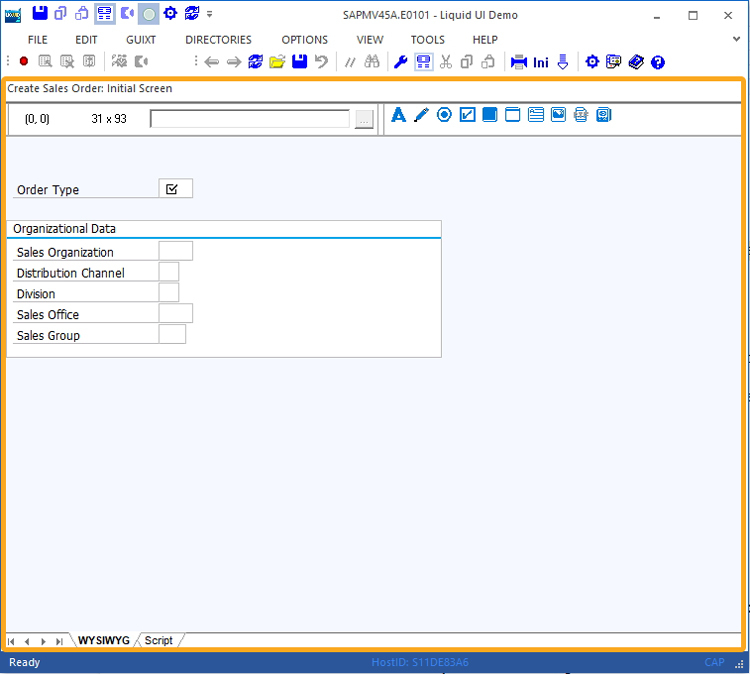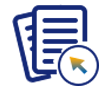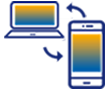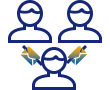Purpose
This article will help users resolve issues concerning the display of the Black screen on the WYSIWYG window of the Liquid UI Designer.
Pre-requisites
- Activate Liquid UI in SAP GUI
- Valid Liquid UI Designer license
To resolve the issue, perform the following steps:
- Launch the Liquid UI Designer on your system. Then, open SAP GUI and navigate to the required transaction screen (here, we navigated to Create Sales Order screen). Now, refresh Designer to view the transaction screen on it, as shown below:
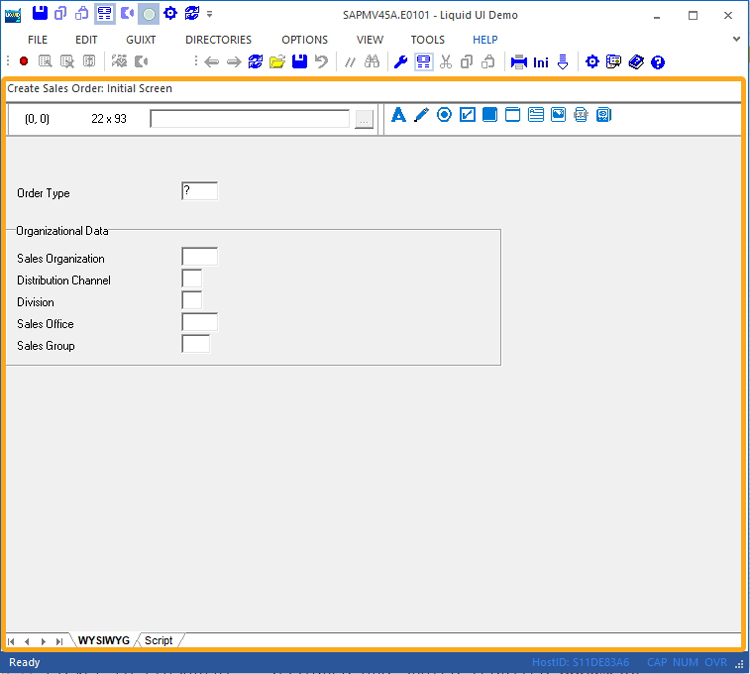
- On the Menu Bar, click EDIT and then click on Options.
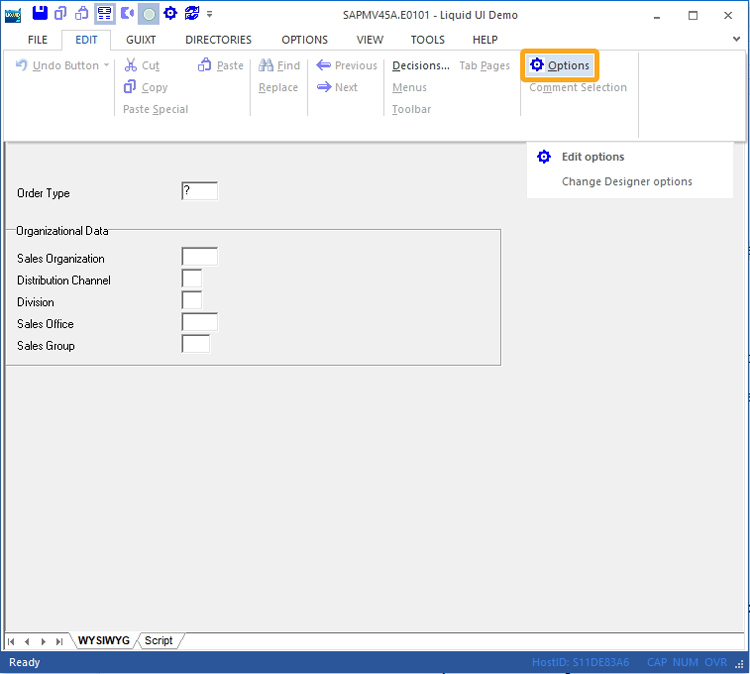
- A popup window appears with two tabs: Designer options and Compatibility Modes. Click the "Compatibility Modes" Tab.
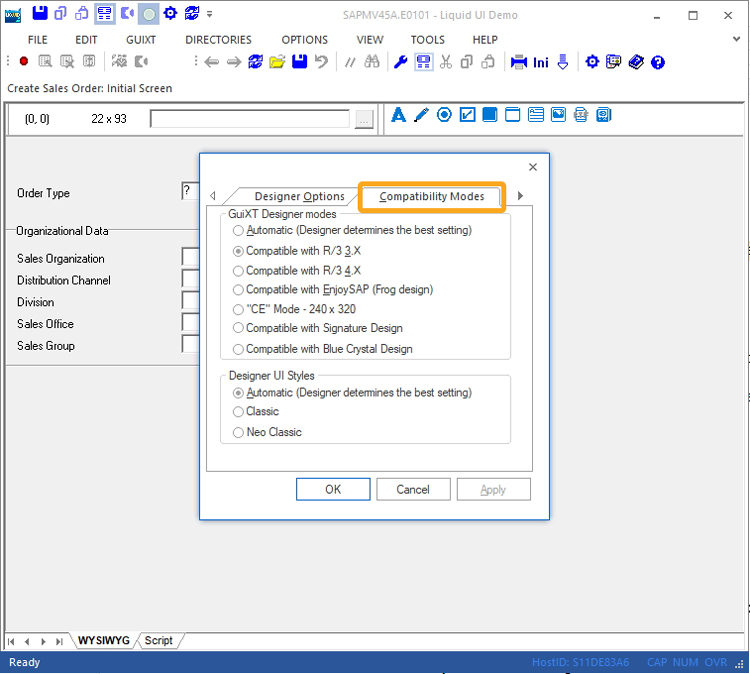
- Under GuiXT Designer modes, select "Compatible with Blue Crystal Design," then click Apply and confirm your selection by clicking OK.
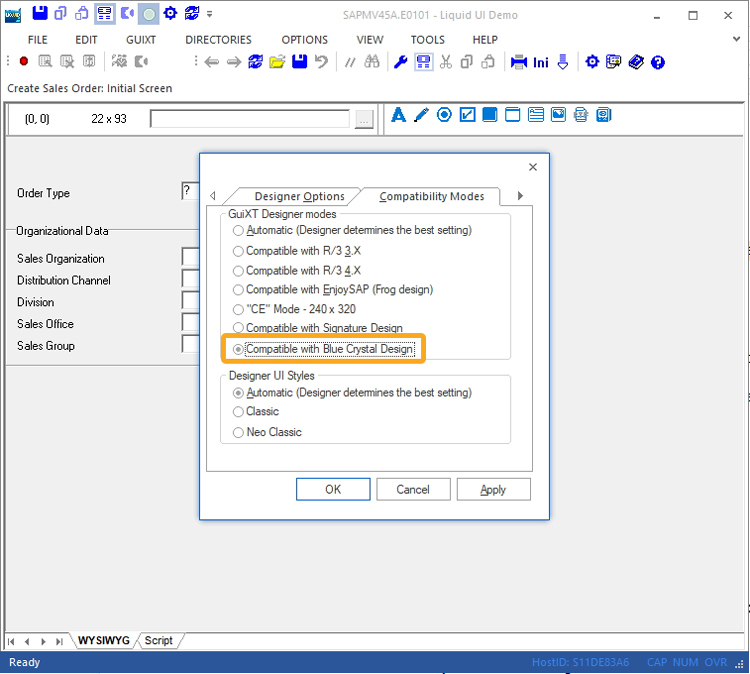
- Thus the issue gets resolved and you will see the original WYSIWYG screen.