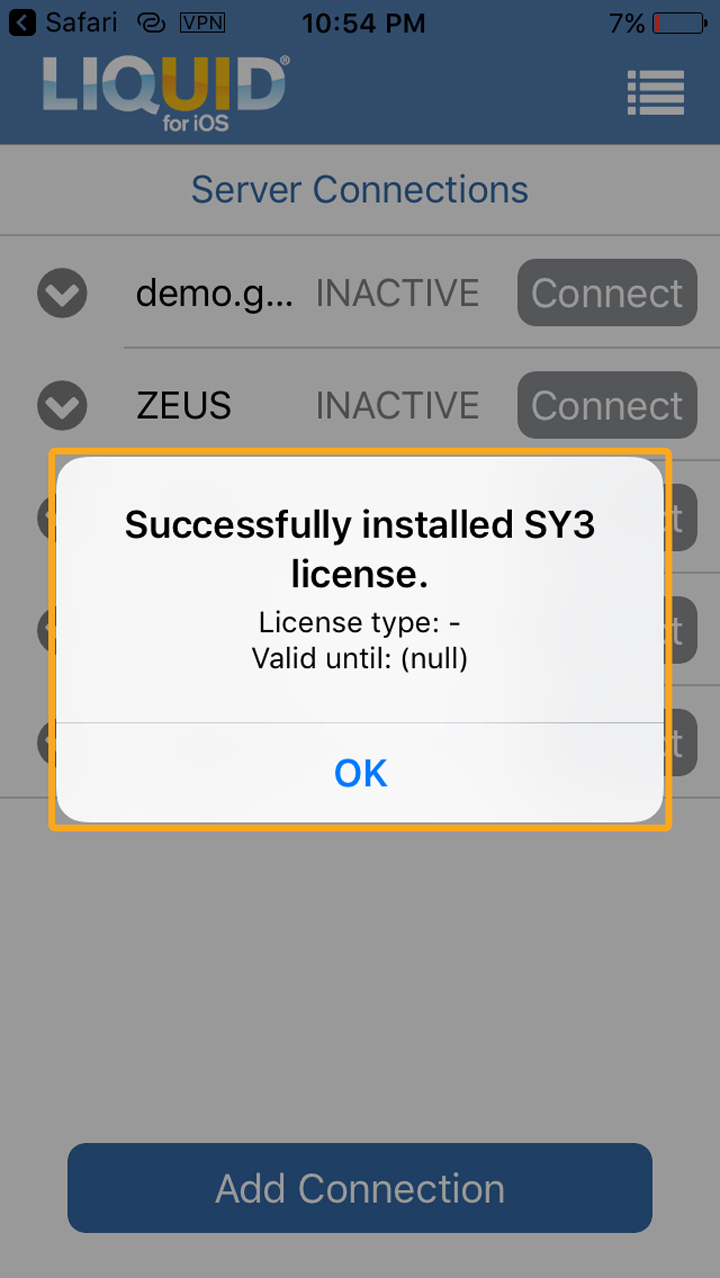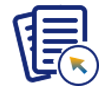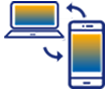In this article, you'll discover how to obtain a Liquid UI license for iOS, either by purchasing it directly through the portal or by requesting it from Synactive. You will also learn how to install it on your iPhone, iPad, or Mac devices. The installation process is the same regardless of how you acquire the license.
Getting Your License
You can get a Liquid UI license for iOS in two ways:
- Self-purchase via LAMP (Liquid UI Access Management Portal): Visit https://ps.liquid-ui.com and purchase a license using a credit/debit card or PayPal. After payment, you'll receive your license details (link, QR code, or license string) via email.
- Request from Synactive Sales: Contact the Synactive sales team to request a license. Once processed, you will receive your license pack by email.
However, to obtain a SY9 license, call +1(650)341-3310 or send an email to our sales team at rfi@guixt.com.
Installing the License on your Apple device
You can use any of the following formats to install the license on your device.

Note: In-app purchase licenses are directly handled through the App Store.
License Activation Link
- Click on the license link and access, then you will be navigated to the doc, where you can find information on installing the Liquid UI for iOS license, as shown in the image below.
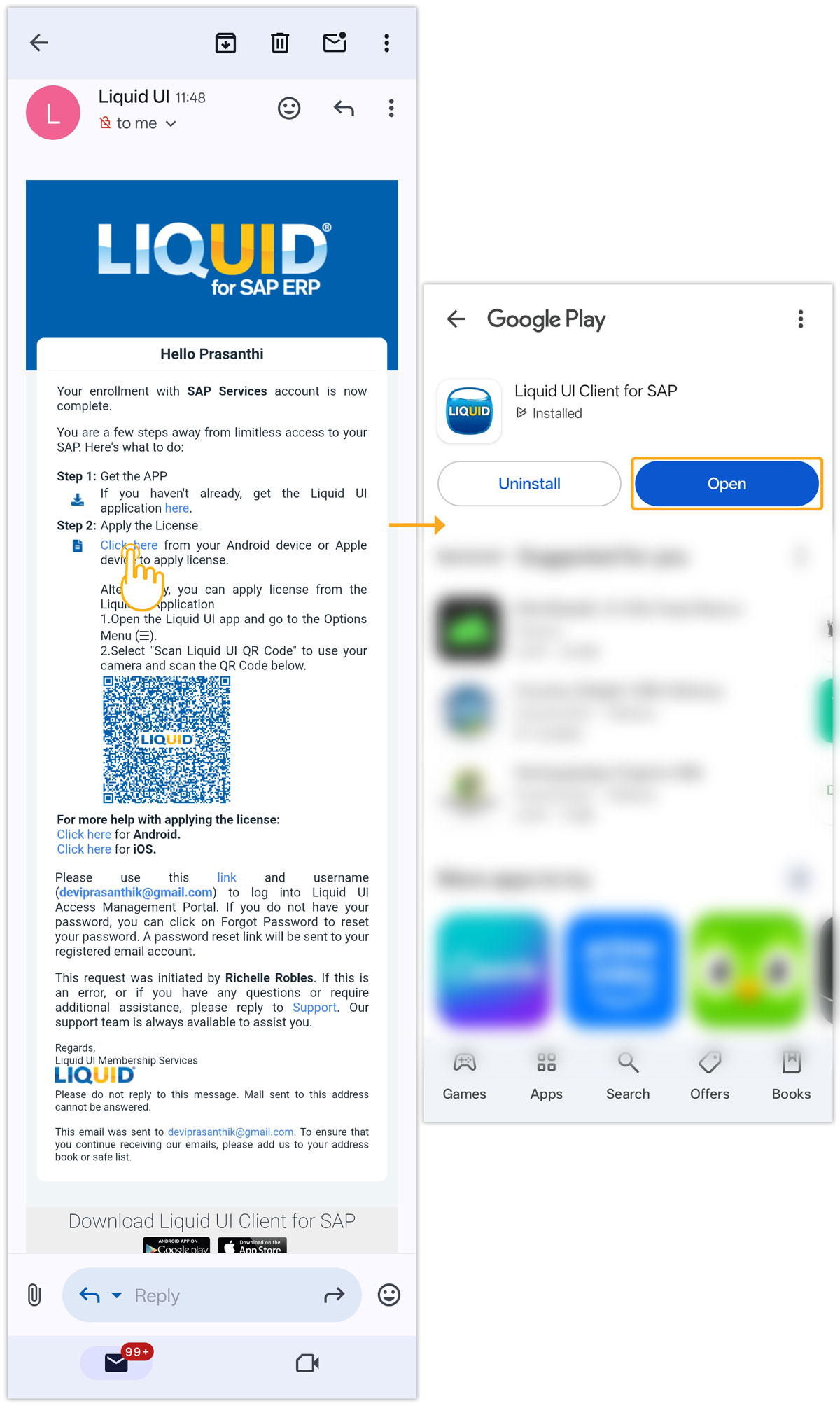

Note: Download the app before installation (Click here for details on downloading and installing the Liquid Ui for iOS app).
QR Code
- If you find difficulty installing the license using the activation link, you can scan the QR code provided in the mail directly by clicking on the Scan Liquid UI QR Code from the Main Menu, as shown in the image below.
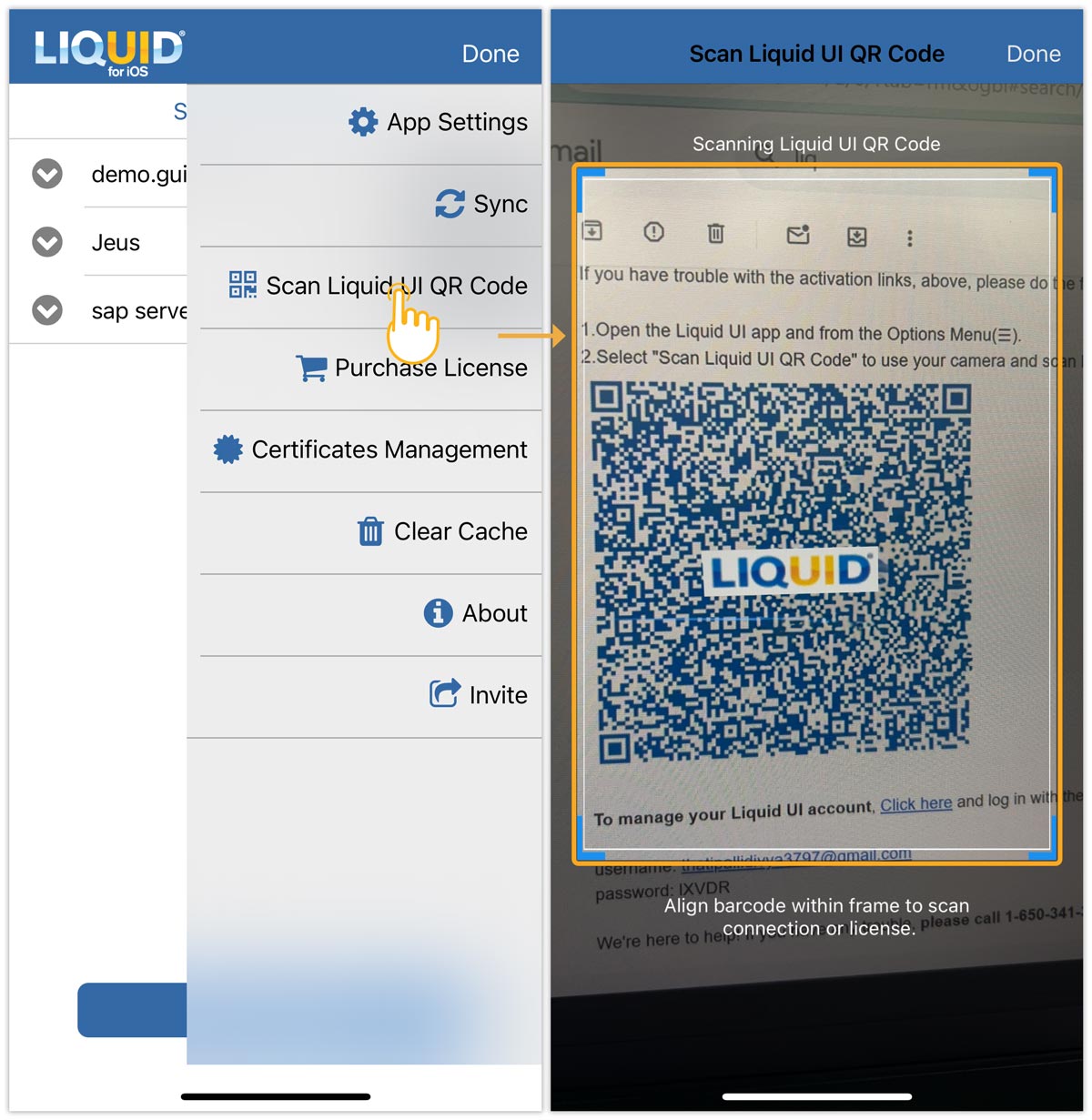
- Now, you will receive a pop-up stating that the license has been applied successfully, as shown in the image below.
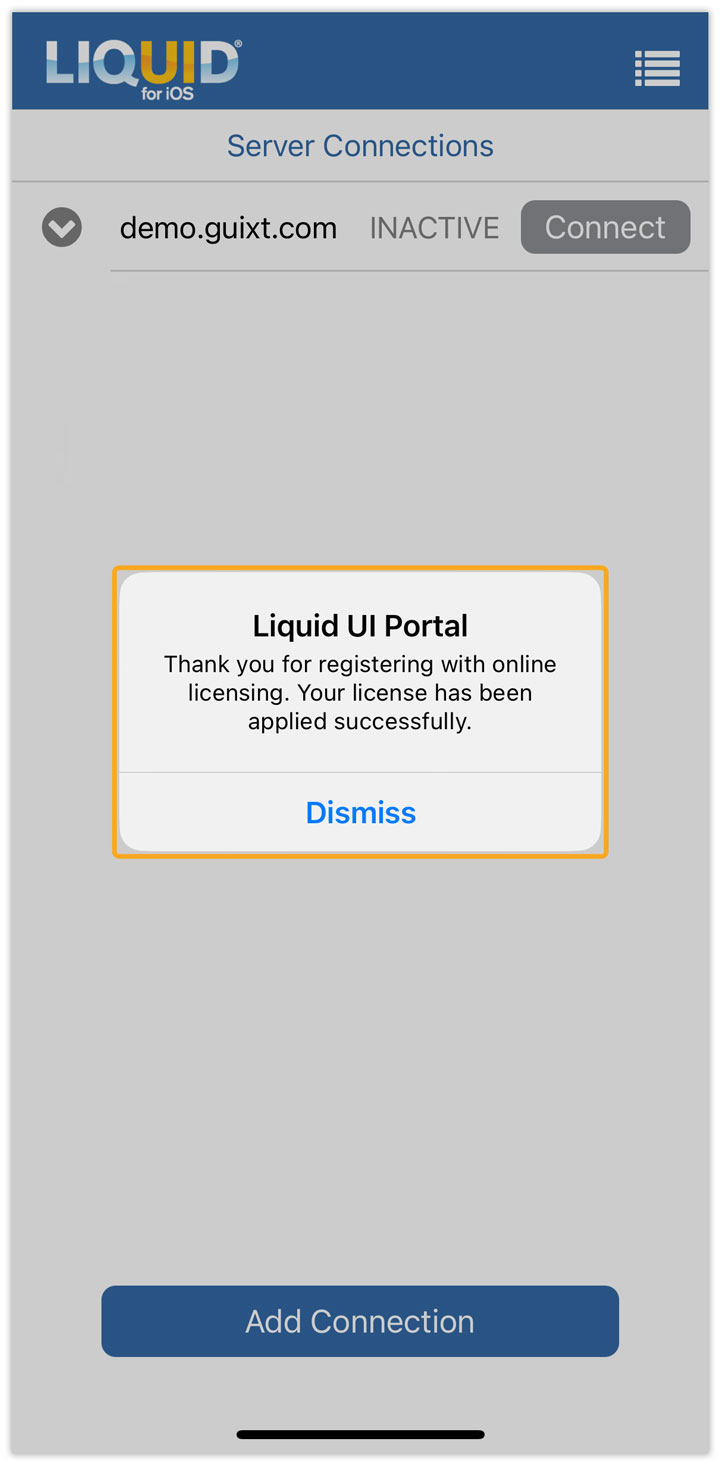
Syn Serial Manager file (SY3)
The SY3 license file is a legacy licensing format, and we recommend installing a license using other formats. Synactive generates this type of license file based on your SAP system ID and sends it to you through email.

Note: Make sure to update the Liquid UI for iOS app to the latest version.
Installing an SY3 license
Once you have requested a sy3 license, you will receive an email with a .sy3 license file, as shown below.
- Open the license email on your iOS device and click on the *.SY3 license file. Then you will see a pop-up and open it with Liquid UI.
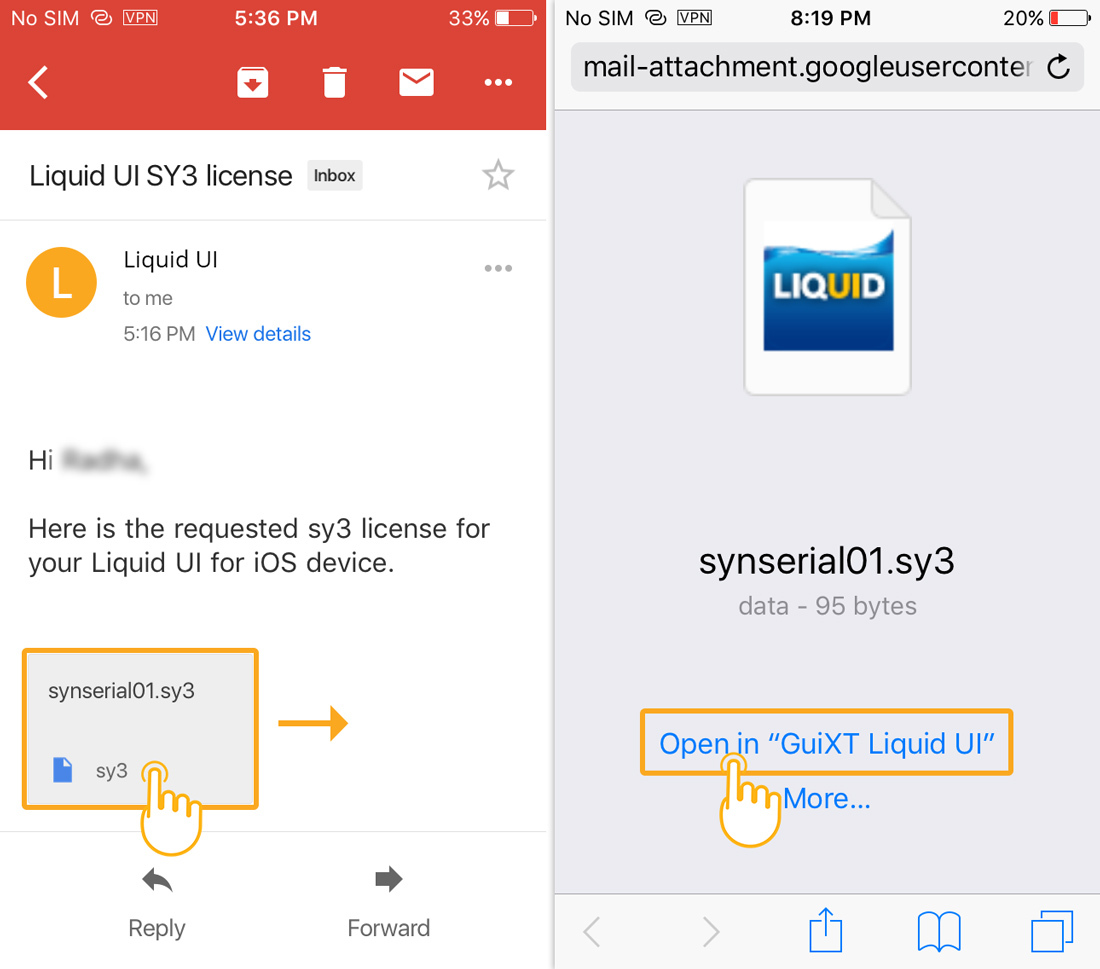
- The license will be automatically applied to your Liquid UI for iOS app. On successful installation, you will see a confirmation message as below. Now, you are all set to use Liquid UI on your iOS device.