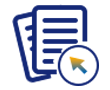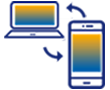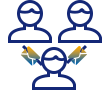On a day-to-day basis, you would never need to remove a license from your app. However, there are certain situations, such as when you want to migrate an existing license to a newer device or when your current device is no longer operational.
You can remove the following licenses from your device using the Remove License option.
- SY3 license
- In-App license
- Portal License

Note: You can automatically manage the license on your device using the Liquid UI Access Management Portal.
The following steps showcase how to remove the license from the device:
- Open the Liquid UI for iOS app. Navigate to App Settings from the Main Menu and select Remove license. This will navigate you to the License Management screen, where license details are displayed.
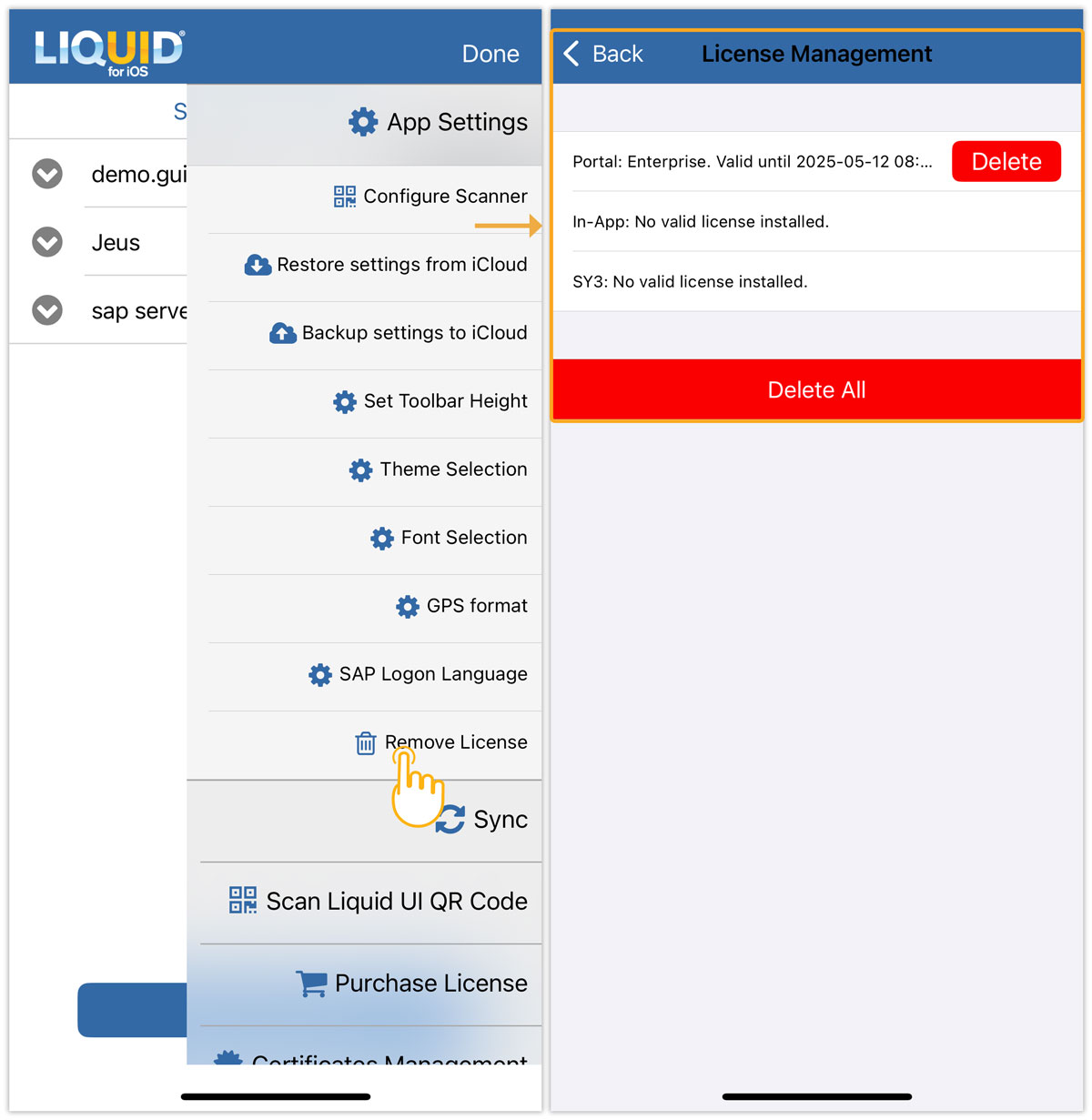
There are two methods to remove the license, as explained below:
- Delete
- Tap the Delete option to remove a specific license, then a System Alert pop-up will appear asking for confirmation; click OK to proceed.
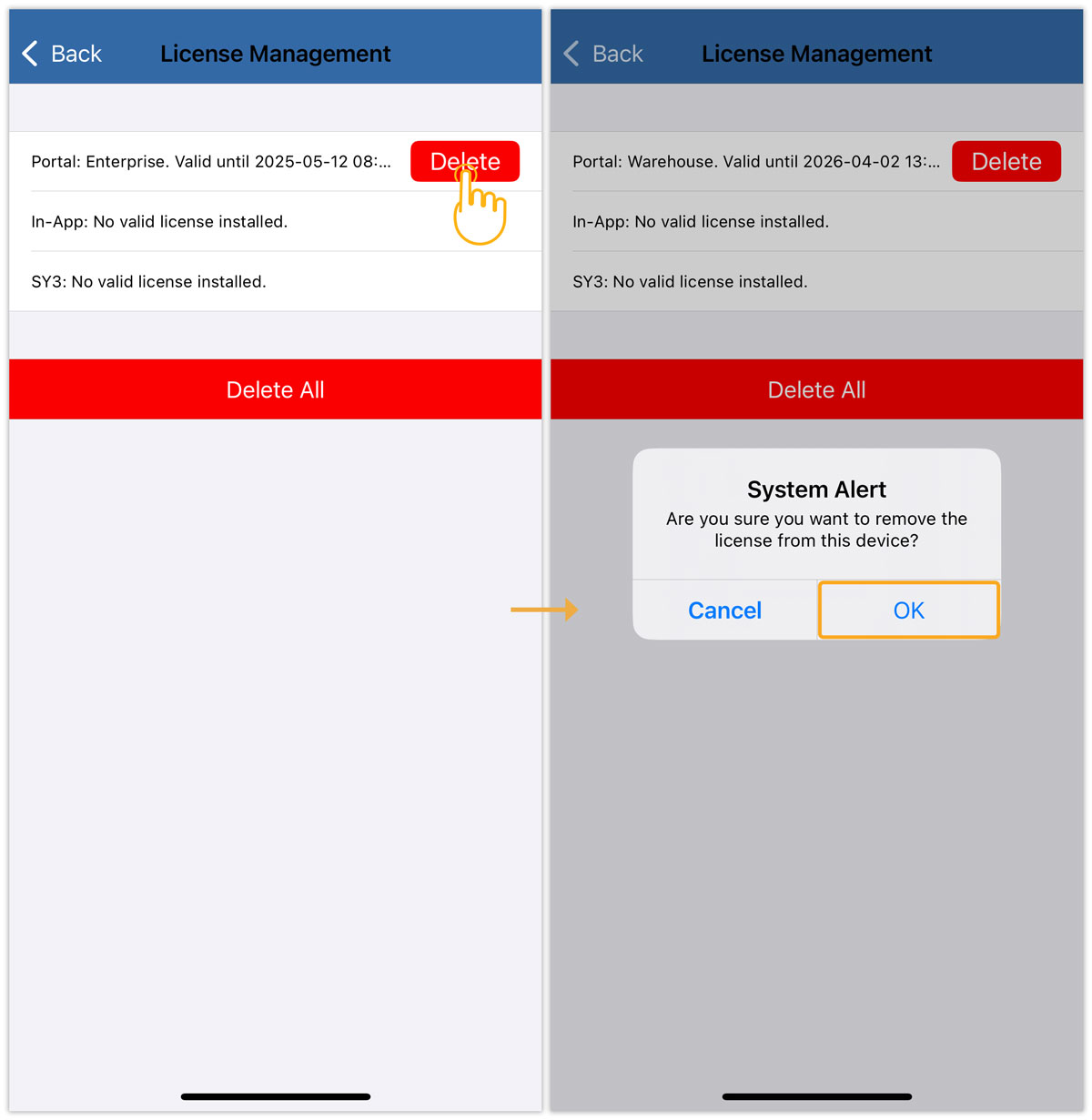
- Now, a success message will confirm that the license has been removed from the device.
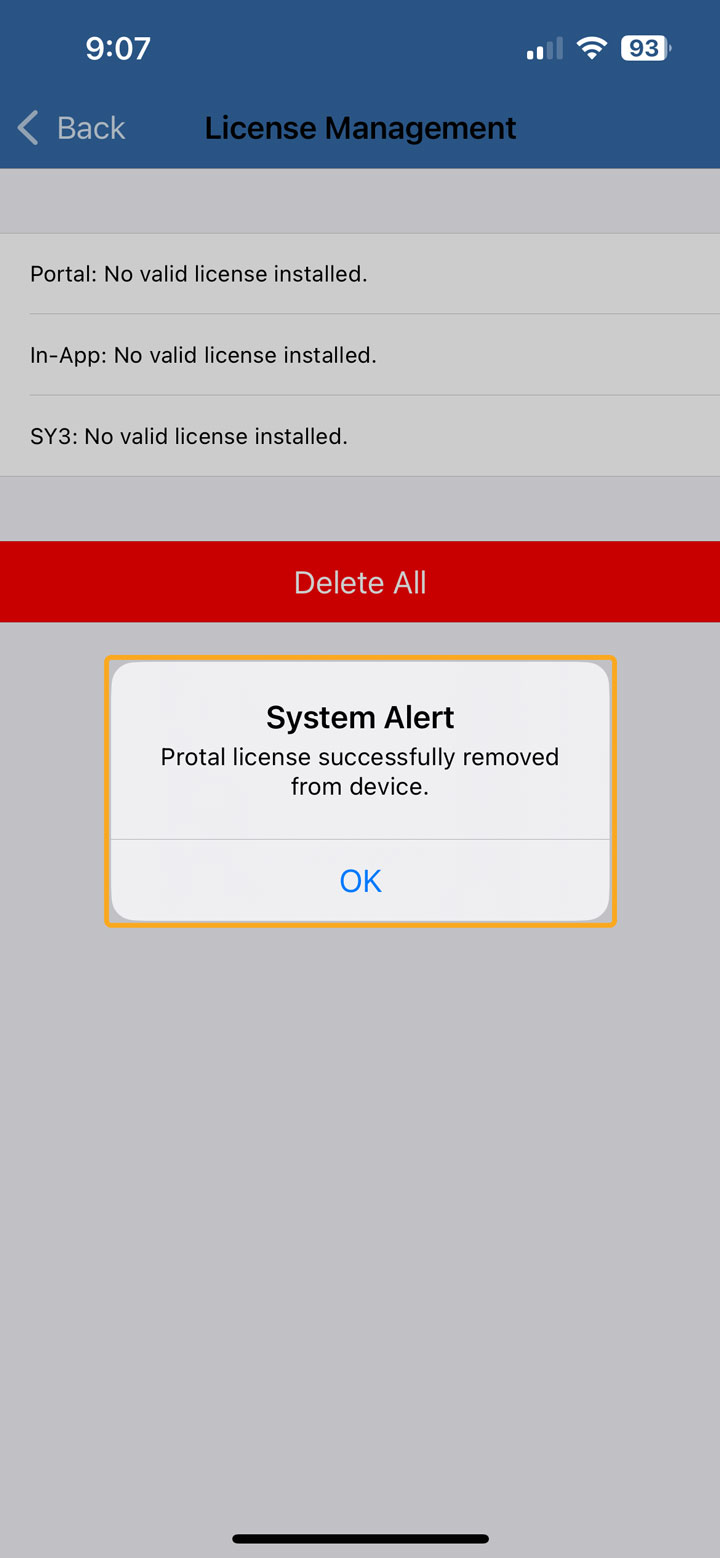
- Tap the Delete option to remove a specific license, then a System Alert pop-up will appear asking for confirmation; click OK to proceed.
- Delete All:
- Tap Delete All to remove all currently active licenses from the device. A confirmation pop-up will appear. Tap OK to proceed.
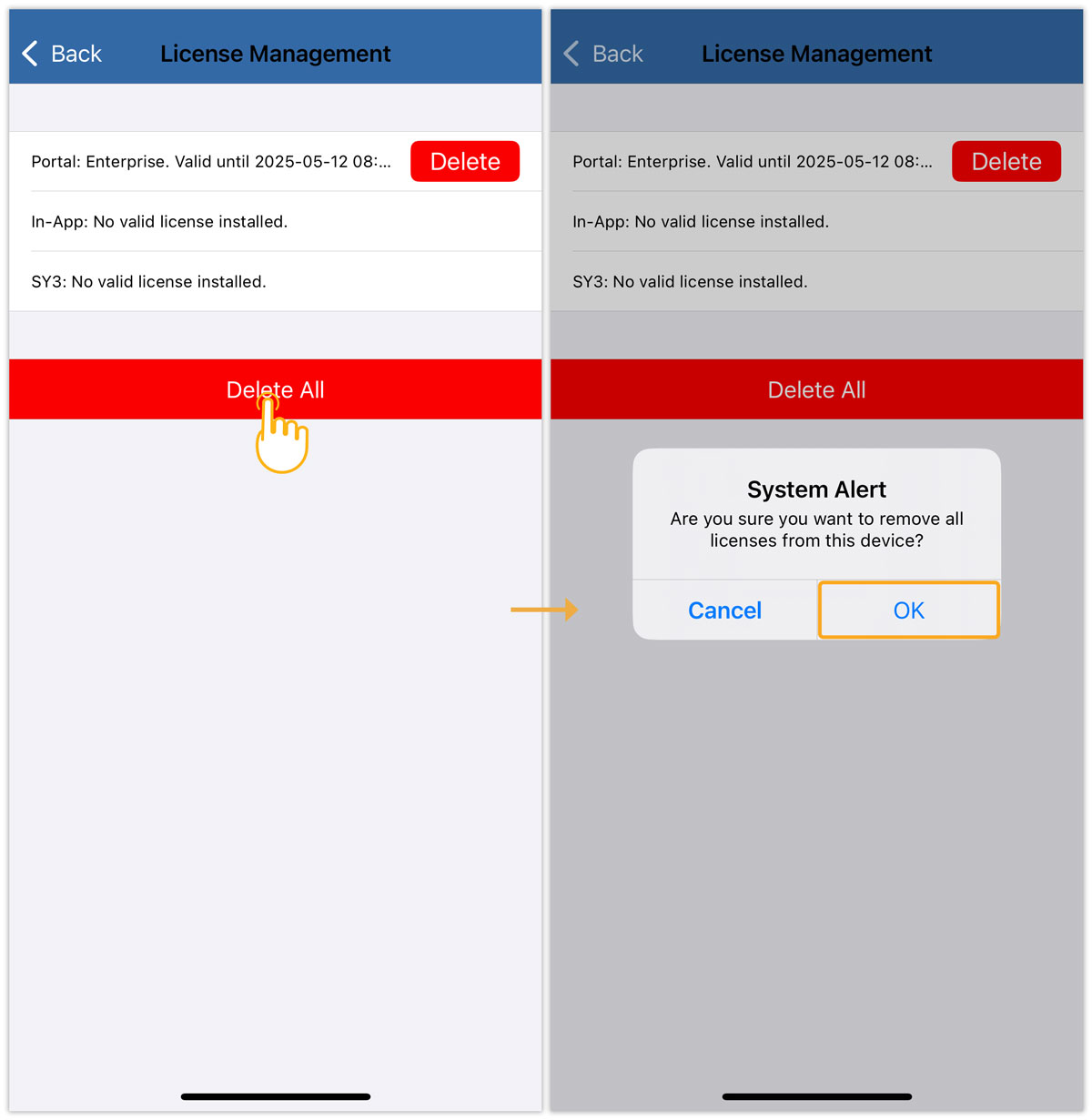
- A success message will confirm that licenses have been removed.
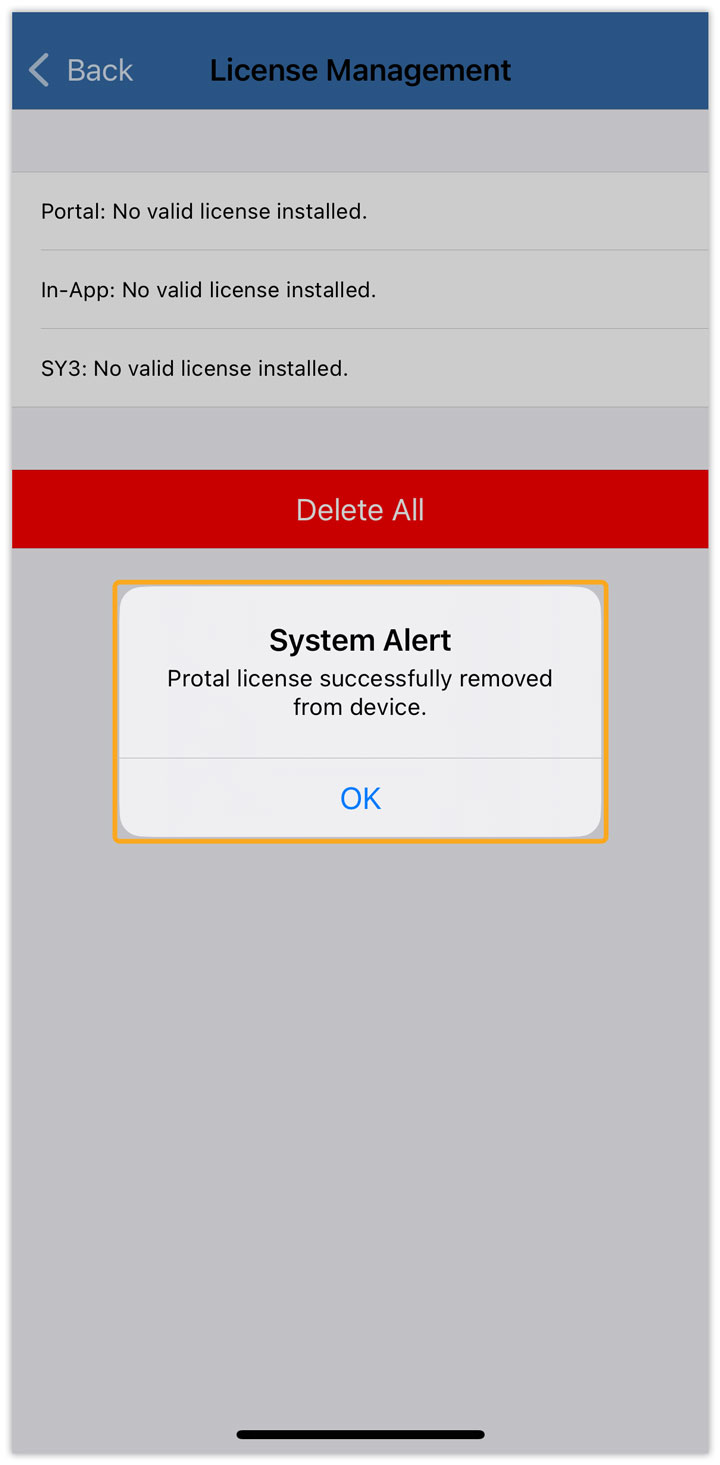
- Tap Delete All to remove all currently active licenses from the device. A confirmation pop-up will appear. Tap OK to proceed.
- Delete