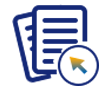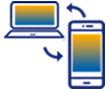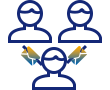Workflow templates are preconfigured structures that can be easily customized to meet specific needs. With predefined steps, roles, and rules, these templates help maintain consistency and standardization across departments and projects.
SAP supports both predefined tasks and custom workflow creation. In this article, we'll explore the creation of workflow templates without predefined tasks, offering flexibility and customization through the Workflow Builder (SWDD) transaction.
Workflow template creation:
- Log on to SAP and navigate to the SWDD transaction. Here, you will find the Workflow Builder - Create ‘Unnamed’ screen. Double-clicking on the undefined step displays the Step Selection pop-up window, as shown below.
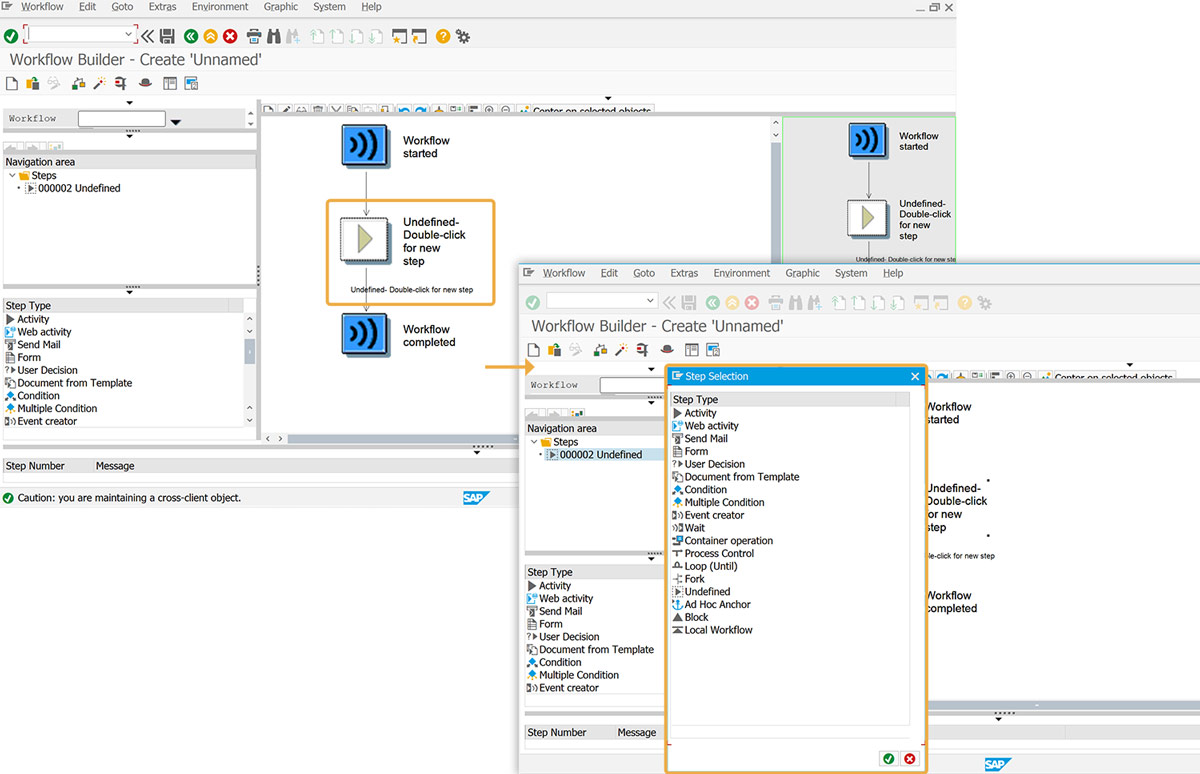

Note:
- To create a new workflow template, you need to create a step by changing an undefined step in graphical mode or adding a new one.
- A step executes a task or controls the workflow and is created inside a block, which always contains a step and its outcomes.
- The step type you select will determine the task type.
- Select the task type (here, we selected the Activity task type) click Continue, and create a new task. Now, click on Display Task -> Create Task.
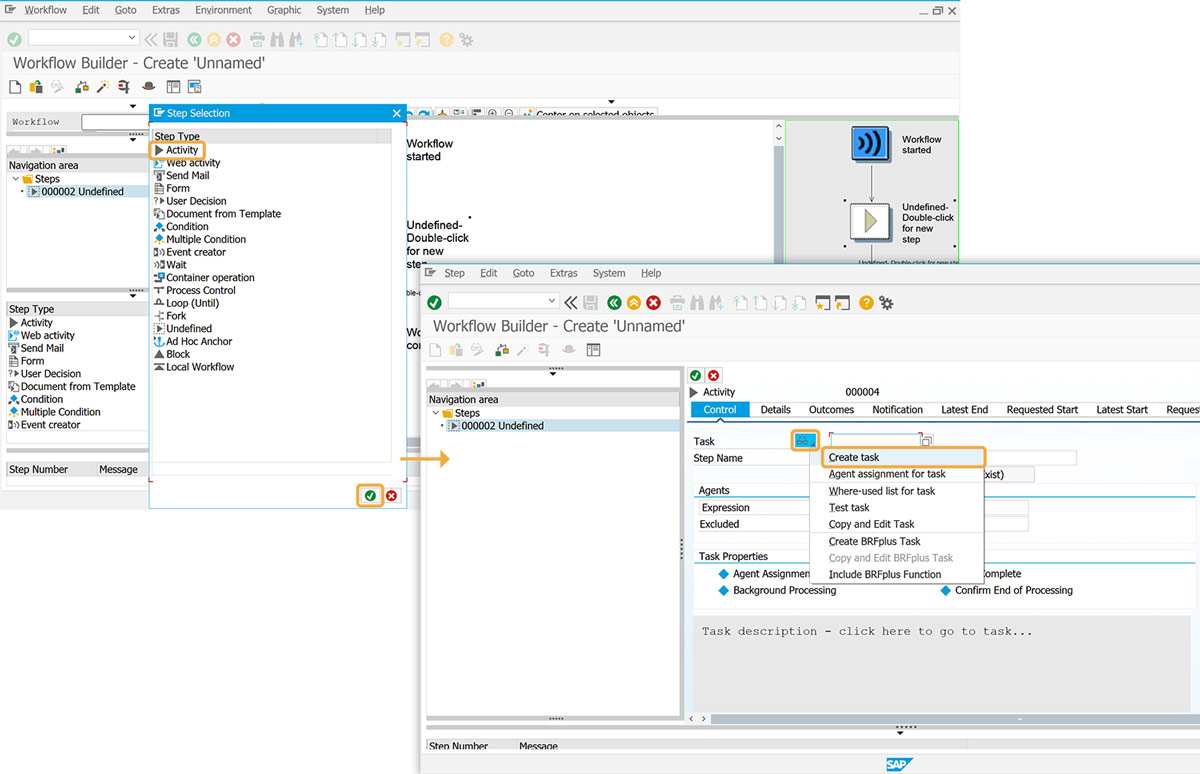

Note: Activity steps encompass approvals, reviews, notifications, document processing, data entry, information retrieval, task assignment, escalations, and streamlining workflow execution.
- The Standard Task: Create screen will then appear, allowing you to define task parameters and properties.
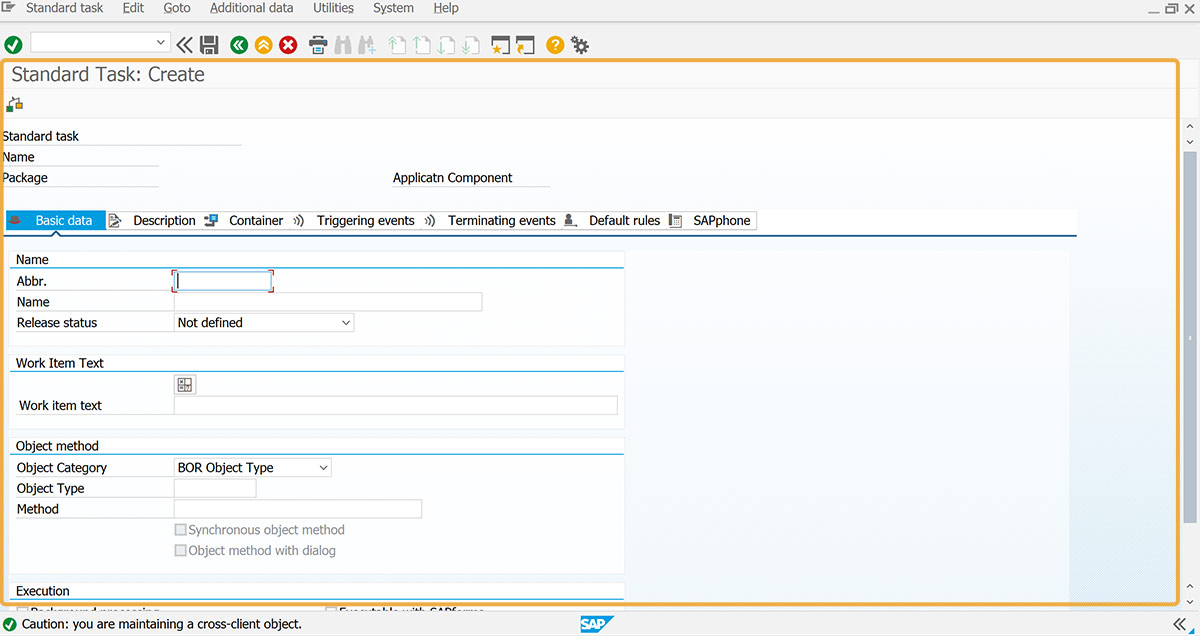
Proceed to the create a standard task section.