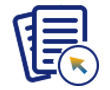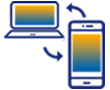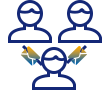The Liquid UI bot requires configuration in two files: guixt.sjs and avatar.js. The guixt.sjs file contains license and script directory information, while the avatar.js file contains the functions that make the bot work. The details of guixt.sjs can be found in the WS Reference Library. To configure the bot, follow the instructions below.
- Once you have installed and licensed the bot, navigate to the following directory
C:\Program Files\Synactive Inc\FTE
- Open the guixt.sjs file and install the WS license in the guixt.sjs file as previously explained.
- In the guixt.sjs file, specify your script directory, here we specify the script directory as 'C:\guixt'. You can specify up to four script directories. The bot will search them in order of precedence with directory1 being the first to be searched first.
directory1 = "C:\\GuiXT\\";
 Note: Make sure to use double backspace separators between the path elements.
Note: Make sure to use double backspace separators between the path elements. - Save your changes and close the guixt.sjs file.
- Open the avatar.js file and locate the following line that defines the SAP application server connection string. It should be located at the top of the file as mentioned below.
const R3_SERVER_NAME = "/H/juneau";
- Replace the default SAP application server ("/H/juneau") with the name of the SAP application server to which you will connect.
 Note: If you connect through a SAP Router or a message server, you may need to further edit the connection string. Please refer to the WS Reference Library for additional information on using connection strings.
Note: If you connect through a SAP Router or a message server, you may need to further edit the connection string. Please refer to the WS Reference Library for additional information on using connection strings. - Save your changes and close the avatar.js file.
- The bot is now configured and ready to run. The next step is to ensure that everything is working correctly by running Running bot.