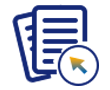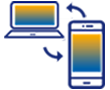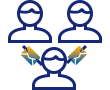Purpose
You can hide Activate GuiXT menu Item in SAP GUI using registry key and value in 32Bit Operating System and 64Bit Operating System.
Pre-requisites:
- You need to have Administrative rights for the machine on which the task is to be performed.
- Close all SAP GUI instances including the SAPlogon Pad.
- Create a New Registry Key.
User Interface
Steps to hide Activate GuiXT Registry Key (Administration) for 32Bit Operating System.
- Click "start", type “regedit” in the search bar and run as an administrator.
- Navigate to the below specified path to create a registry key.
HKEY_LOCAL_MACHINE\\Software\\SAP\\SAPGUI Front\\SAP Frontend Server\\Administration
- Double Click on the DisappearItems field and you will see a popup window as shown below:
- Enter “Activate GuiXT” in the Value Data field and click OK.
- Open SAP GUI and you will find "Activate GuiXT" menu item under Customize Layout settings tab is dissapeared..
Steps to hide Activate Guixt(Administration) for 64Bit Operating System.
- Click Start and type “regedit” in the search bar and press enter.
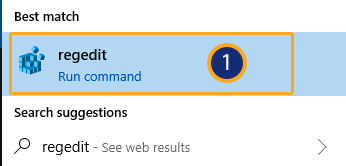
- Navigate to the below specified path to create a registry key.

HKEY_LOCAL_MACHINE\SOFTWARE\Wow6432Node\SAP\SAPGUI Front\SAP Frontend Server\\Admistration
- Double Click DisappearItems field and you will see a popup window as shown below:

- Enter “Activate GuiXT” in the Value Data field and click OK.

- Open SAP GUI and you will find "Activate GuiXT" menu item under Customize Layout settings tab is dissapeared.