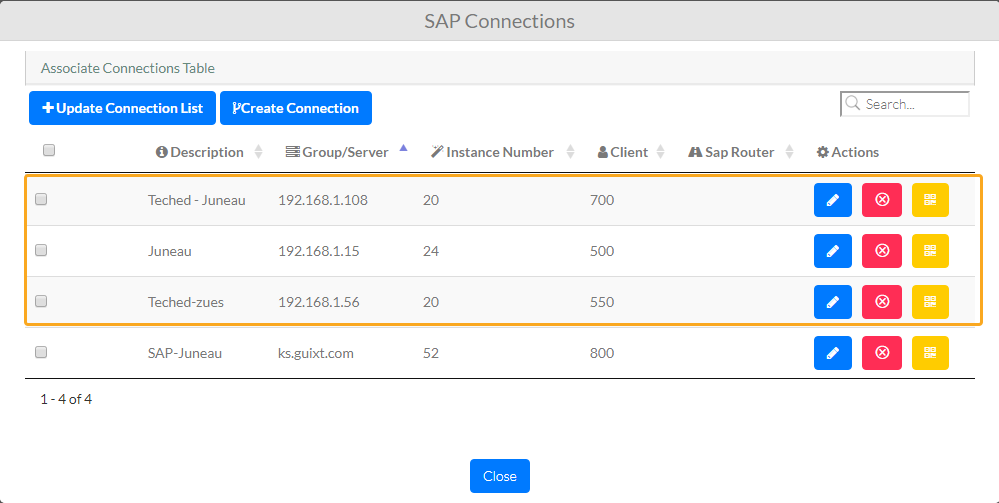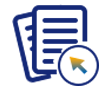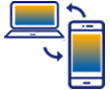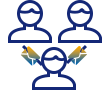In this article, you will learn how to send SAP Connections from SAP GUI to your Liquid UI Access Management Portal (LAMP) account through Connection Transmitter. You can also deploy licenses with specific connections to any registered device.
Sending a Single Connection
- Choose any SAP connection in the Connection Transmitter that you want to send to the LAMP account, then right-click and select the Send Connection option.
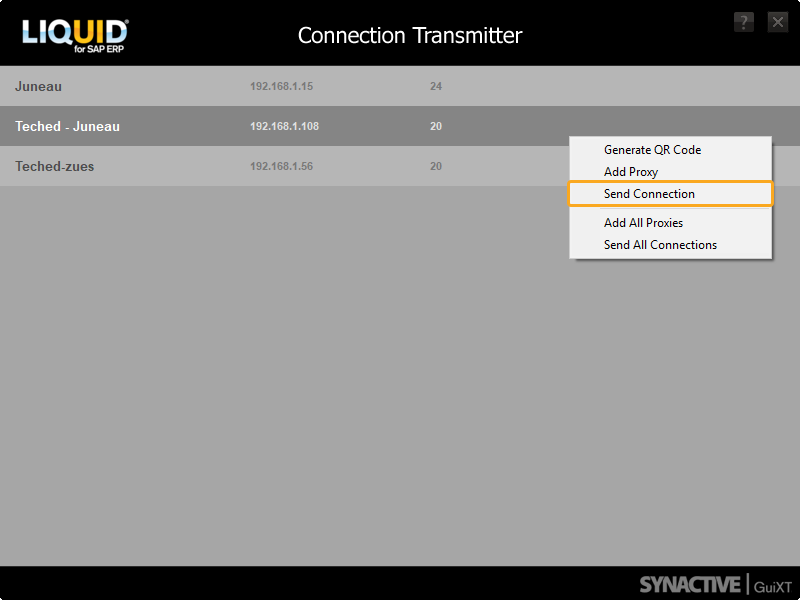
- Enter the email address and password for the LAMP account to which you want to send the connection.
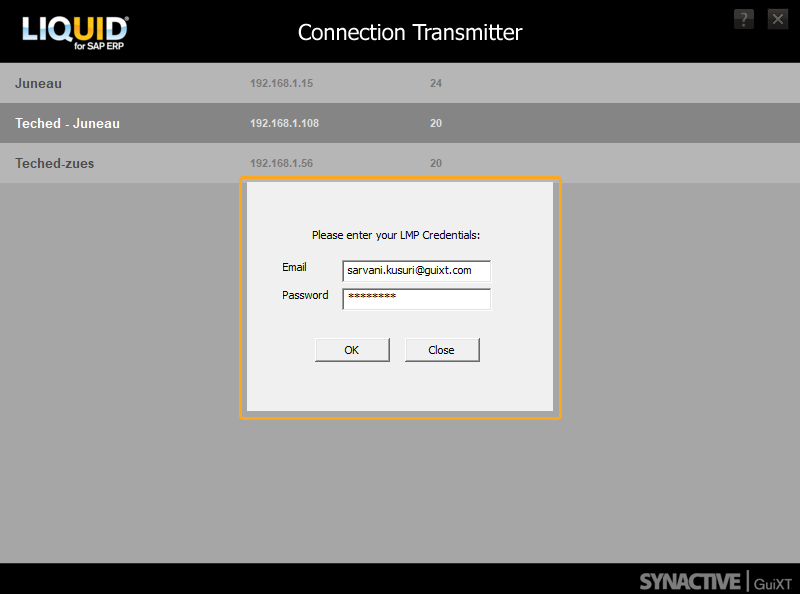
- After successfully adding the SAP connections to the LAMP, you will see a success message, as shown below.
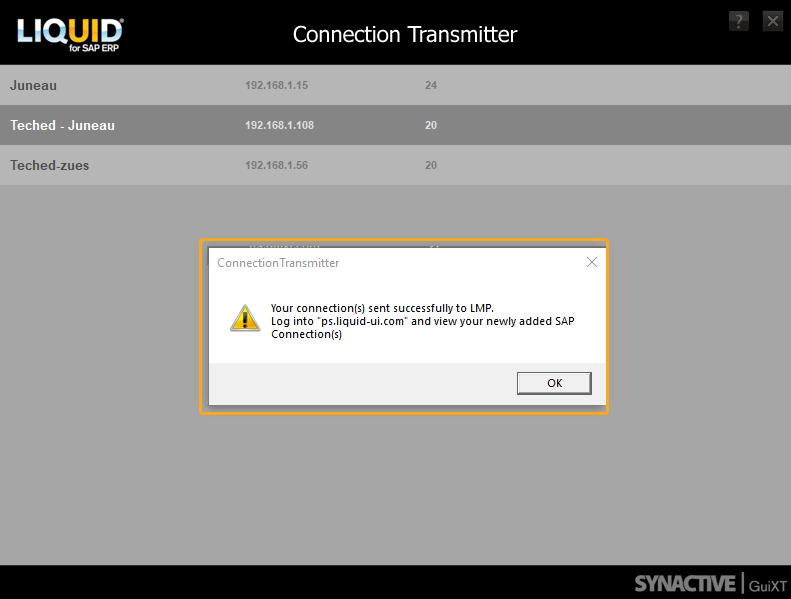
- Log into the LAMP and check your SAP Connections for the newly added connection.

Sending All Connections
- Select and Right-Click on any connection. Then, select Send All Connections to send the entire connection list.
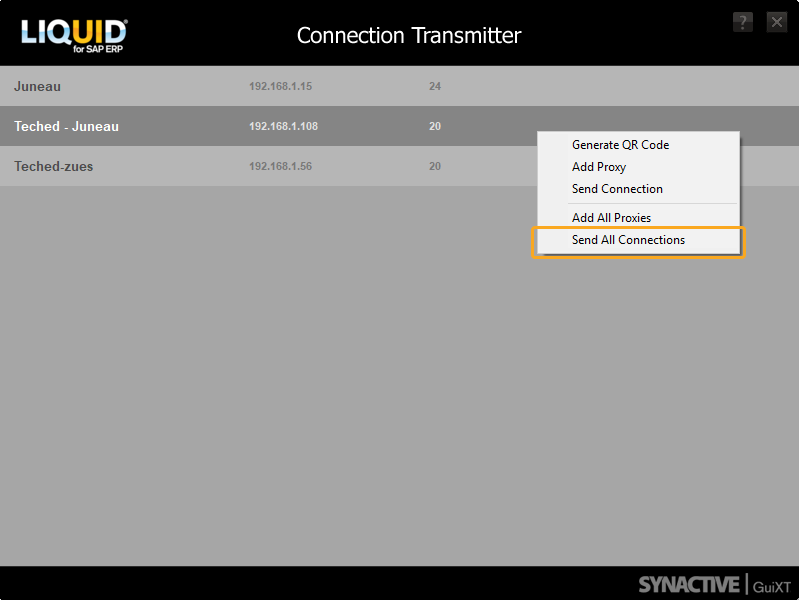
- Enter the email id and password for the LAMP account to which you want to send the connections.
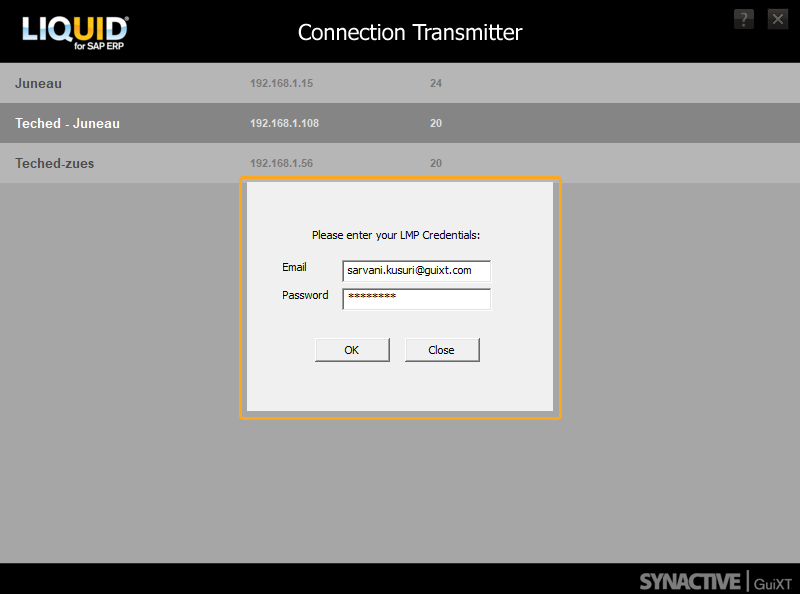
- After adding all the SAP connections to LAMP, you will see a success message, as shown below.
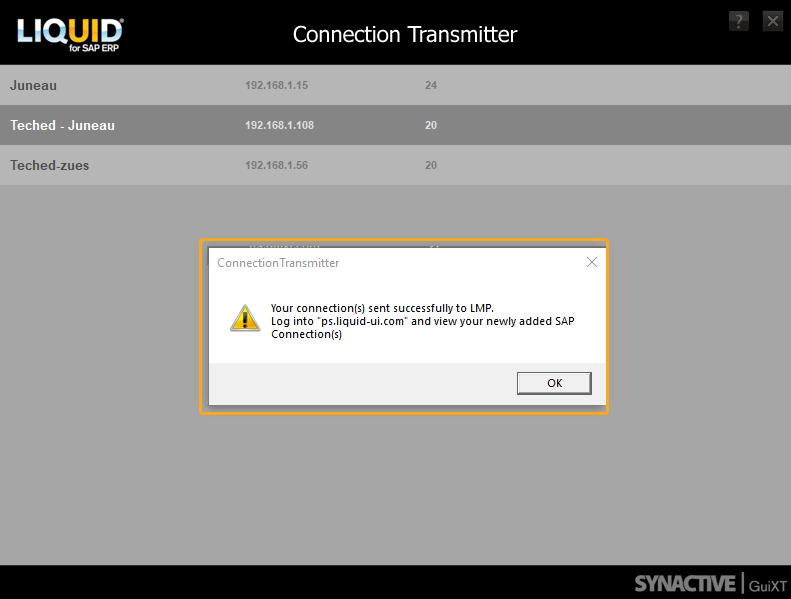
- Log into the LAMP and check for newly added SAP Connections.