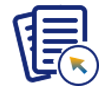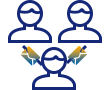The NetWeaver Business Client for SAP (NWBC) serves as a lightweight alternative to SAP GUI, offering a unified access point for various business applications. Liquid UI WS users will find it easy to use, as the same scripts used with SAP GUI are compatible with NWBC. The following section outlines the steps to install and configure NWBC to work with the Liquid UI WS engine. Please note that these instructions are specific to the NWBC Desktop version; currently, the Liquid UI WS is not supported with the NWBC for HTML client.
This document provides a brief guide on configuring NWBC to work with Liquid UI WS platform. It includes steps for installing and setting up WS for NWBC. Please note that Liquid UI WS is not supported with the NWBC for HTML client.
Installing WS
Before using Liquid UI WS with NWBC, you must install the GuiXT WS engine. The installation process is same whether you’re using SAP GUI or NWBC.
Click here for details on installing WS.
Configuring WS for NWBC
Once the GuiXT WS engine is installed, you need to configure it with SAP GUI or NWBC. This configuration is done through the guixt.sjs file, which is located in the following directory:
C:\Program Files\SAP\FrontEnd\SAPgui
A basic configuration (guixt.sjs) file appears, as shown in the image below.
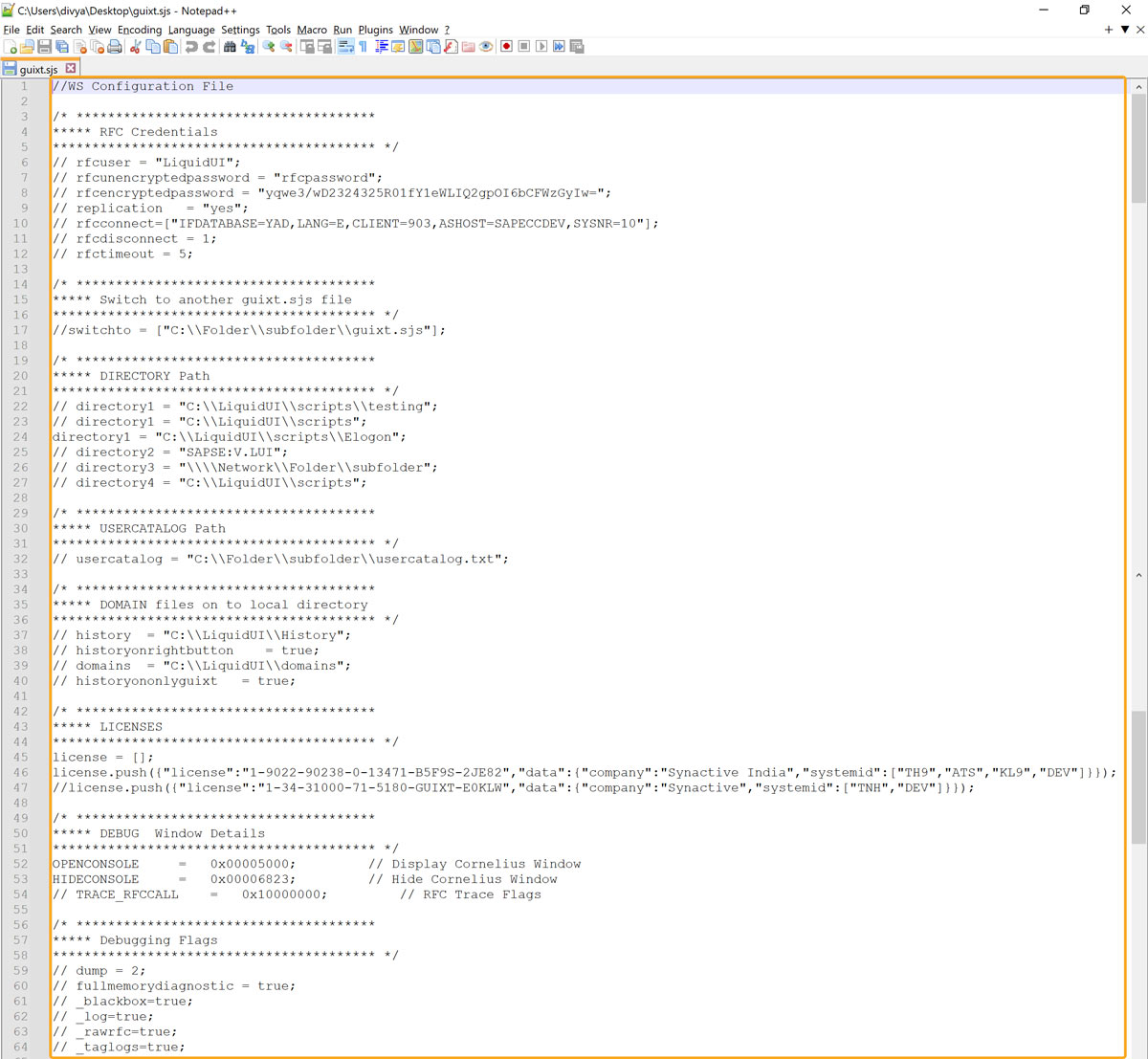
The following steps describe the procedure to configure NWBC:
- Open the guixt.sjs configuration file in a text editor.
- Locate the directory1 entry in the script file and specify the path where your WS script files are saved:
directory1 = "C:\\guixt\\scripts";
- Add your licesnse information:
- You should have received a license file from Synactive when you purchased the WS engine.
- Find the license entry (license = [];) in the guixt.sjs file or create one if it does not already exist.
- Open the license file using a text editor such as Notepad and copy the license information into guixt.sjs file. A sample license entry is shown below:
license = []; license.push({"license":"1-2009-32312-0-6023-8082B-23G77","dat a":{"company":"Synactive","systemid":["TEW"]}});
- Save the file and close the guixt.sjs file.
- Launch NWBC and activate GuiXT WS using the Alt + F12 key on your computer keyboard.
- Now, create a connection in NWBC.
Creating Connections in NWBC
Just like with SAP GUI, you need to create connections to your SAP Application Server to communicate with SAP.
The following steps describe the procedure to create a connection in NWBC:
- Launch NWBC and from the Personalize menu select Options.
- The configuration win: Click the New button to create a new connection entry.

- Fill in the required fields as described below:
Name
The Name field contains the symbolic name of the connection. This name must be consistent across all connections.URL
The URL field contains the link to the SAP Application Server from NWBC. - The syntax for this URL is shown in the following example.
http(s)://:/sap/bc/nwbc/nwbc_launch

Note: You will receive license remainder emails from the LAMP at regular intervals to remind you about soon-to-expire licenses.
Type
NWBC can connect either to a standalone SAP server or a portal server. In this optional field, you can define which type of connection you are creating. The two choices are as follows.- ABAP: For connecting to an actual ABAP SAP application server

Note: You will receive license remainder emails from the LAMP at regular intervals to remind you about soon-to-expire licenses.
- Portal: For connecting to a portal server.
Client
This optional field contains the three-digit client number (for example., ‘000’) if using an ABAP system. This field is not applicable for portal connectionsLanguage
This optional field contains the two-digit language ID (for example., ‘EN’ for English) of the target SAP server.SAP GUI Logon Description
This optional field contains the same description of the connection as it appears in the SAP Logon Pad. This field is only used for ABAP connections; leave it blank if you are connecting to a portal server.
Note: The description in NWBC and the description in SAP Logon Pad must be identical in every respect, or the connection will not succeed.
Comment
This optional field contains any text that you wish to input. It often contains a short description of the system to which you are connecting. - ABAP: For connecting to an actual ABAP SAP application server
- Click Apply to save the connection, then click OK.
- The new connection is now ready to use with the GuiXT WS platform.